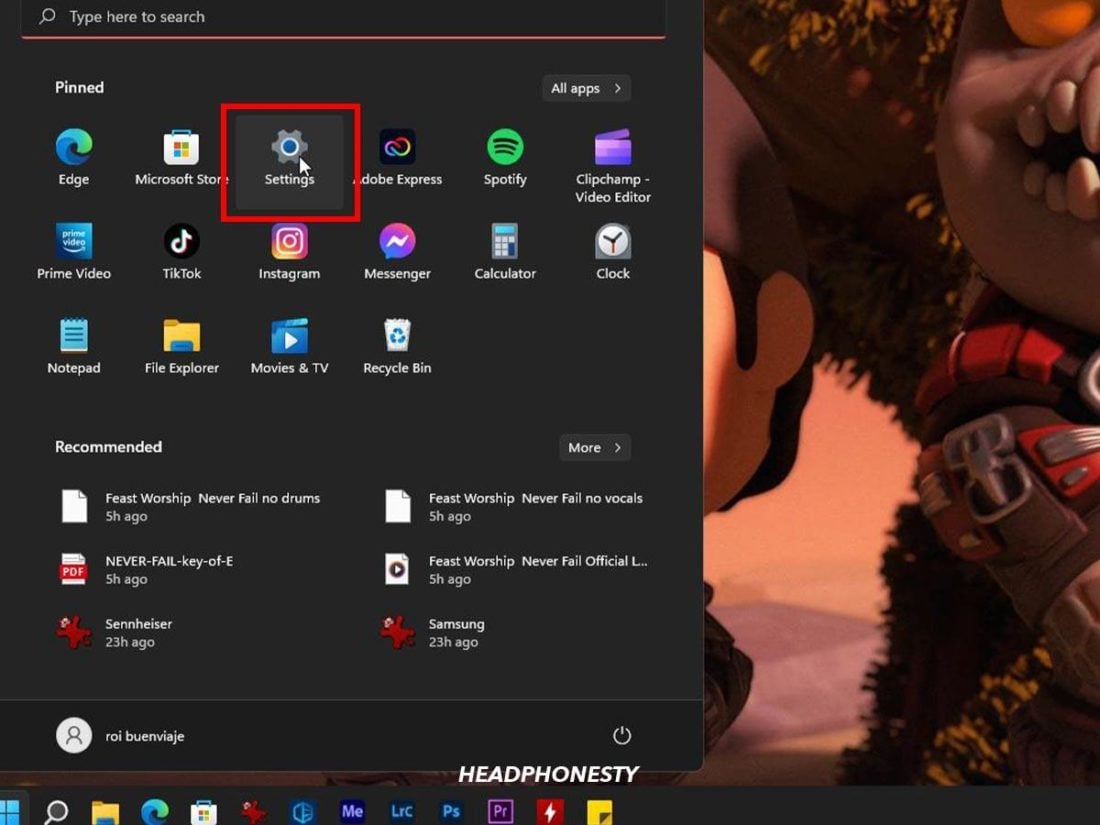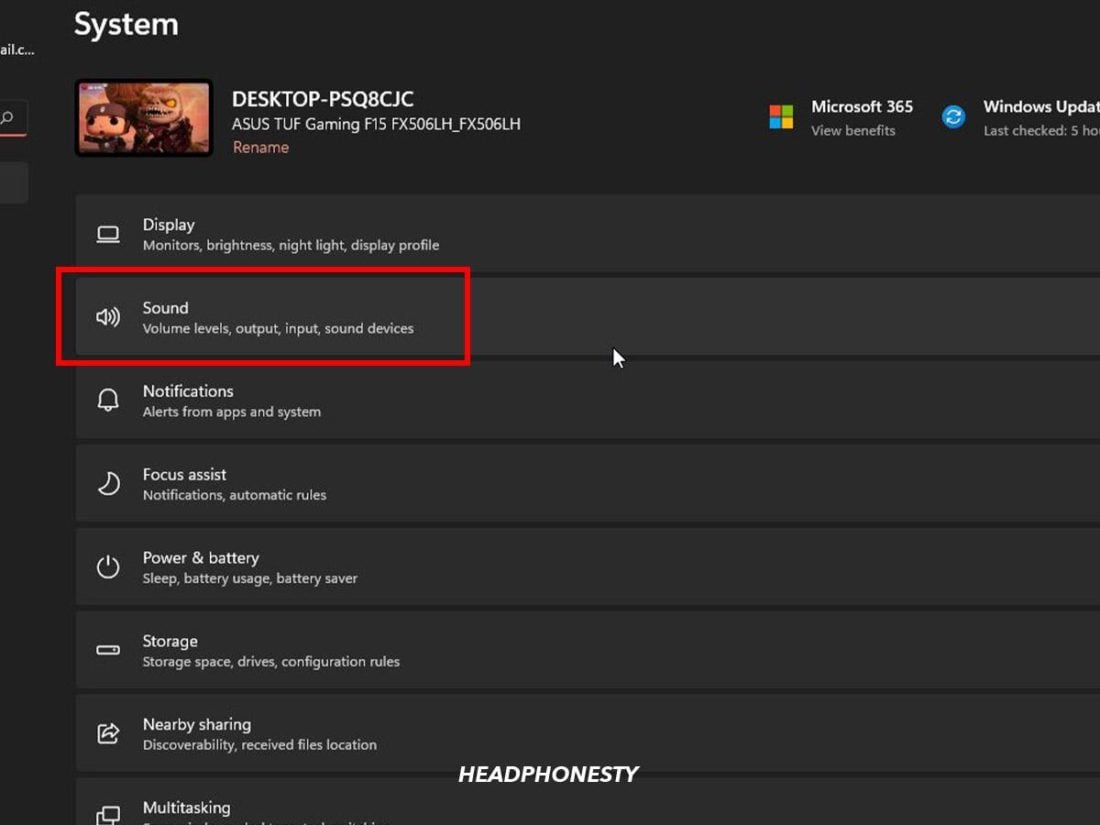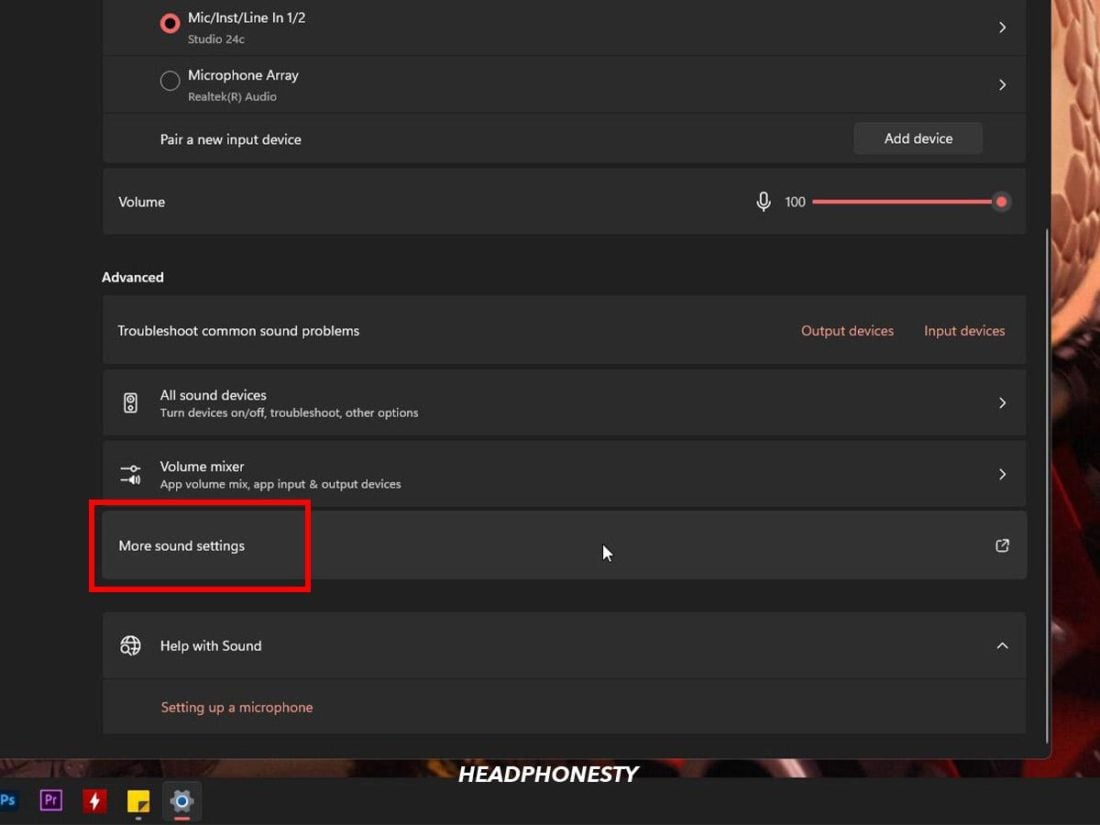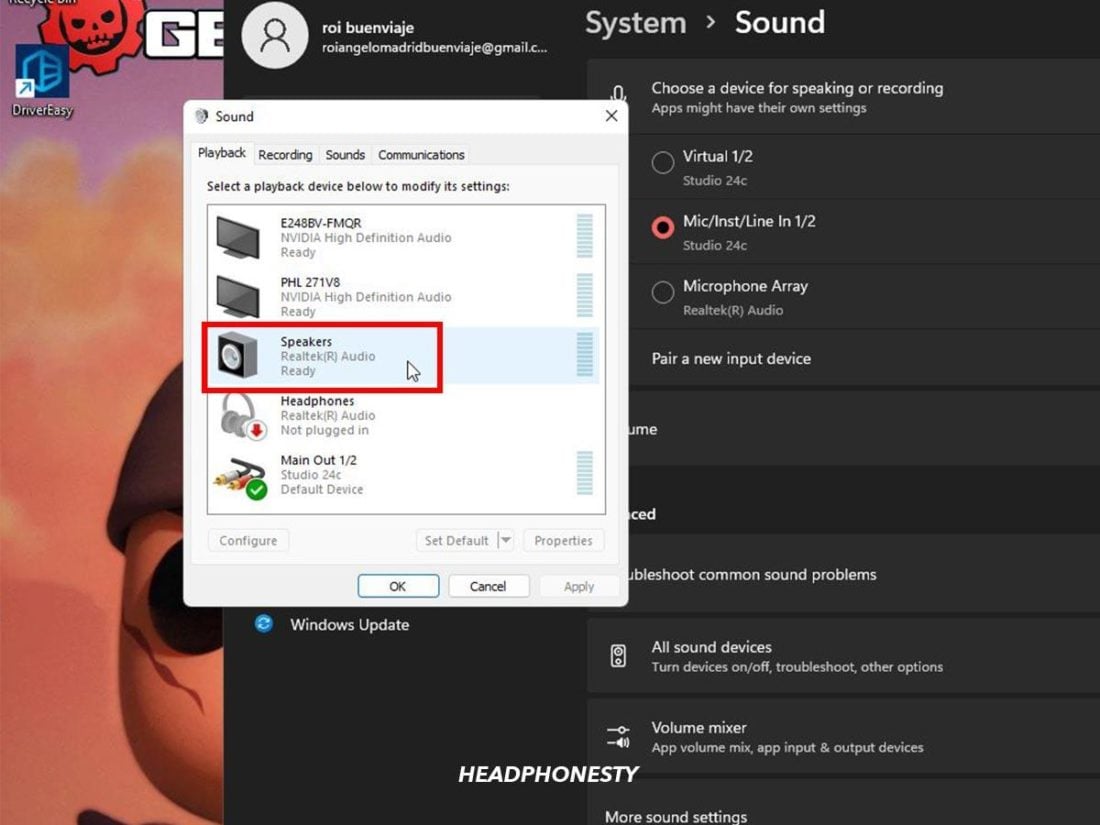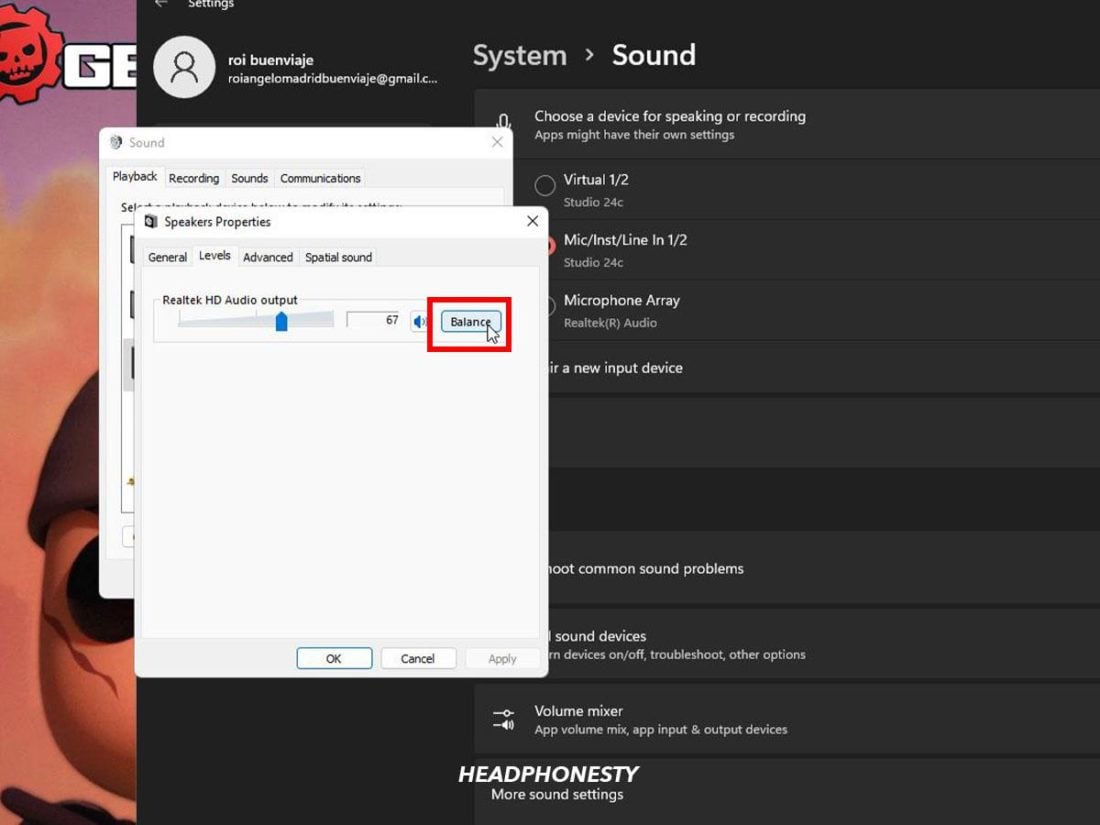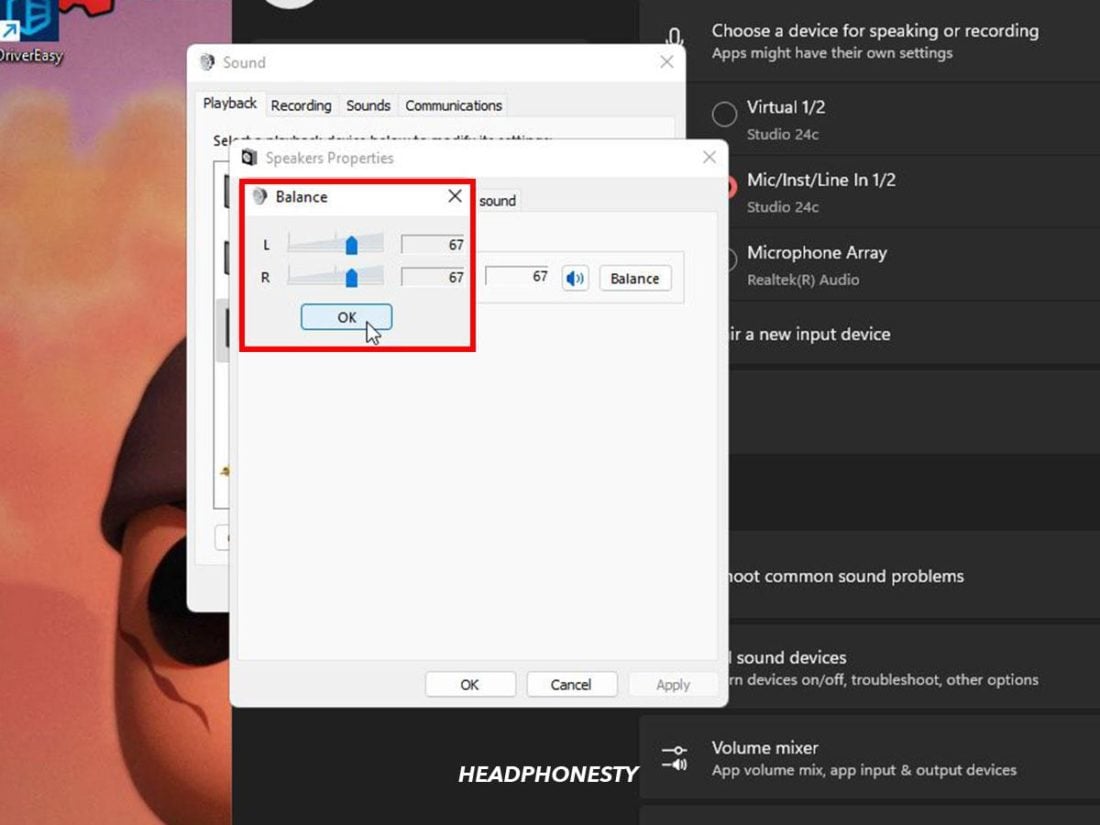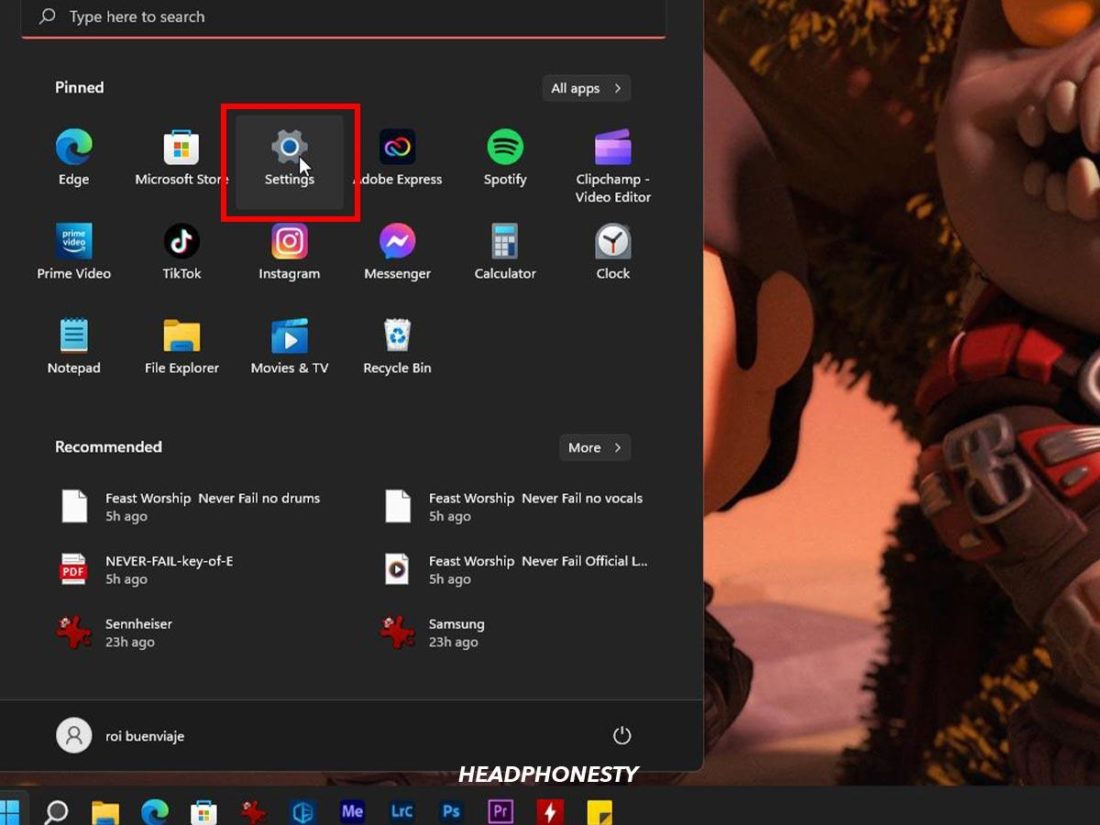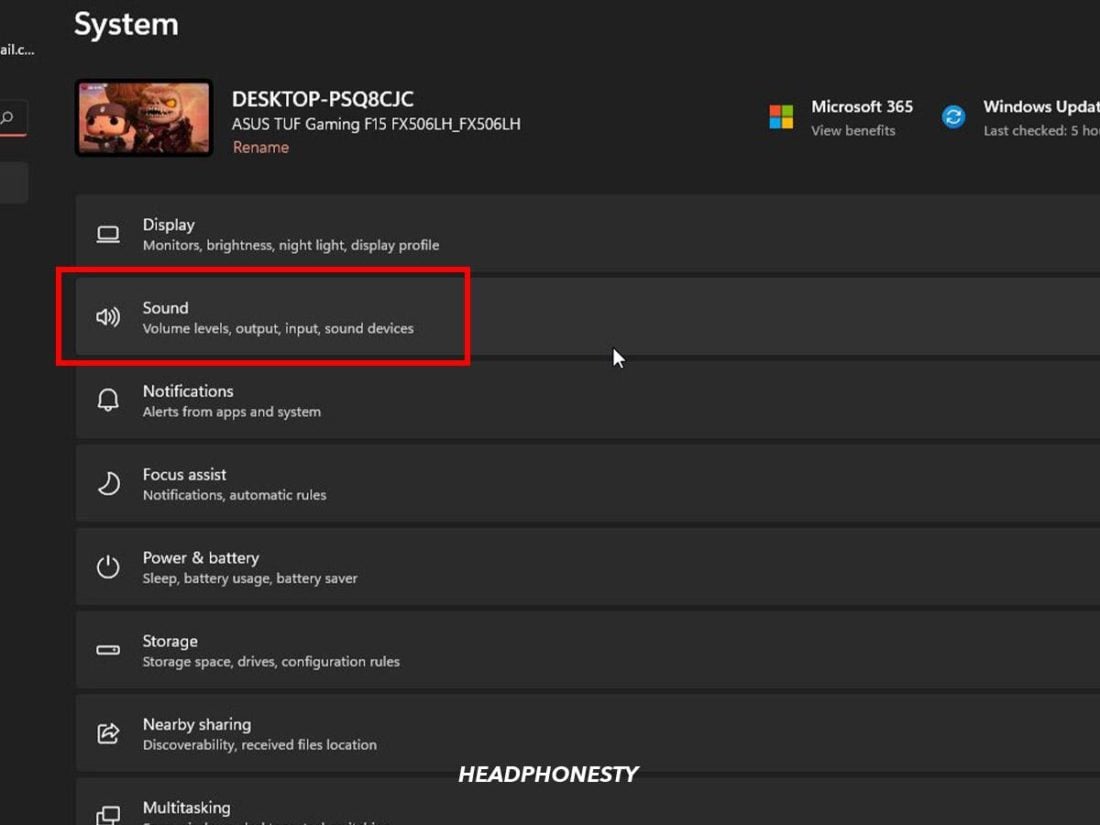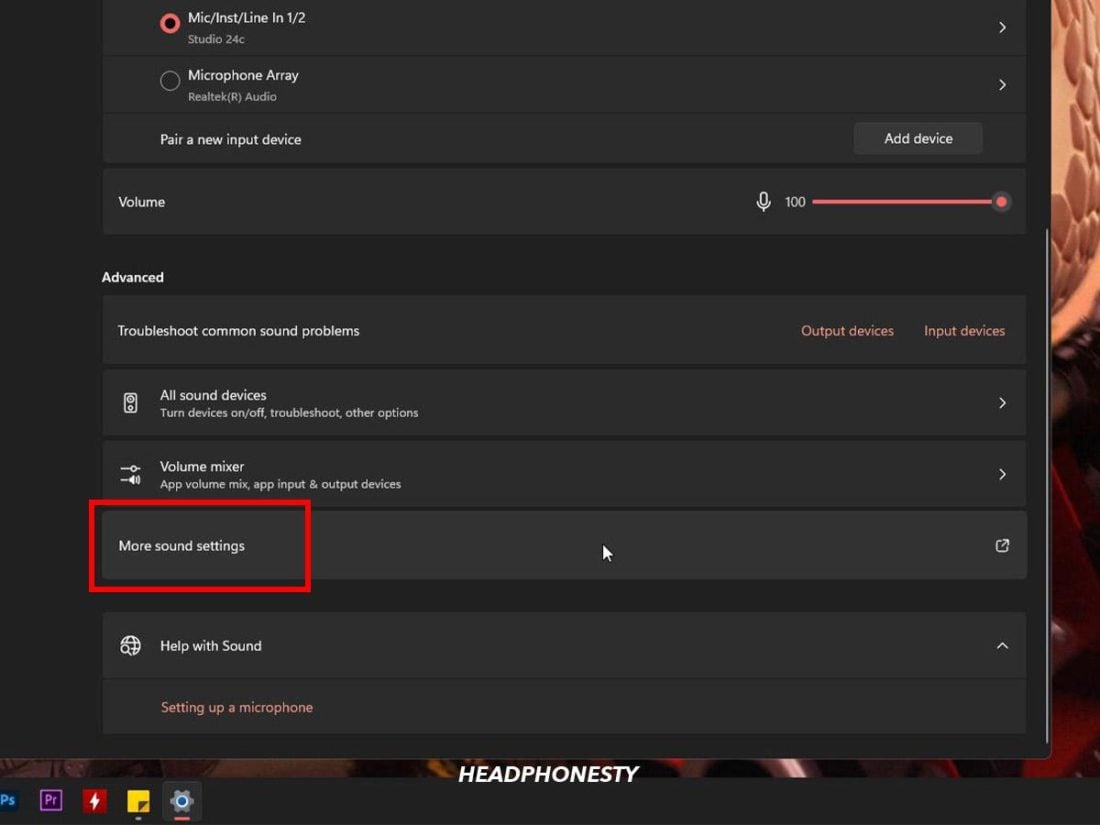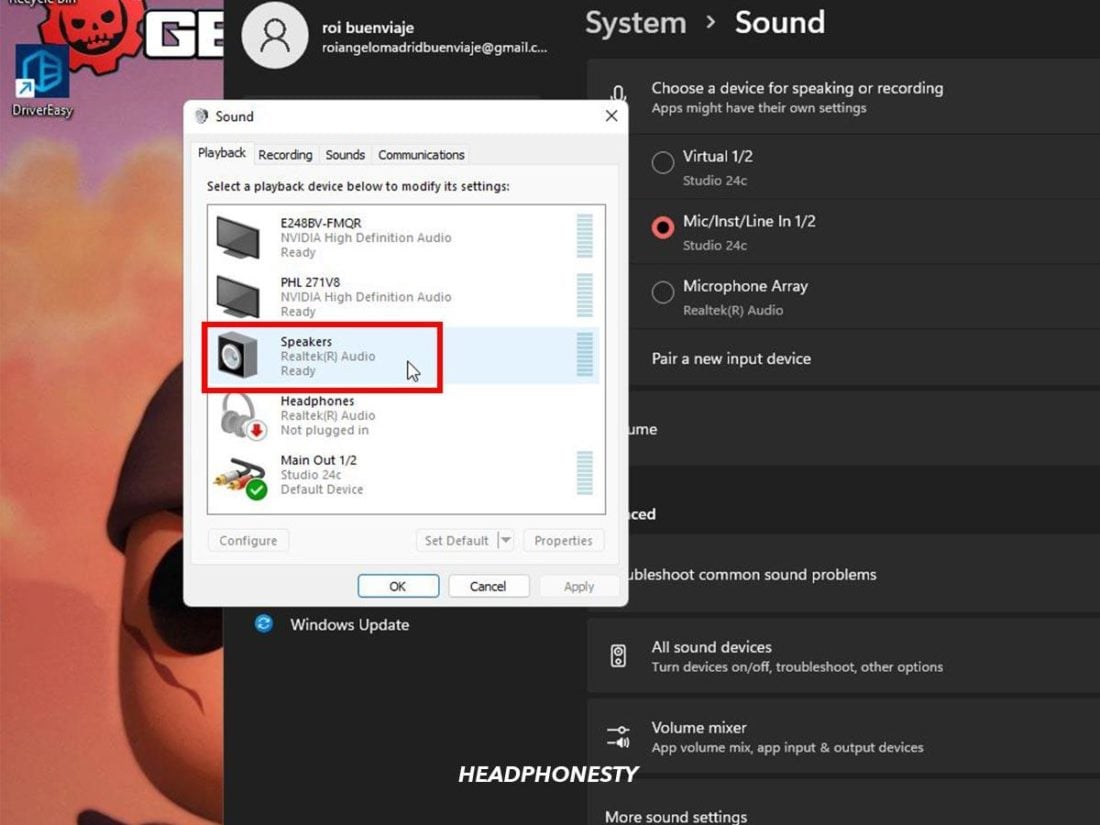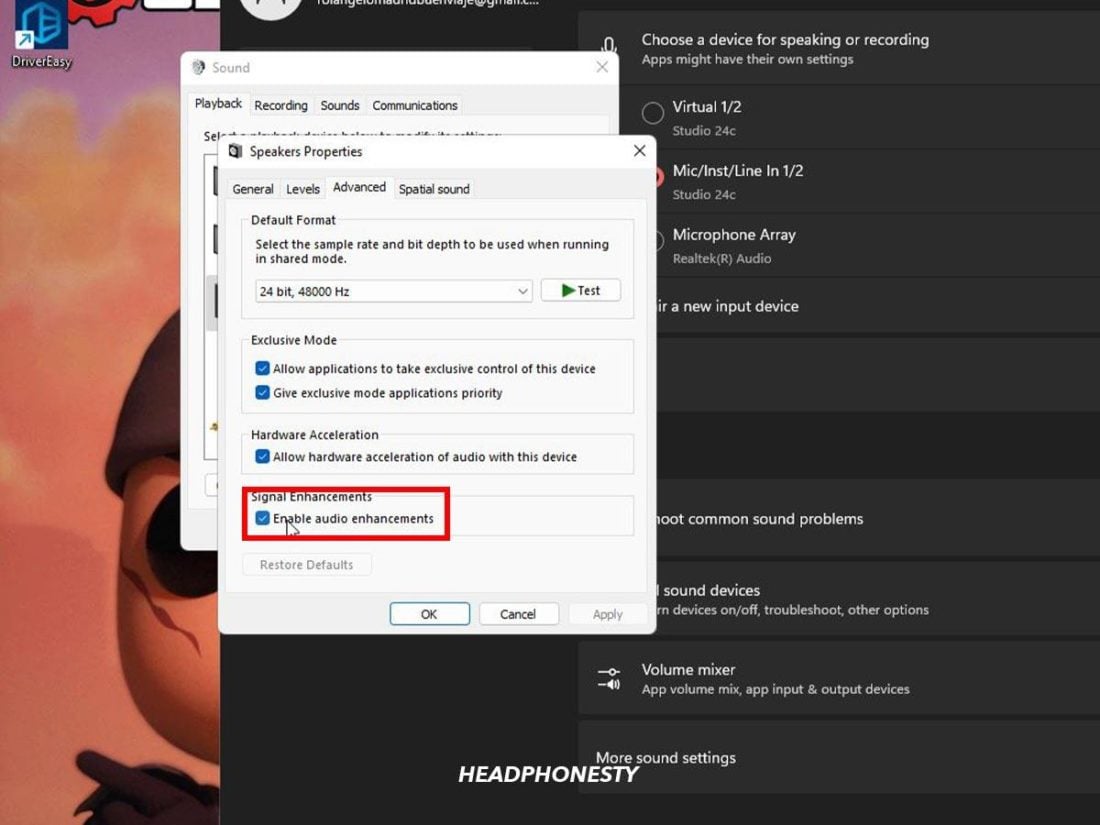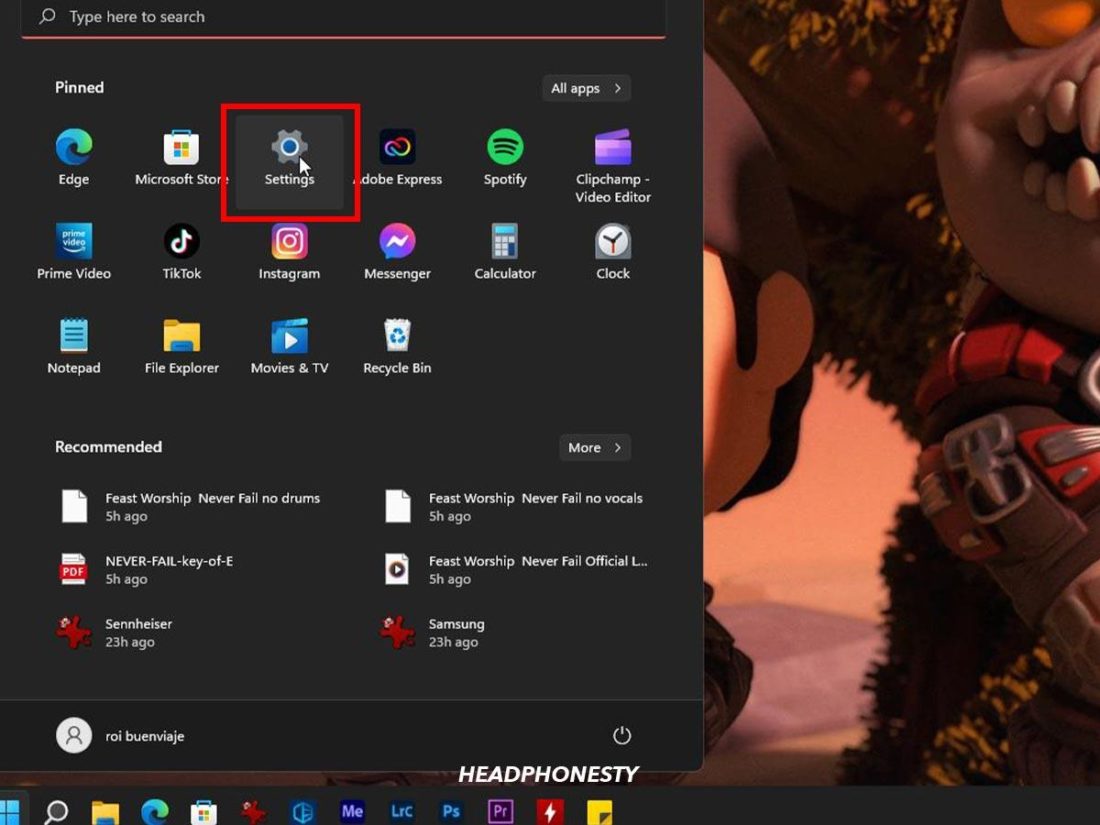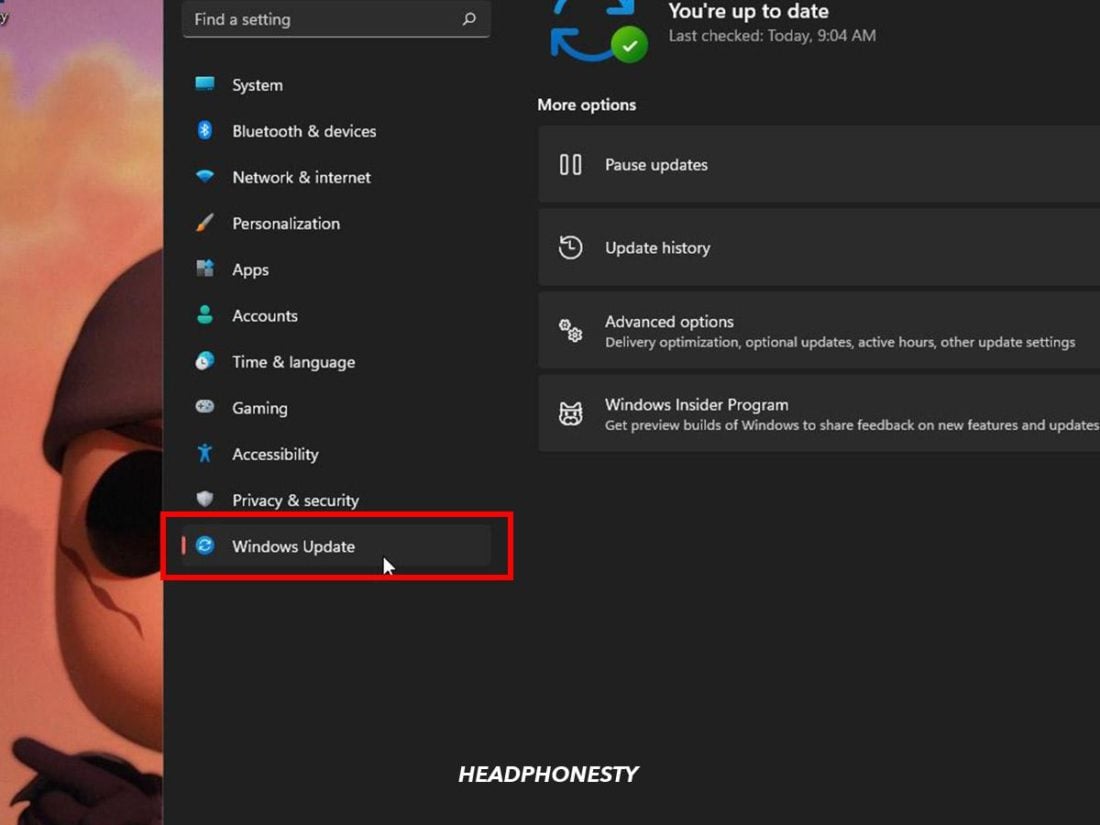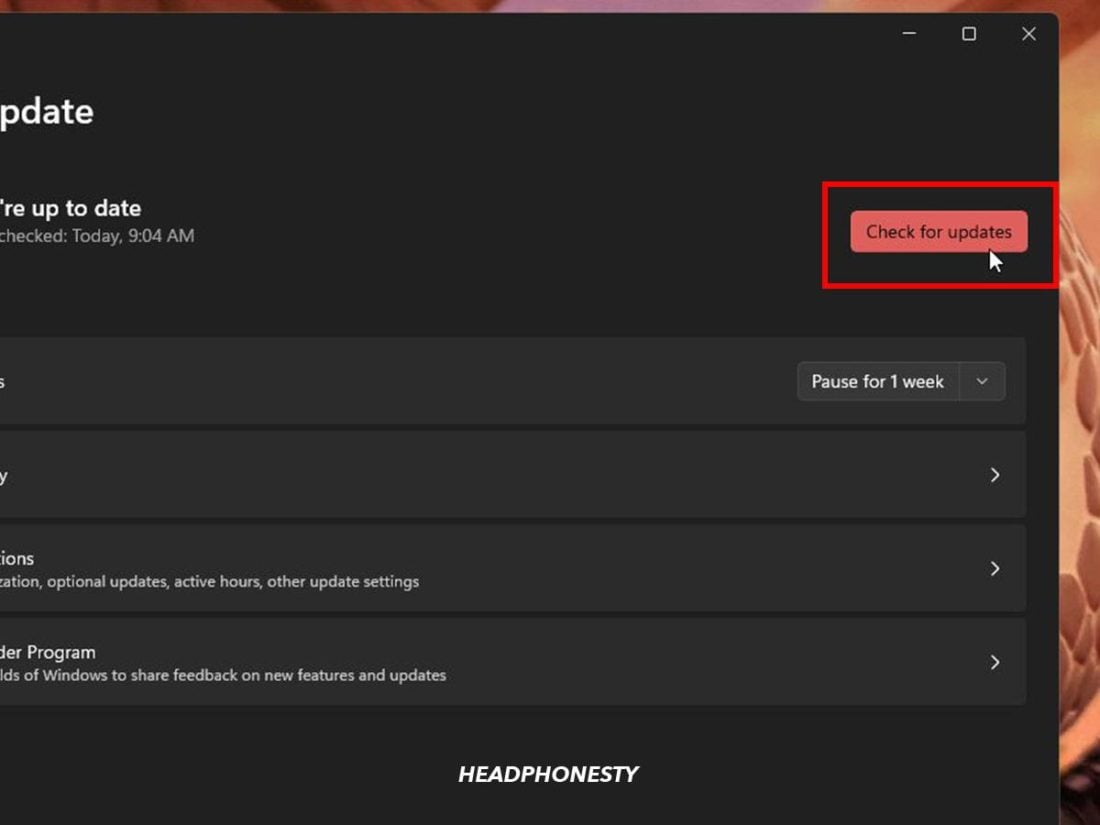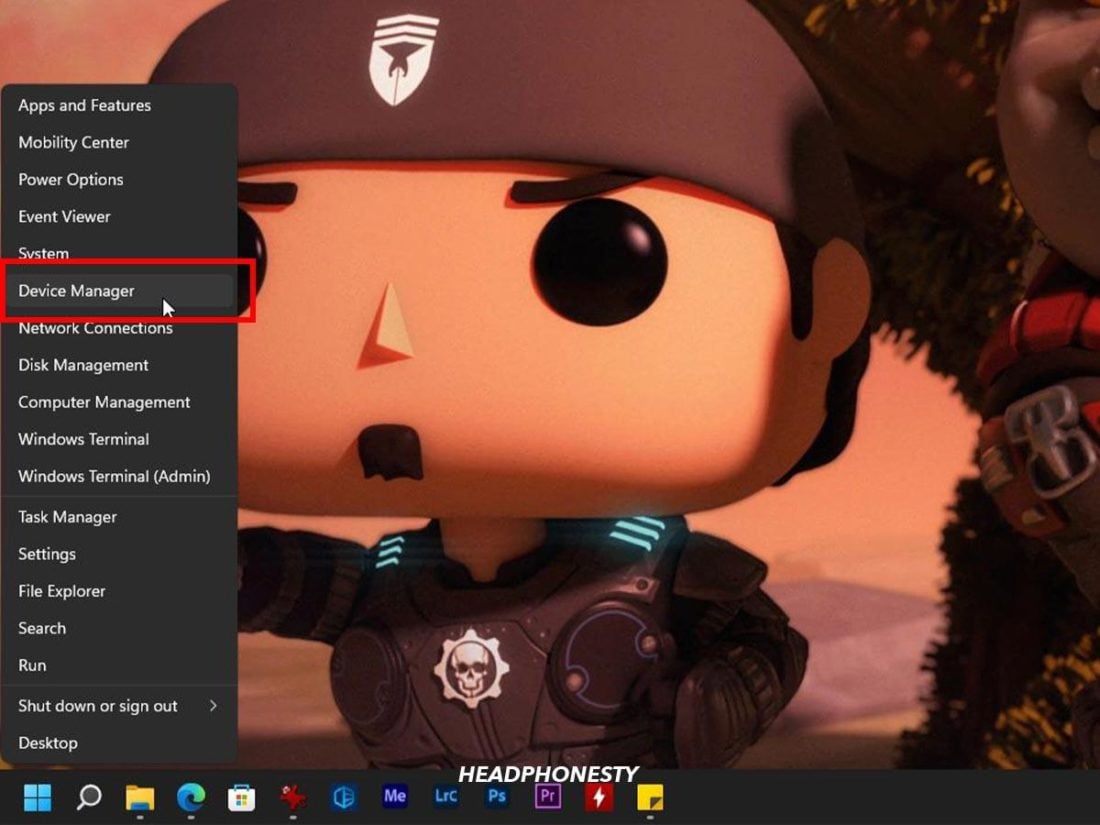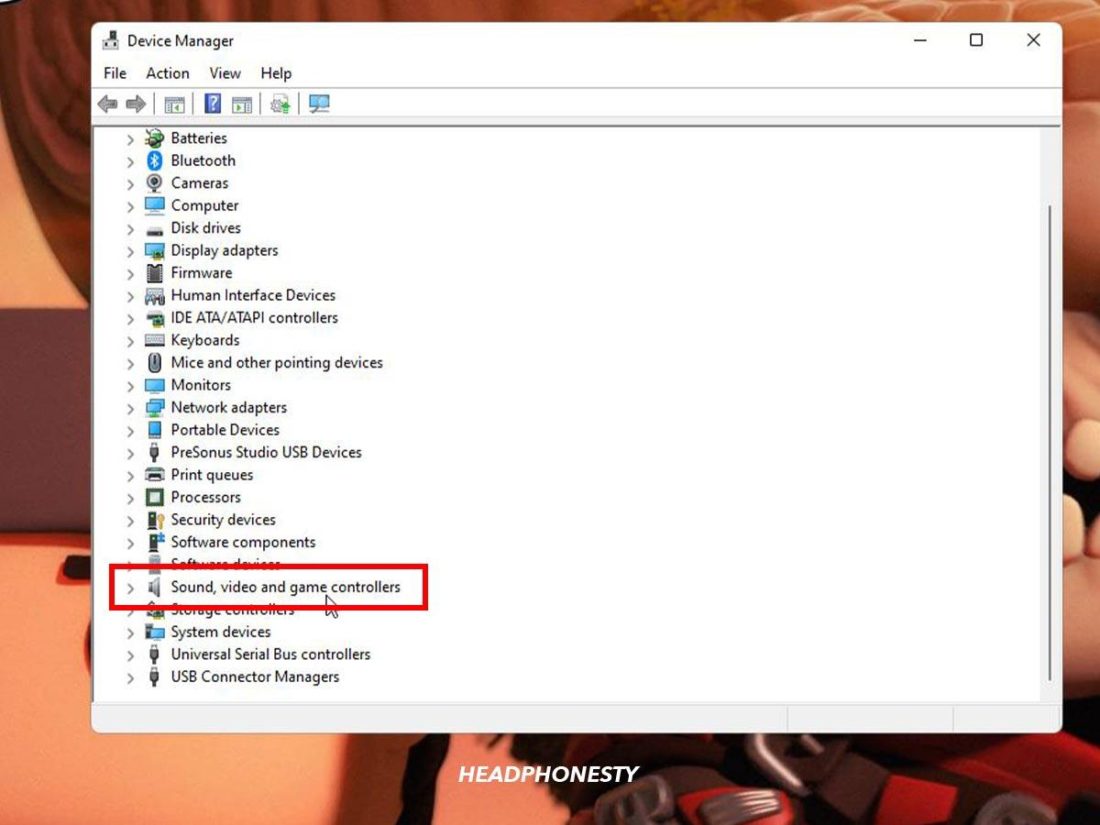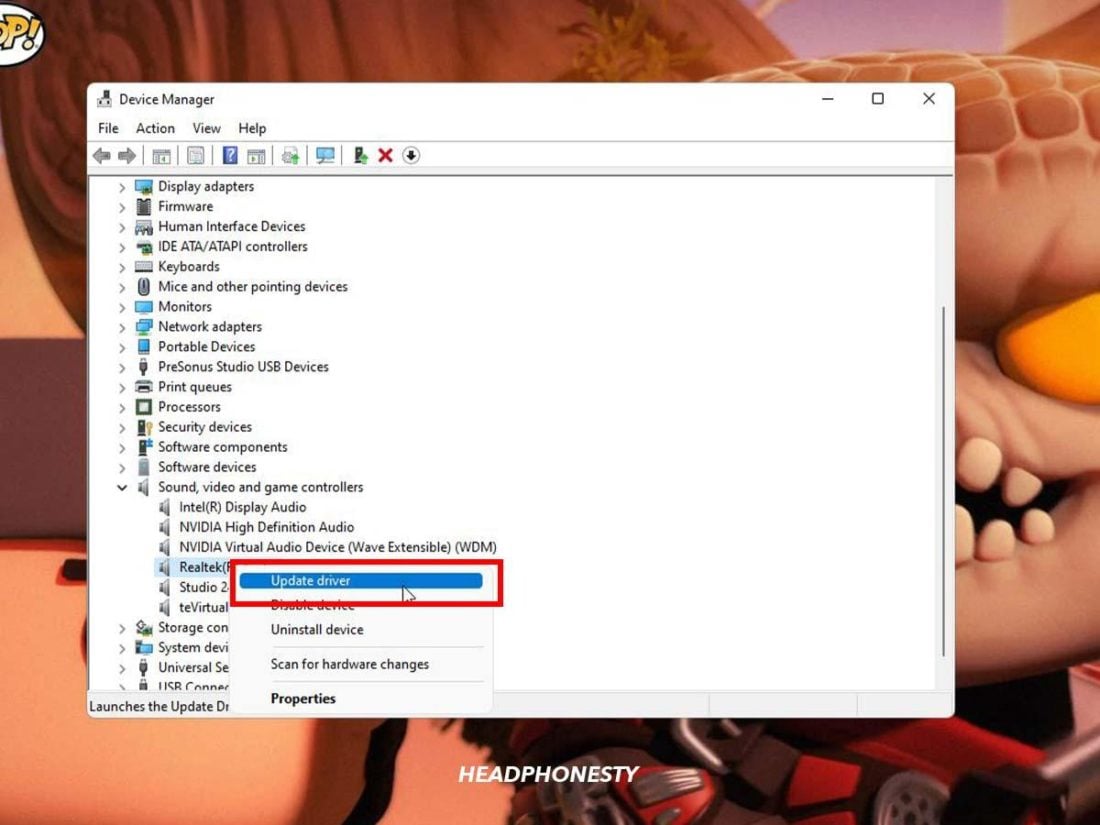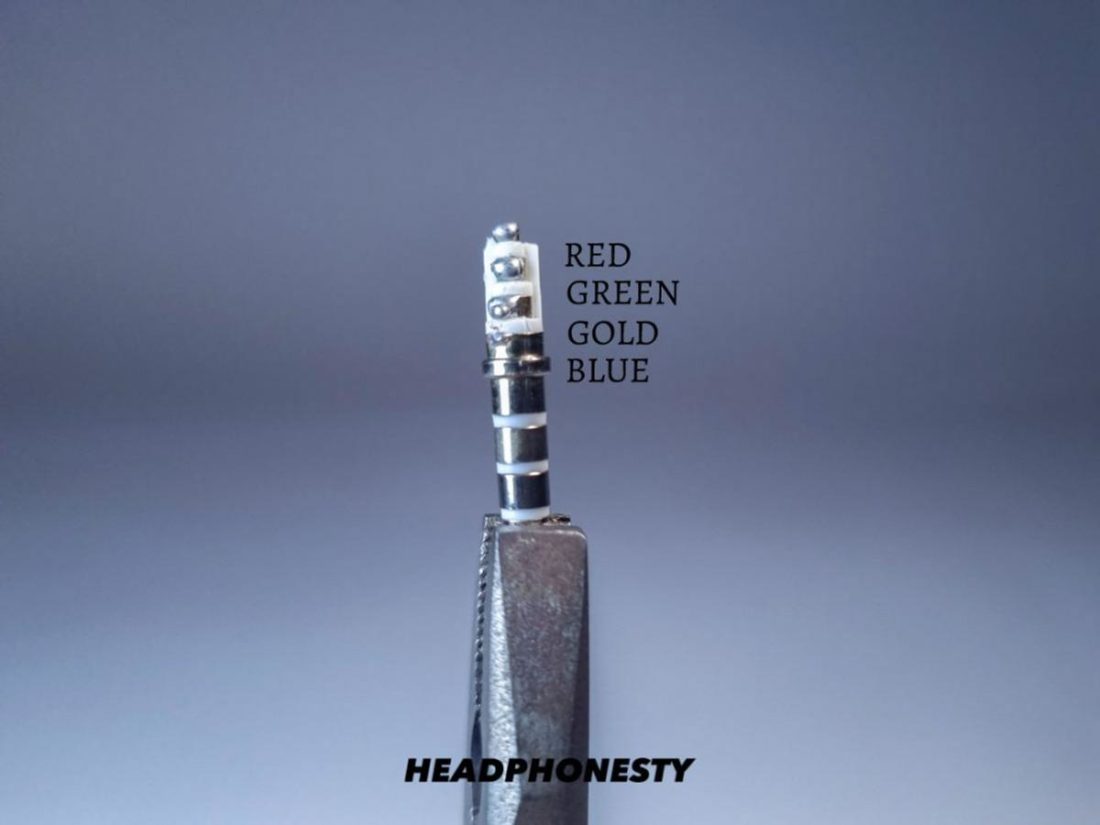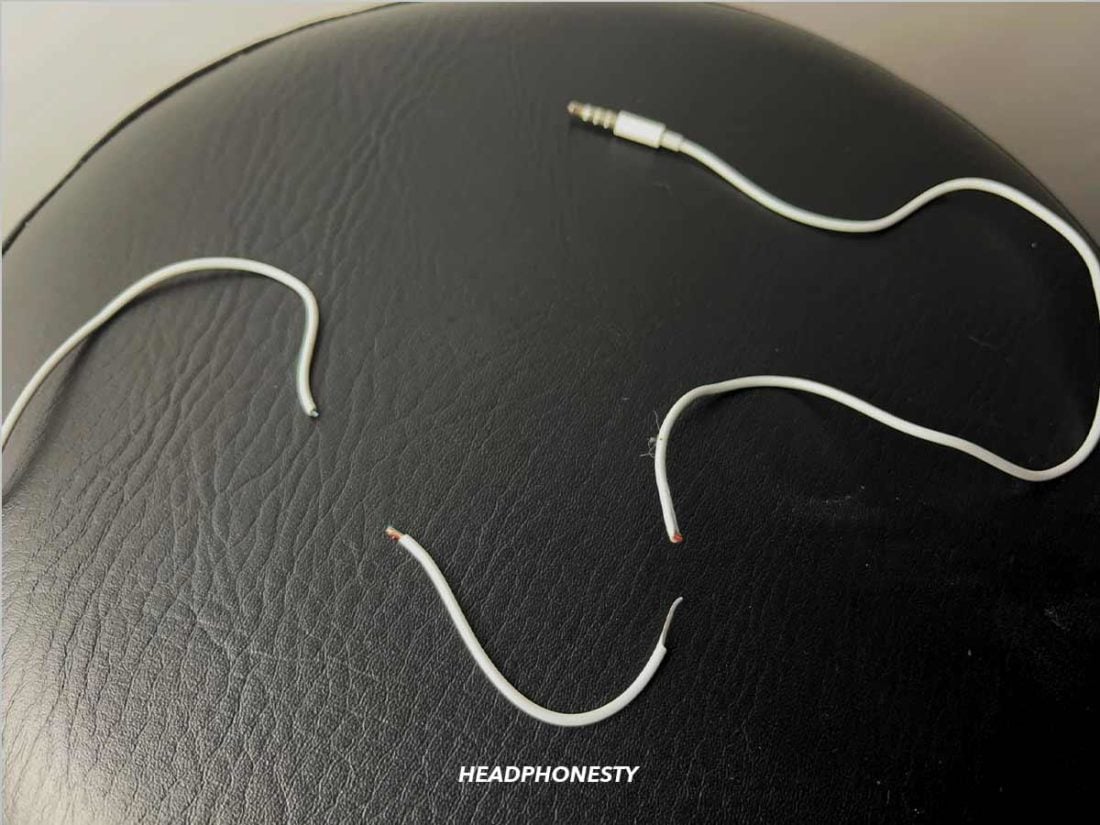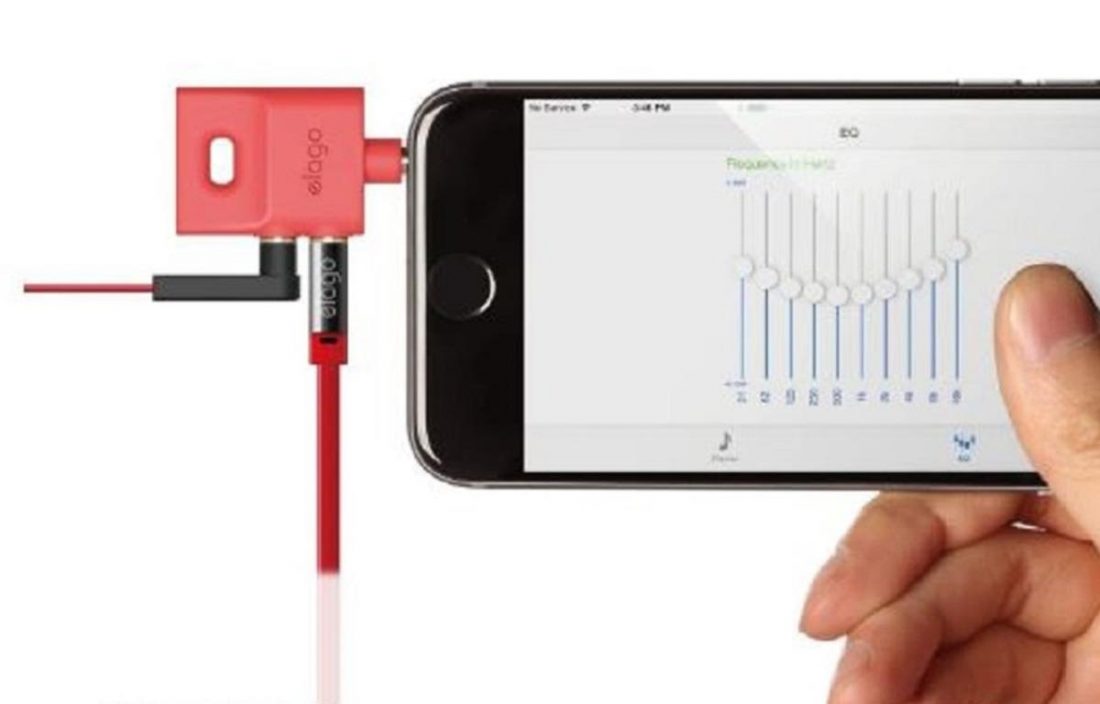Having headsets playing only in one ear can be frustrating, especially if listening to music or watching videos is part of your daily routine. Plus, if you’ve relied on your earphones and your favorite songs to block off noise as you work, then this issue is bound to hurt your productivity as well. Below are several tips and quick fixes you can do if only one of your earbuds is working. With these tips, you can have a working pair of headphones in just a few minutes. Let’s dive in!
Headphones Only Work in One Ear: Ruling Out Phone or PC Issues
When audio problems crop up, such as static noises or hearing sound in only one ear, it’s easy to assume your headphones are broken. As such, it’s only natural to start considering getting them replaced. Most of the time, however, incorrect audio settings or a temporary (and easily fixable) device malfunction are at the root of these problems. So, before discarding your headphones or attempting to repair them yourself, try determining the actual source of the issue first. Here are some methods that’ll help you figure out if your phone, laptop, or PC is at the root of your audio issues:
Try another pair of headphones Restart the device Check the settings Update the software and drivers Clean the headphone jack
Try another pair of headphones
The quickest way to find out what’s causing your audio issues is by getting a pair of perfectly working headphones or earbuds and connecting them to your device. If they’re working as they should, you’ll know that the problem truly lies with your headphones. In this case, just follow the tips below for fixing wired and Bluetooth headphones. However, if the functioning headset also starts playing only in one ear, you may need to remedy them using one of the solutions in the following sections.
Restart the device
Another simple fix you may want to try is restarting your device. A constant sleep-wake cycle swamps your phone or computer’s RAM with unnecessary logs, cache files, and background processes. This eventually causes a memory leak, leading to errors and system slowdowns. Restarting your device shuts down all running programs and deletes all caches, effectively refreshing your device. This could be especially helpful if your audio issue occurred after a software update, since certain components are removed or replaced during this process. Once you’ve done this, check if you can hear from both headphone speakers. If your headphones are still playing in only one ear, check your device’s audio settings by following the steps in the next section.
Check the settings
Having sound in only one headphone or earbud speaker could result from incorrect audio settings. Here’s what you can do to address that:
Adjust the sound balance
Windows’ sound balance function lets you adjust the left and right audio output so that both signals are equally loud and clear. Sound becomes unbalanced when, for instance, the audio signals are directed more towards one speaker than the other. When this happens, you’ll have noticeably softer or no sound at all in one speaker. To remedy this, ensure both channels are equal by adjusting the sound balance. Here’s how to do that on Windows:
Disable Sound Enhancements
When you have Windows’ audio enhancements feature enabled, your sound undergoes additional processing to improve its quality further. These enhancements (or audio processing objects, as they’re called) include bass boost, surround sound, loudness equalization, room correction, etc. As great as that sounds, these extra enhancements can affect playback on your headphones due to how they manipulate the different audio frequencies, sometimes causing no sound output on one side. To fix this, simply disable the audio enhancements with these steps:
Update the software and drivers
Outdated software and drivers can cause errors in how your system’s sound card functions. This can lead to various sound problems, from your headphones not being detected by your computer to hearing audio in only one ear. To avoid this, ensure your Windows OS and audio drivers are updated. Here’s how to update your Windows OS: To check and update your audio drivers, follow these steps:
Clean the headphone jack
People bring their phones everywhere–from their bedrooms to the rugged outdoors. Eventually, lint and dirt get trapped in the headphone jack. This loosens the connection between the plug and jack, thus affecting audio output. That said, if your headphones play in only one ear when plugged into your device, but play the usual way when connected to other gadgets, consider cleaning your device’s headphone jack. One way to do this is by using the pointed tip of a brush toothpick (a.k.a. Interdental brush) to loosen any dirt, then using the brush side to scoop it out.
What to Do When Wired Headphones Only Work in One Ear
Headphone wires are notoriously fragile due to their thinness. As such, it’s one of the most common reasons we find ourselves with one headphone that’s stopped working. This is even more true for those who have a habit of wadding up their headphones’ wire at the end of a listening session. If you suspect a wiring issue is causing your headphones’ audio problems, here are three ways to diagnose the exact problem and how to solve them.
Diagnosis: Damaged or disconnected wire near the plug Diagnosis: Shorted wire Diagnosis: Faulty wiring within the defective earbud
Diagnosis: Damaged or disconnected wire near the plug
When hurrying, some people yank out their headphones by tugging the cord instead of the plug’s plastic base. Repeatedly tugging on your headphones’ cord strains the weak spot where the plug meets the cord. Over time, this action wears down on the protective rubber casing, exposing the wires to damage and making them prone to shorting. Sometimes, doing this with enough force can even result in a bent headphone plug. So, if you’re only getting audio in one ear and seeing signs of wear-and-tear near the headphone plug, you’ll need to fix the damaged portion of the wire. To do that, follow the steps below.
How to fix damaged wires
Diagnosis: Shorted wire
Unlike damaged wires that show external signs of breakage, it’s not always easy to tell if there’s a short in your headphone wire. Shorted wires occur when a powered wire touches a neutral wire, exposing it to excessive electricity and causing it to short-circuit. This problem typically happens in wired headphones and earbuds if they’re always tangled or wrapped improperly. You’ll know you have a shorted wire if you can hear static in your audio or if it cuts out when you move the wire. A quick way to fix this is by doing a “wiggle test.” Here’s how:
How to fix shorted wires
Diagnosis: Faulty wiring within the defective earbud
Sometimes, loose or broken wires can occur inside the earbud speaker itself and not along the cord. Similar to the previous issues, faulty wiring arises from poor handling or, in some cases, a manufacturer defect. Regardless of the cause, this issue will manifest as your earbuds having no sound in one or both speakers or your earbuds’ mic not working. And if there’s no damage to the earbud’s cord, you’ll know the problem is likely inside the earbud itself. If you’re sure this is the cause of your audio problem, follow the steps below to open and fix the earbud.
How to fix faulty wires inside earbuds
What to Do When Wireless Headphones Only Work in One Ear
Wireless headphones and earbuds eliminate the hassle of untangling messy cords. However, that doesn’t mean you’re free from the issues that cause headphones to play only in one ear. Here are three common causes of malfunctioning wireless headphones and brief guides on how to fix each.
Diagnosis: Needs reset Diagnosis: Halfway point issue Diagnosis: Low battery on one earbud Diagnosis: Broken internal wires
Diagnosis: Needs reset
When you aren’t getting audio on one side of your wireless headphones, sometimes a quick factory reset is all it takes to set things right. Bluetooth connections can become bogged down after a while, especially if your devices haven’t undergone important firmware updates or have multiple paired devices. This eventually causes errors in how your headphones function, leading to audio and pairing issues. By resetting your Bluetooth headphones, you’re returning them to their default configuration and clearing out all the extra information stored on the device. Basically, it’s like wiping the slate clean. If you think your Bluetooth headphones need a reset, refer to the steps below. With that out of the way, here’s what you need to do:
How to reset Bluetooth headphones
Diagnosis: Halfway point issue
Most wireless headphones come with detachable cords that let you switch easily from wired to wireless mode. However, if you notice that your audio goes from normal to only working on one side whenever you detach the cord, you may be dealing with a halfway point issue. Wireless headphone jacks contain small springs attached to metal balls. These act like mechanical triggers that turn off Bluetooth functionality upon contacting a headphone plug’s conductors. If you’re still not getting sound in one ear after removing the headphone plug, these switches may be stuck in a halfway position, thus causing one of your headphone speakers to malfunction. Fortunately, the solution is quite simple and is a matter of trial and error.
How to fix the halfway point issue
Diagnosis: Low battery on one earbud
True wireless earbuds have separate battery lives and need individual charging. In some cases, one may drain faster than the other, especially if you prefer using only one earbud to maintain awareness of your surroundings while working or commuting. Additionally, one earbud (usually the right one) performs more functions than the left earbud. That’s because one earbud manages the connection between the earbuds and your mobile device, while the other earbud simply connects to the first one. So, it makes sense that one drains faster than the other. That said, this could be another reason you’re not getting audio in one speaker. Luckily, the solution to this is also quite straightforward.
How to fix a low battery issue
Diagnosis: Broken internal wires
If one side of your wireless earbuds is silent, despite being fully charged, the problem could be internal. As mentioned in the previous section on faulty wiring, if there are no visible signs of damage on the earbuds, your audio issue is probably due to displaced wires in the hardware itself, particularly in the control panel where the Bluetooth module is stored. To confirm this, you’ll need to open up the control panel and check for disconnected wires. Read the steps below on how to repair Bluetooth headphones:
How to fix internal wires
How to Reuse Multiple One-Side Working Earbuds
If you have several wired headphones with only one earbud working, you can reuse these so long as they have the same plug type. Just keep in mind that the audio quality may no longer be as good as it was before. Here’s how to resurrect your old wired earbuds using an audio splitter:
Recommendation: Durable Headphones
If your headphones or earbuds are always breaking down, you should opt for a pair of more durable headphones. Some essential durability factors to consider include:
Sturdier materials, such as wood or metal, instead of plastic. A rating of at least IPX4 to keep your headphones protected from water splashes coming from any direction. A warranty that lasts at least three months.
Check out our top recommendations from our “Most Durable Headphones” article:
Find Ways to Extend Your Headphones’ Life
If you’re investing in quality headphones or earbuds, you’ll certainly want them to last for a long time. And even if you don’t own a pricey model, it’s a shame to throw out another pair just because one headphone speaker isn’t working. With the tips above, hopefully, you can now determine if your headphones simply need a quick fix before buying a new one. By repairing your headphones, you can quickly go back to enjoying your music playlist or watching videos, save a bit of money, and reduce electronic waste at the same time. What are your thoughts on the fixes listed above? Do you have other tips and tricks for repairing headphones with only one earbud working? We’d love to hear about them in the comments section below.