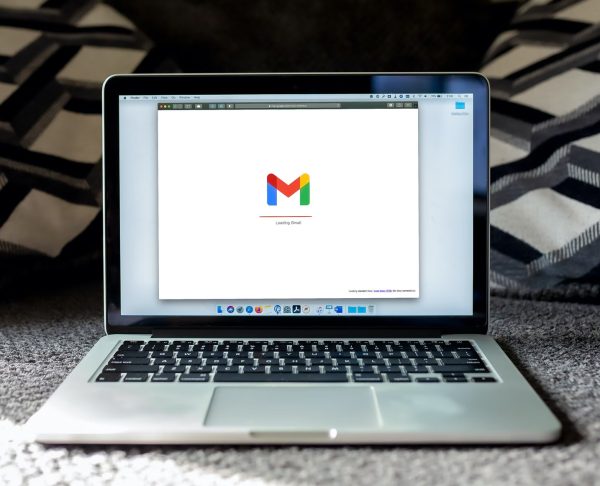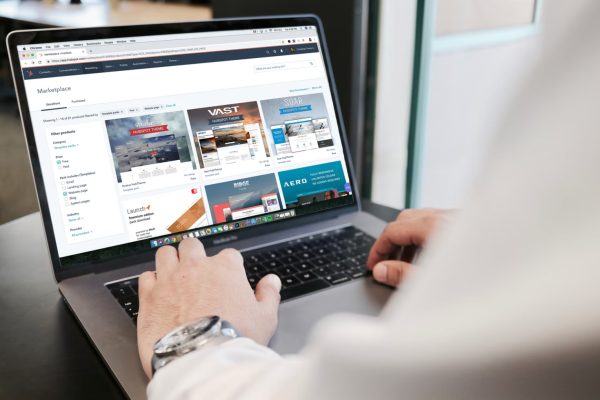Why Does Google Chrome Block Specific Websites?
Google Chrome is a highly popular and well-trusted browser used by millions of people worldwide, and it is also the most downloaded browser in the world to date. However, all is not always well smooth sailing with Chrome, as the browser sometimes blocks websites that users want to access. There are a handful of reasons Chrome blocks certain websites on their platform. The first and most important reason relates to the security risks posed by some websites. This concerns a small portion of websites that carry malicious software or scripts and infects any device that comes into its path. These “scripts” may load malware into your system without you knowing or otherwise collect log-in or personal information that you provide to the website. To make it clear, Google Chrome and other browsers never restrict your access to any website unless other users have reported that website for violations of security or content-based protocols. The browser follows country-based government guidelines regarding which content to block and which to allow. Another reason relates to the fact that most schools and workplaces employ some level of control over the internet access of their students and employees. Every network can establish a “blacklist” of websites that students or employees can no longer view for moral or security-related reasons. The websites that are commonly blacklisted in schools and workplaces are those that contain sexually explicit, excessively violent, or inappropriate content. Naturally, it also necessarily includes websites that potentially have malware or harmful scripts. It may also include distracting and unproductive websites (i.e., social media websites).
How to Access Sites Blocked in Chrome?
Everyone has experienced it at some point when you try to access a website but fail to because Chrome blocked the site for security reasons or because your organization blocked the site. If you still want or need to view those blocked websites for whatever reason, there are a few easy methods that you can try to unblock access to them.
1. Use a Translation Service
If you want to know how to access sites blocked in Chrome, one of the easiest methods is using translator software such as Google Translate or Microsoft Translate. Simply copy and paste the URL of the website you view into the translator tool, select any language except for “Detect Language,” and then have the text translated into English. The blocked website should appear slightly altered but otherwise intact through the translator tool. It won’t work for all blocked websites. Still, it’s worth trying specifically for websites that were only blocked for productivity reasons. However, you may want to refrain from opening websites that are deemed potentially harmful due to malware. Naturally, these websites run the risk of infecting your system with malware, which can lead to disastrous consequences.
2. Change URL to HTTPS
Google Chrome tends to impose restrictions on websites utilizing unverified SSL certificates and hosting their domains on VPS or dedicated servers. The hypertext transfer protocol (HTTP) is the special protocol and gatekeeping mechanism that reads these security certificates and determines the safety of a website. With that in mind, one way to bypass this protocol is by changing the encryption protocol from HTTP to HTTPS. Once you’ve changed the protocol, Google Chrome will prompt you to override the restriction manually before giving you access to the blocked site. Take heed of the following steps:
3. Use a Proxy Server
Proxy servers are useful tools that act as a gateway between internet users and the websites they visit. Proxies work in a similar way to VPNs. Like VPNs, they can hide your real IP address from the website and the website’s IP address from your network in order to provide you with some level of privacy and anonymity. It bypasses the ISP so that you can get access to websites that were originally blocked. With that in mind, you can use a proxy server to access sites blocked in Chrome or other browsers. A proxy server can redirect your traffic through a different server, temporarily granting you another IP address. However, unlike VPNs, a proxy server can’t encrypt the data that you send and receive. That means it will still remain exposed and vulnerable as it traverses the network. At the very least, you still get the advantage of having your IP address hidden as you send and receive data from blocked websites. This method is also particularly helpful for bypassing website scanners that sometimes block essential websites along with unwanted websites.
4. Install a proxy or VPN browser extension
An equally sound alternative would be to install a VPN browser extension directly into Google Chrome. Most top VPN services offer add-ons that will work directly with web browsers to unblock the websites your ISP has blocked. However, these add-ons might require some form of installation and may cost you extra on top of your monthly subscription. Either option will increase your chances of being able to view blocked sites by masking your ISP. Although it’s important to note that neither option is guaranteed to work one hundred percent of the time.
5. Use a Virtual Private Network (VPN)
Google Chrome and other web browsers are usually answerable to government rules and regulations, and as such, they only ever block websites following restrictions imposed upon them by these institutions. With that in mind, one method to access sites blocked in Chrome is using a virtual private network (VPN). A virtual private network encrypts your internet traffic and masks your IP address using another address. It does this so that malicious programs or people watching the network cannot trace it. When you have a VPN in place, it becomes much harder for your internet service provider and any third party watching the network to spy on the data you send and receive. With that in mind, you can use a VPN to mask your IP address to access websites blocked in your country or by your ISP. The way it works is that the server essentially changes your location to make it appear like you are accessing the content from another country. That way, you can access geo-blocked websites (i.e., Netflix). There are a handful of VPN services available. But like with most things, you usually get what you pay for, and we wouldn’t recommend the free services. These services tend to offer only the bare minimum and offer limited options when it comes to servers. With this in mind, we highly recommend investing in a top-notch, reliable VPN service such as ExpressVPN. ExpressVPN will allow you access to blocked websites and protect your data as it traverses through the network. While the specific steps vary across different services, most VPNs tend to offer the same basic services and functions. As such, it may help to take note of the following steps for information purposes.
How to use a VPN to access sites blocked in Chrome:
6. Search for the website IP address instead of the URL
Google Chrome and other browsers have a blacklist that contains the URLs of the websites to be blocked. However, this list does not consider the websites’ IP addresses. For example, the browser may have blacklisted www.facebook.com but not the IP address of the website. With that in mind, you can try to access blocked websites using their IP address instead of its URL. The URL is usually embedded in the website’s SSL certificate, along with the coded keys to access the website. It’s also accessible through the Terminal on macOS or Command Prompt if you use Windows. Note that this will only work if the website you are trying to visit is able to handle requests from the IP directly. It will not work if the site also hides its IP address and when the website’s SSL certificate is only registered for the domain name. In any case, you can find the IP address of a blocked website through the CMD tool. Here’s how:
7. Take advantage of Dynamic IP
Every device connected to the public network or internet will have a random set of numbers assigned to it. This set of numbers is unique to that device and will help to identify it, and this is what’s known as the IP address. There are usually two kinds of IP addresses (static and dynamic), and the kind of IP you have will have an impact on your ability to access blocked websites. The clue is in the name. A static IP address does not change, while a dynamic IP address changes over time. Static IP addresses are more appropriate for the company and commercial use, while dynamic IP addresses are more appropriate for personal use. In addition, there are more dynamic IP addresses than there are static IP addresses. This has to do with the fact that the technology supporting the latter came much later than the former. This also explains why ISPs normally assign dynamic IP addresses to the majority of devices on the market. When accessing sites blocked in Chrome or any other web browser, a dynamic IP address may allow you to access a blocked website once the ISP changes the IP address. The same cannot be said of a static IP address since it does not change. Put simply, a static IP address leaves you with no choice but to use another device to access the website that blocked you. Once you have confirmed the type of IP address that you have, you can proceed to change your IP address (if it is dynamic). Having a new IP address will allow you to retry the previously blocked website. However, we need to note that this method will only work in exceptional cases when the device is open to changing IP addresses manually.
Step One: Check your IP address status
Step 2: Manually change your IP address (only applicable to dynamic IP addresses)
Additional notes: After changing your router’s IP address, you may find that your devices are not connecting to the internet automatically like before. Restarting your devices should fix the issue and allow them to re-establish their connection.
8. Follow the Website RSS Feed
RSS, short for “really simple syndication,” is an indirect method websites use to send their content straight to their readers via emails or RSS readers. Instead of manually visiting the website to get new posts or subscribing to receive notifications, you can receive content straight from the website through special software called RSS reader. Conversely, website owners can use RSS feeds to ensure that their readers are able to receive regular updates from their website, and this is what the best RSS feed creators are for. However, the first step to getting access to the RSS feed of a blocked website is to add the feed to your newsreader. You can easily grab the RSS feed of a website through an RSS icon commonly found on the home page. However, you can also grab the RSS feed manually in case the website doesn’t have it on hand. Here are the steps:
9. Use an RSS to Email Feeder
Some email services offer to send you website updates, and these websites will provide you with relevant updates from that website upon your request. All you have to do is send a website update request to the email company you’re using. The request should include both the URL of the website that you want to receive updates from and the email address to which you want them to send the updates. You may also use specialized RSS feed applications as an alternative. These applications offer to send you RSS feeds from your favorite websites through email. All you have to do is enter the URL of the website you want to receive updates from as well as the email address to which they need to send the updates. A few examples of the more popular RSS feed to email applications include Fee2Mail and Feed My Inbox.
Final Thoughts on How to Access Sites Blocked in Chrome
The internet is supposed to be an infinite pool of information until you realize that a significant portion of it is potentially harmful and unproductive. With that in mind, we can understand the rationale behind browser censoring and controlling internet access. We understand it specifically when web browsers and ISPs do it to protect users from security threats as well as potentially harmful, sexual, or discriminatory content. But while web browsers can filter out these bad websites, they can only really do so much. Once you’ve entered a website loaded with malware, your web browser is potentially powerless to prevent the malware from being downloaded into your system. That being said, you can take additional steps to protect yourself by installing a reliable antivirus program. An antivirus program will scan the files and programs you download from the internet and block unwanted downloads that may contain malware. You may also consider setting up a VPN to ensure that your internet traffic across all browsers and applications is kept secure and anonymous. With that in mind, it pays to be aware of the various workarounds available for these restrictions. There are also specific cases when you might be justified in using these workarounds, but not all the time. We highly recommend that you use these methods to access websites that contain valuable information or access to communication. However, we do not recommend it for accessing websites that have false information or sexual, violent, or discriminatory content.

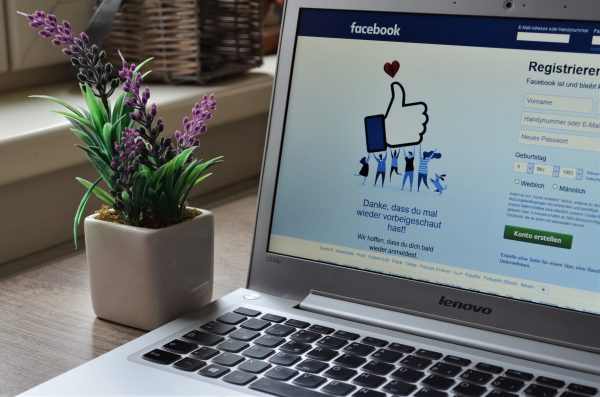
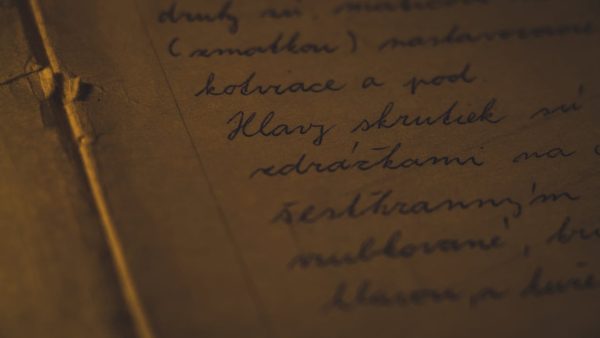
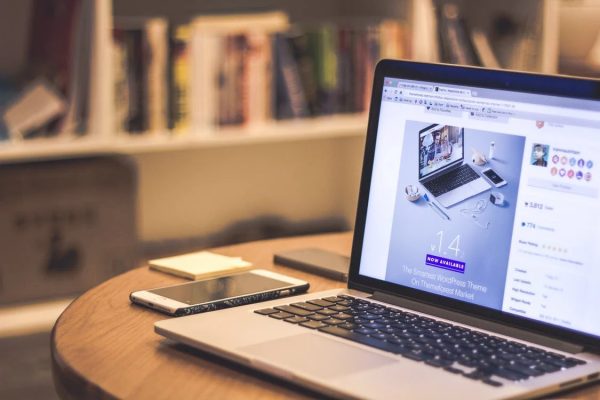
![]()