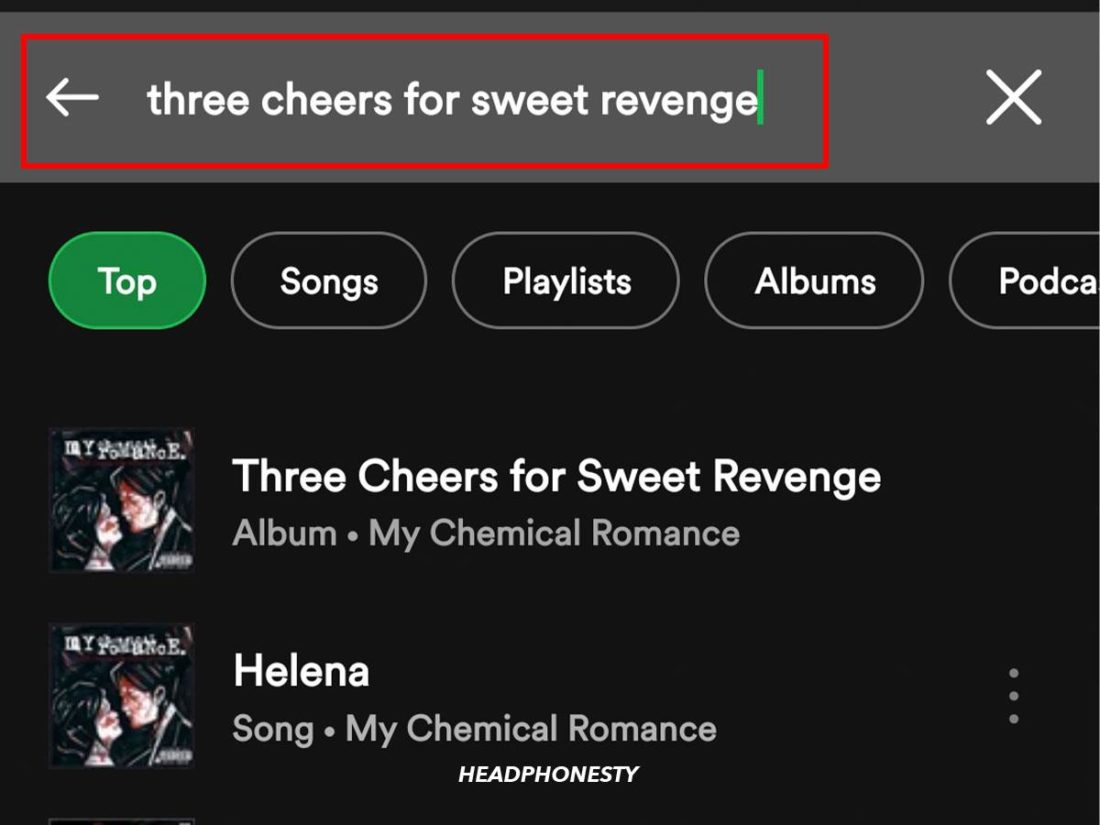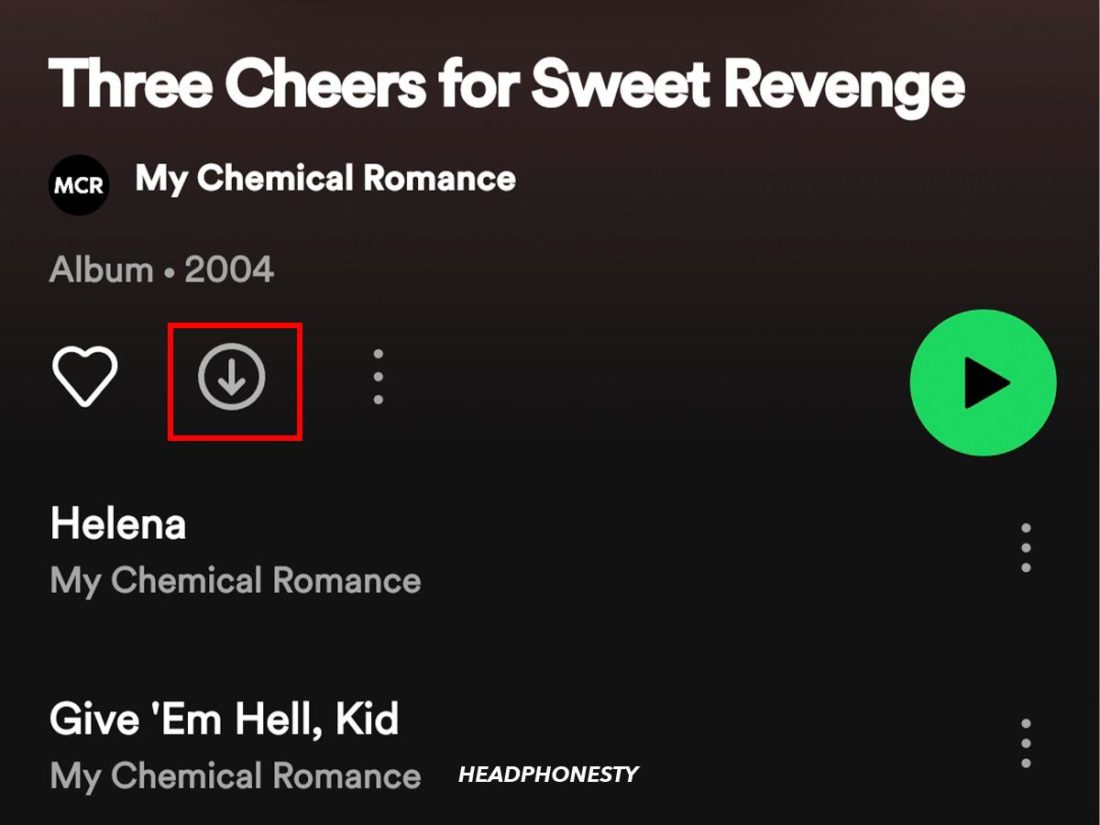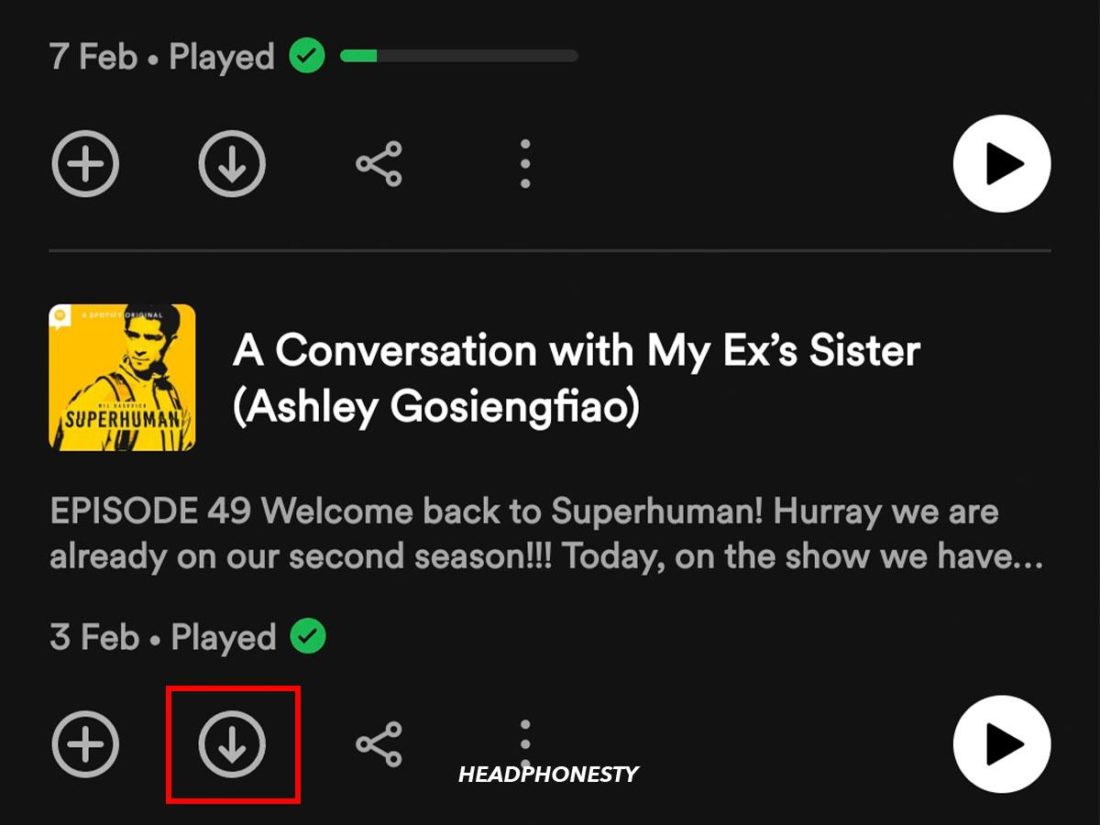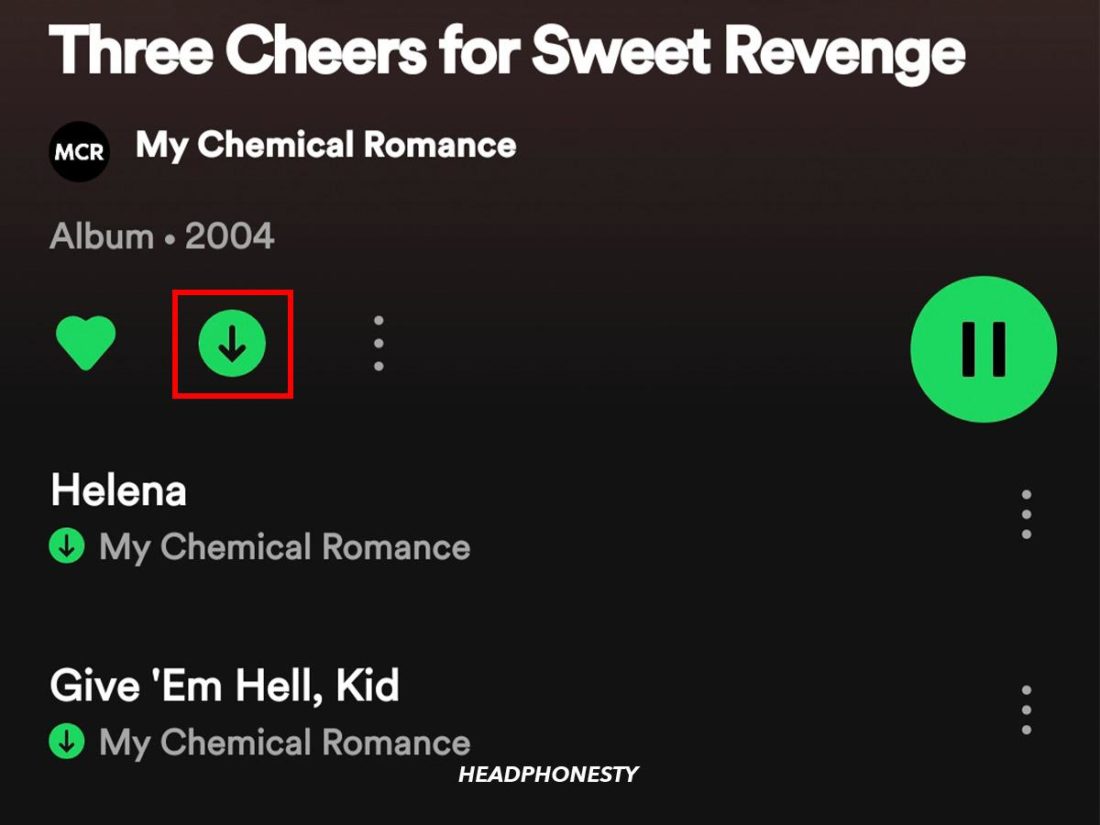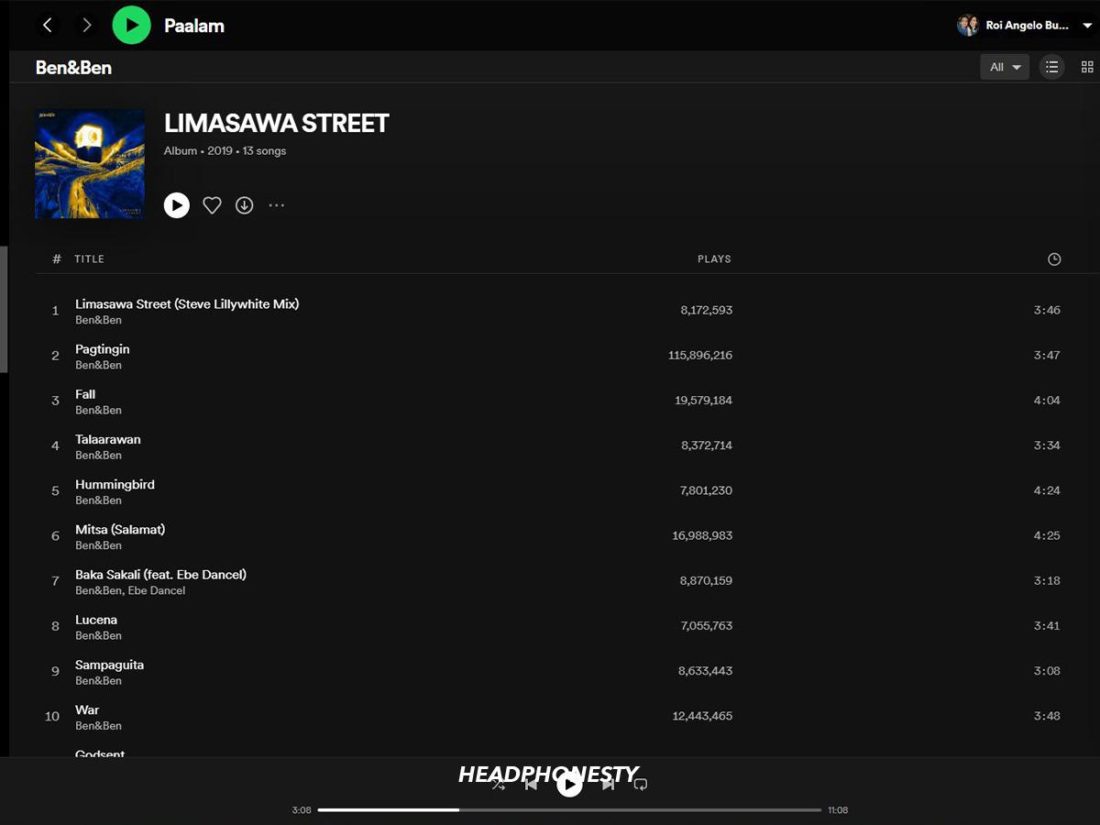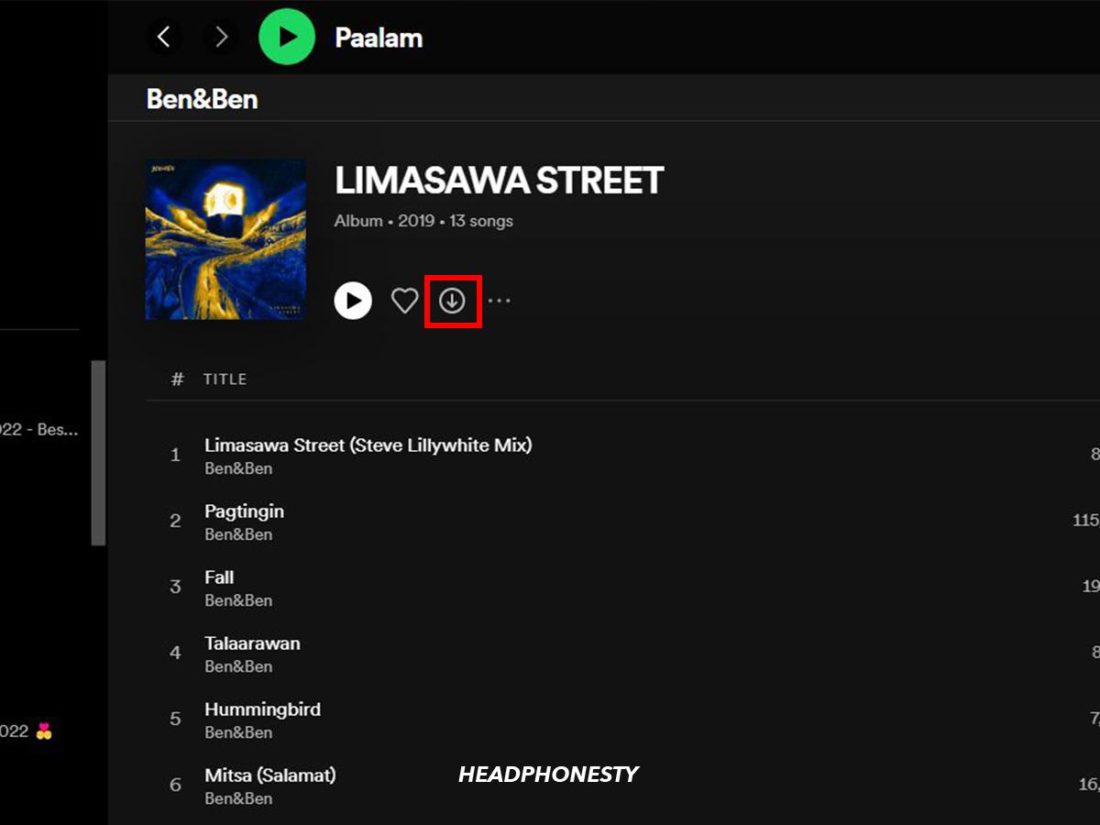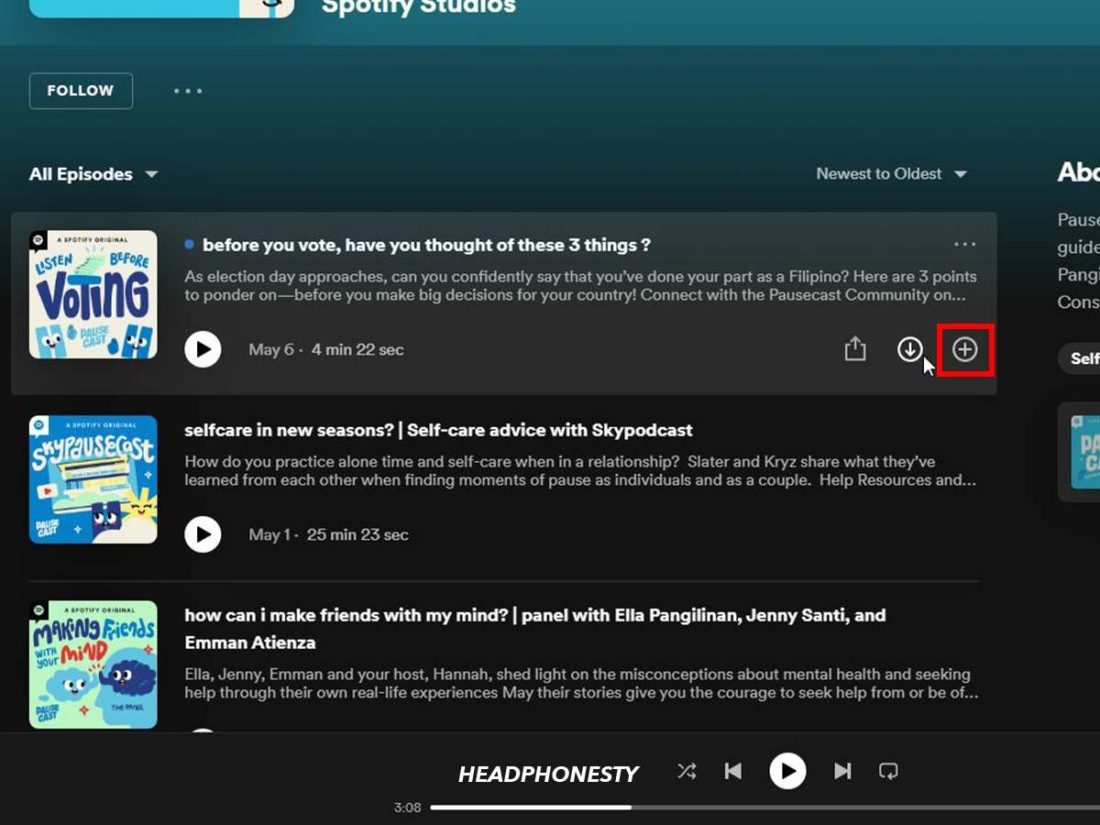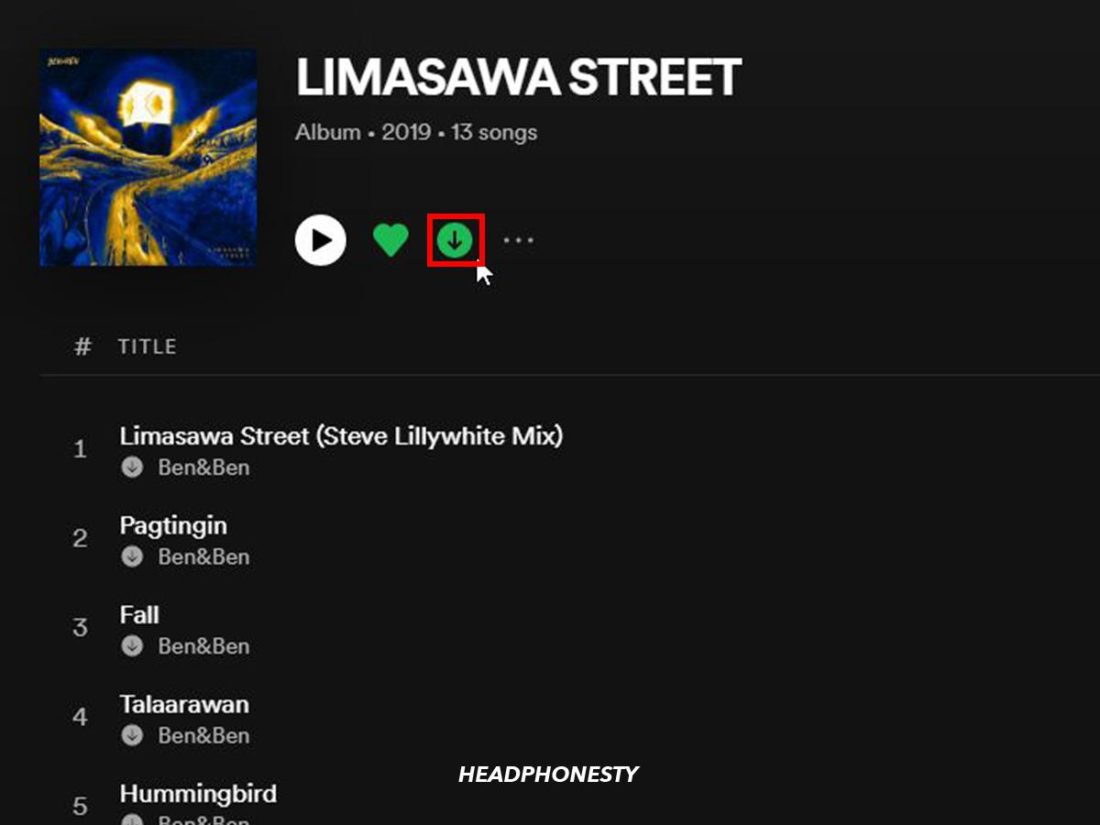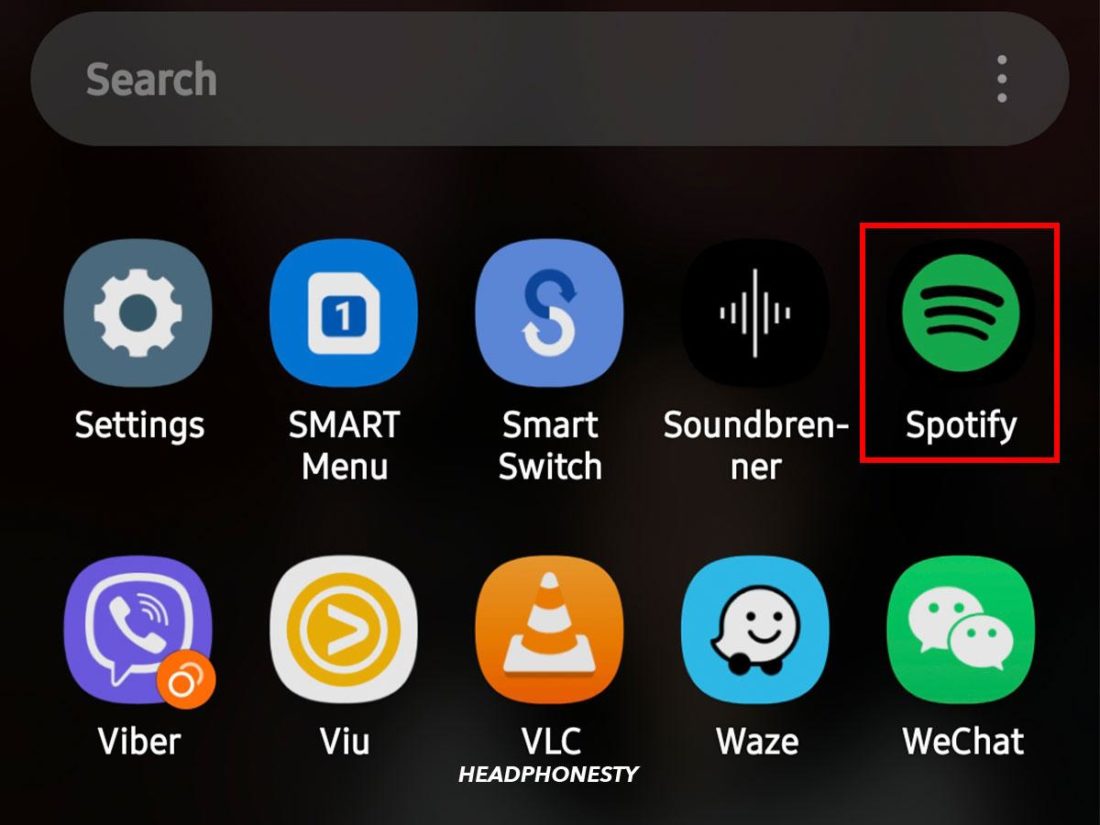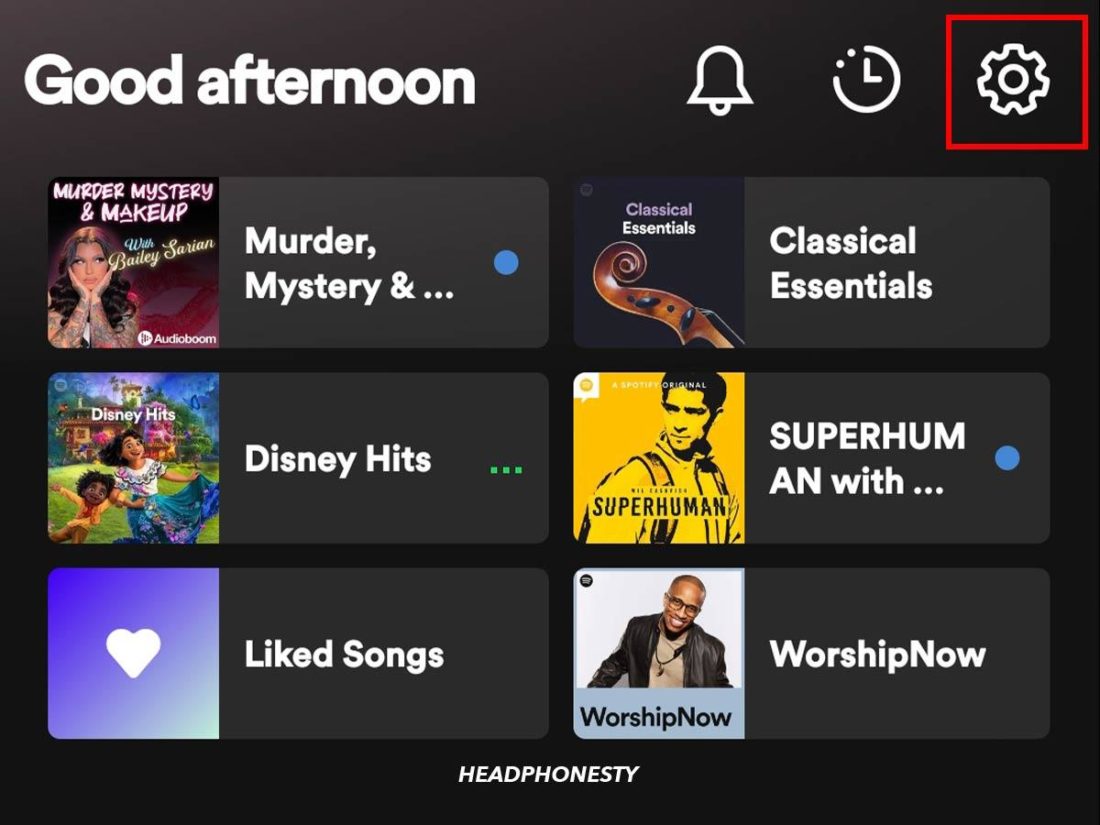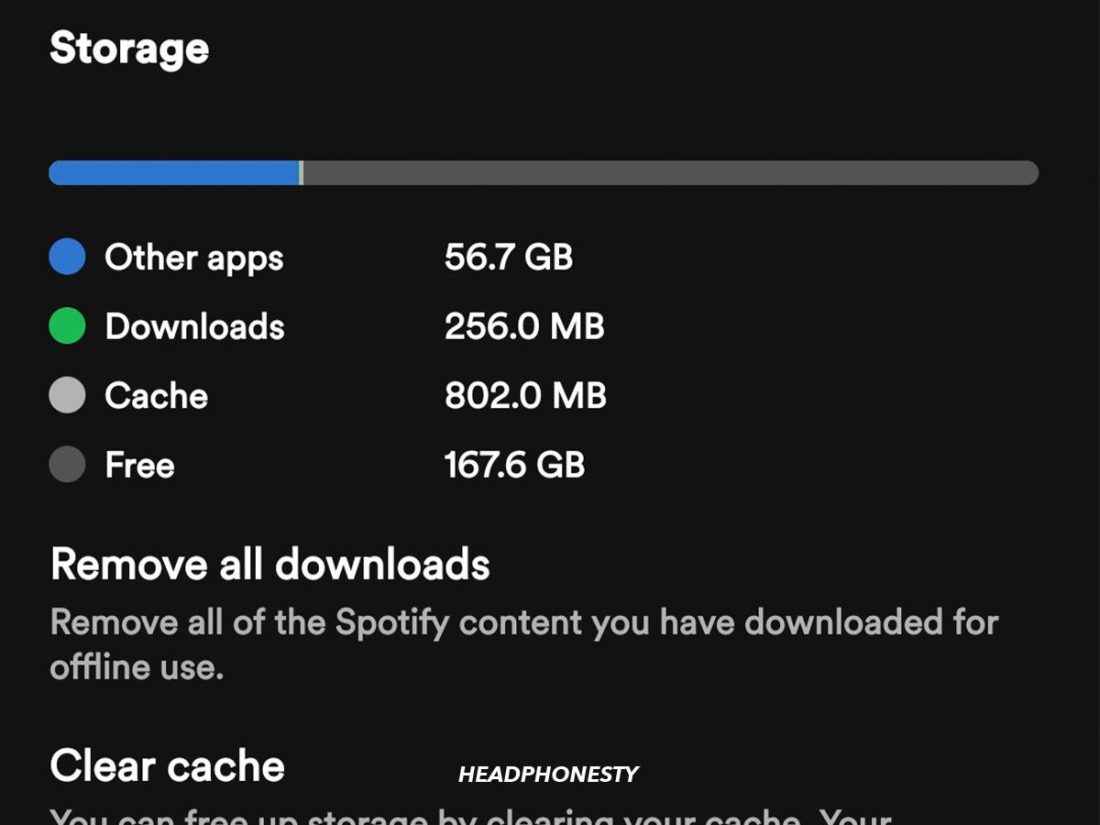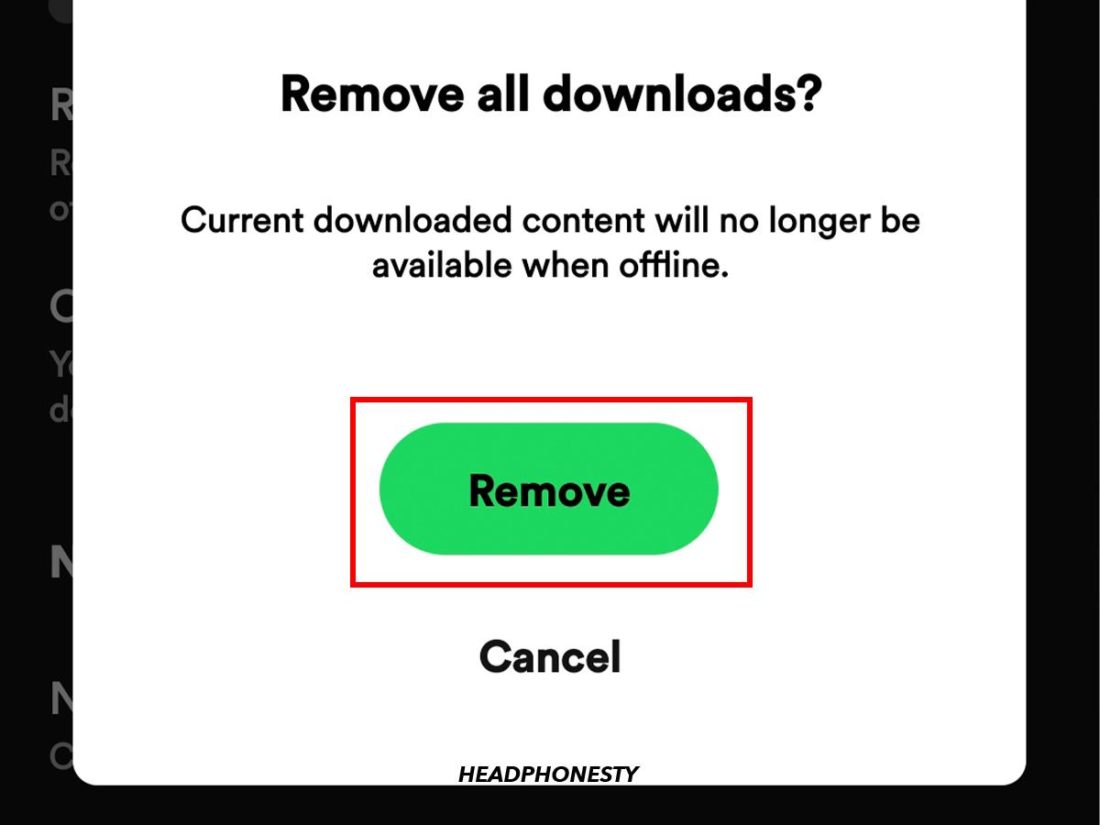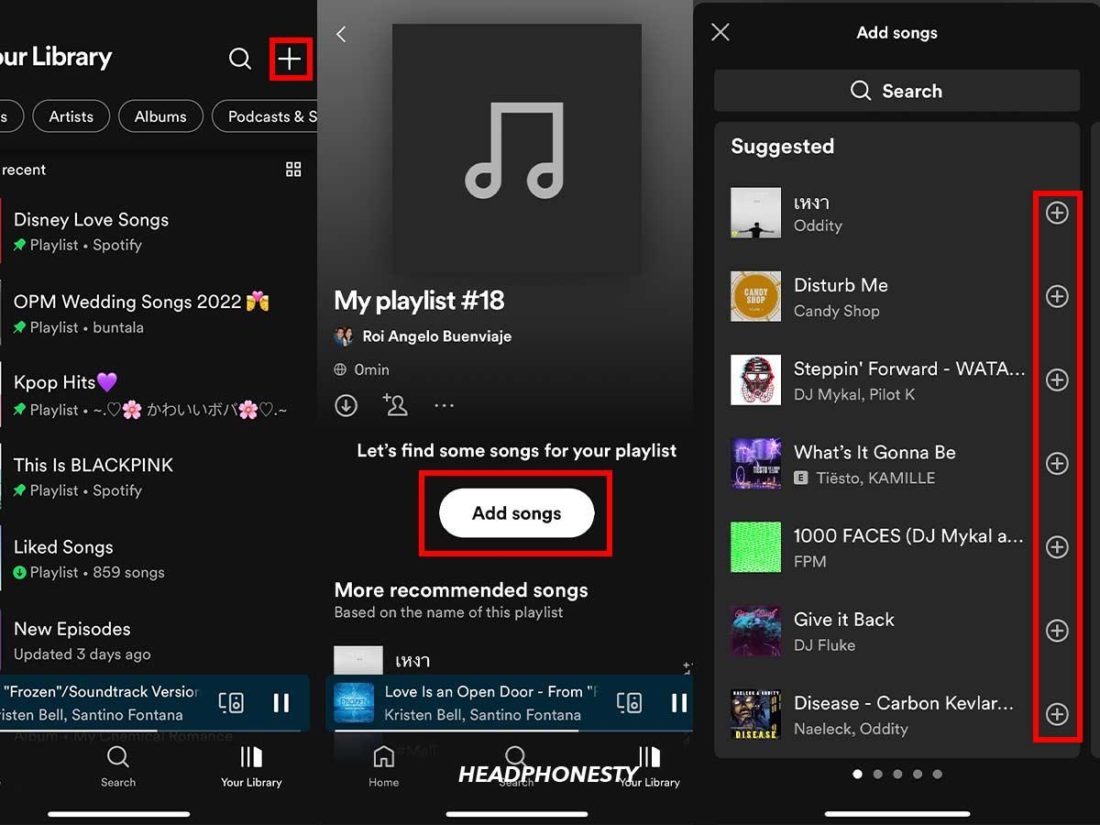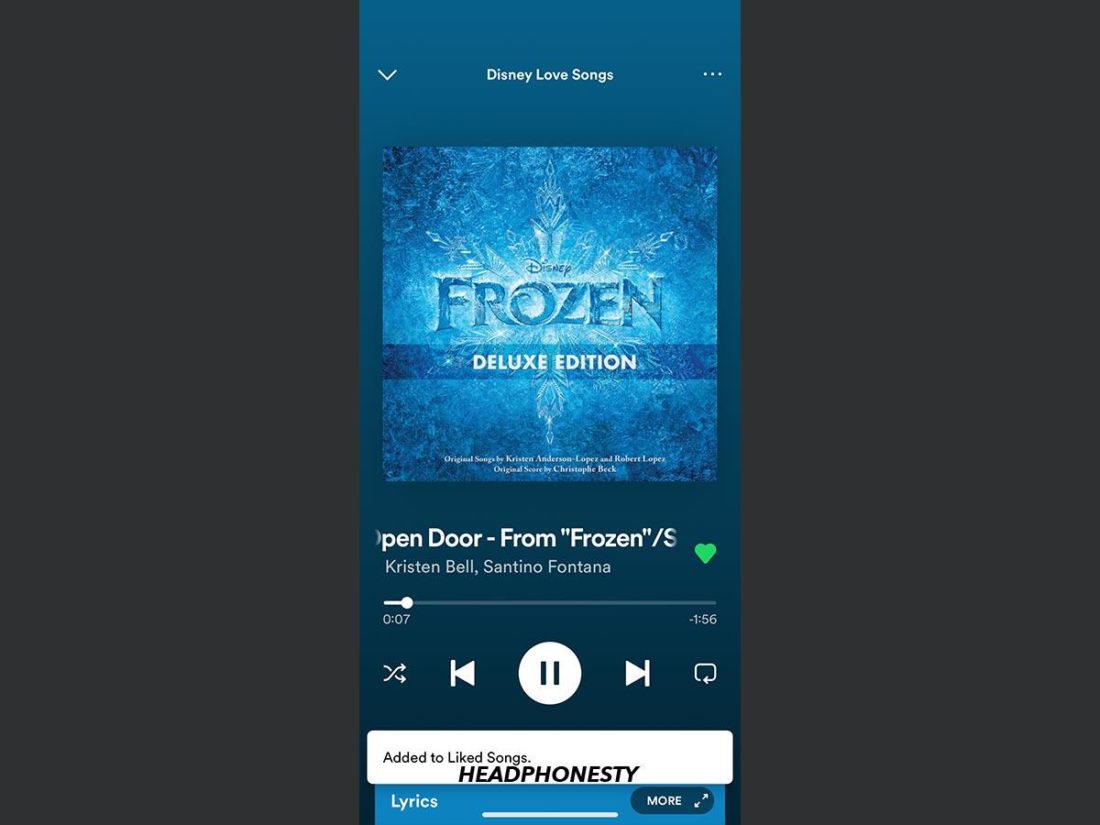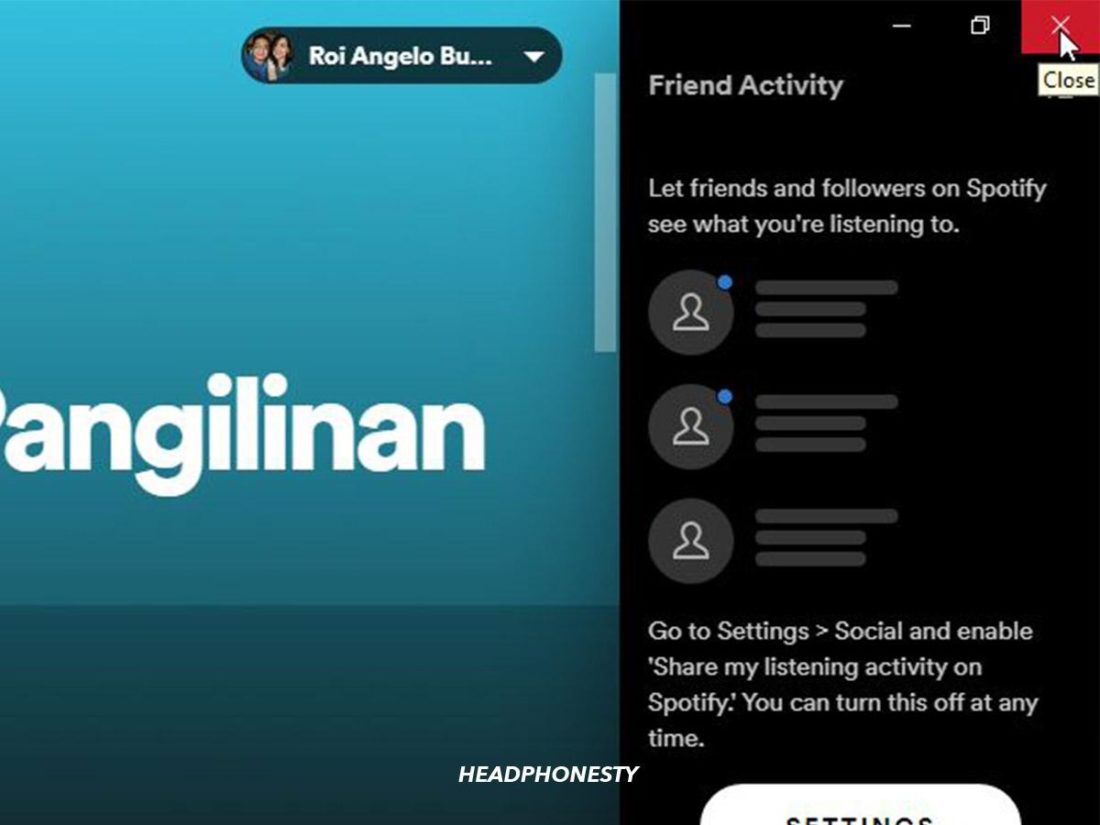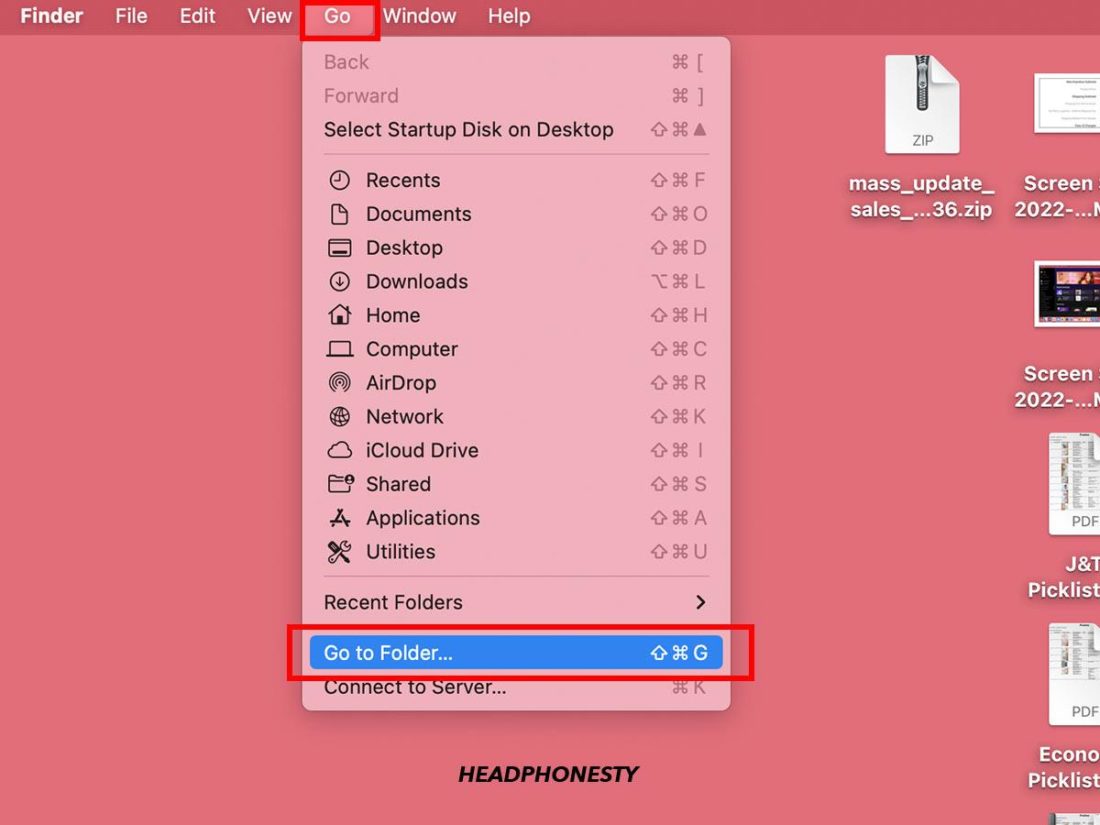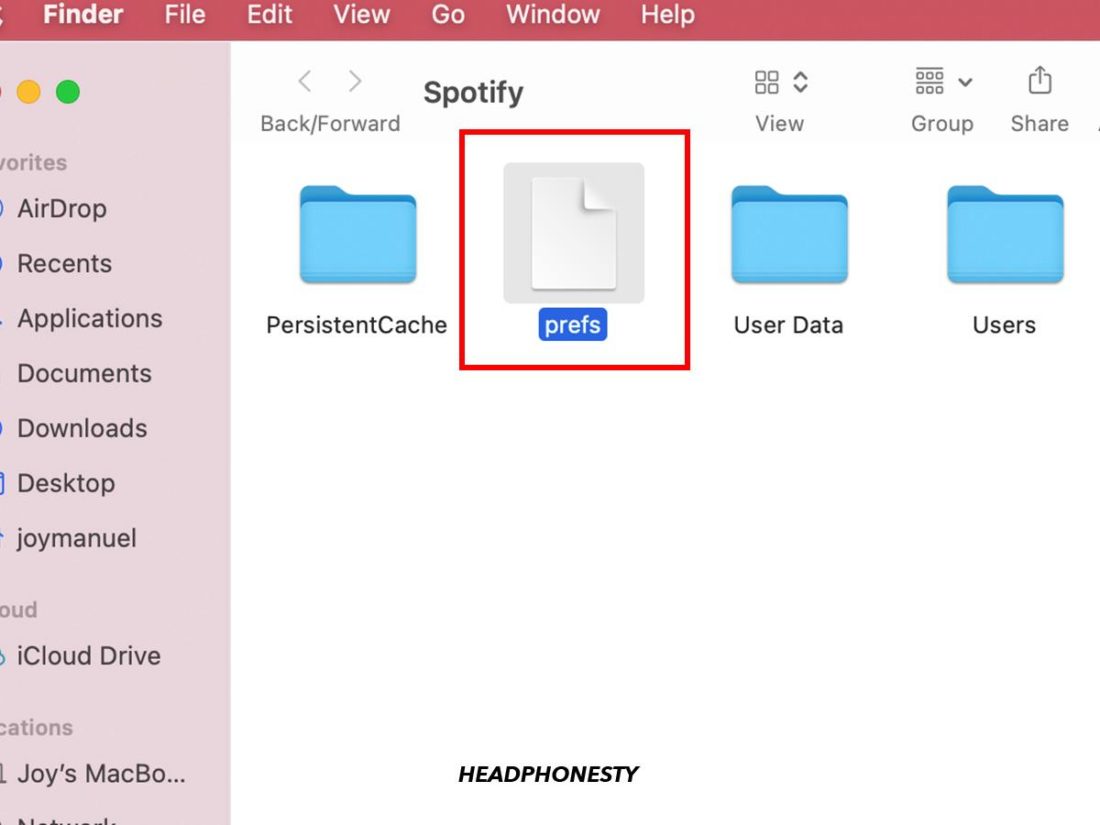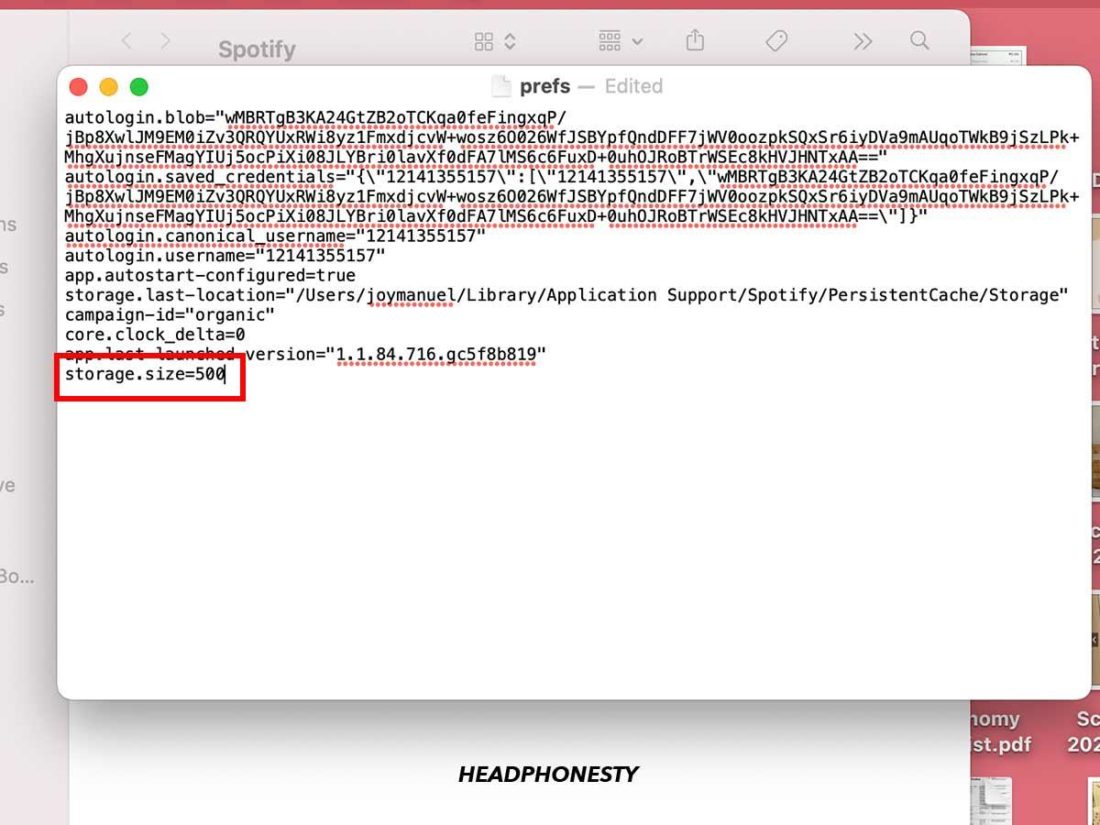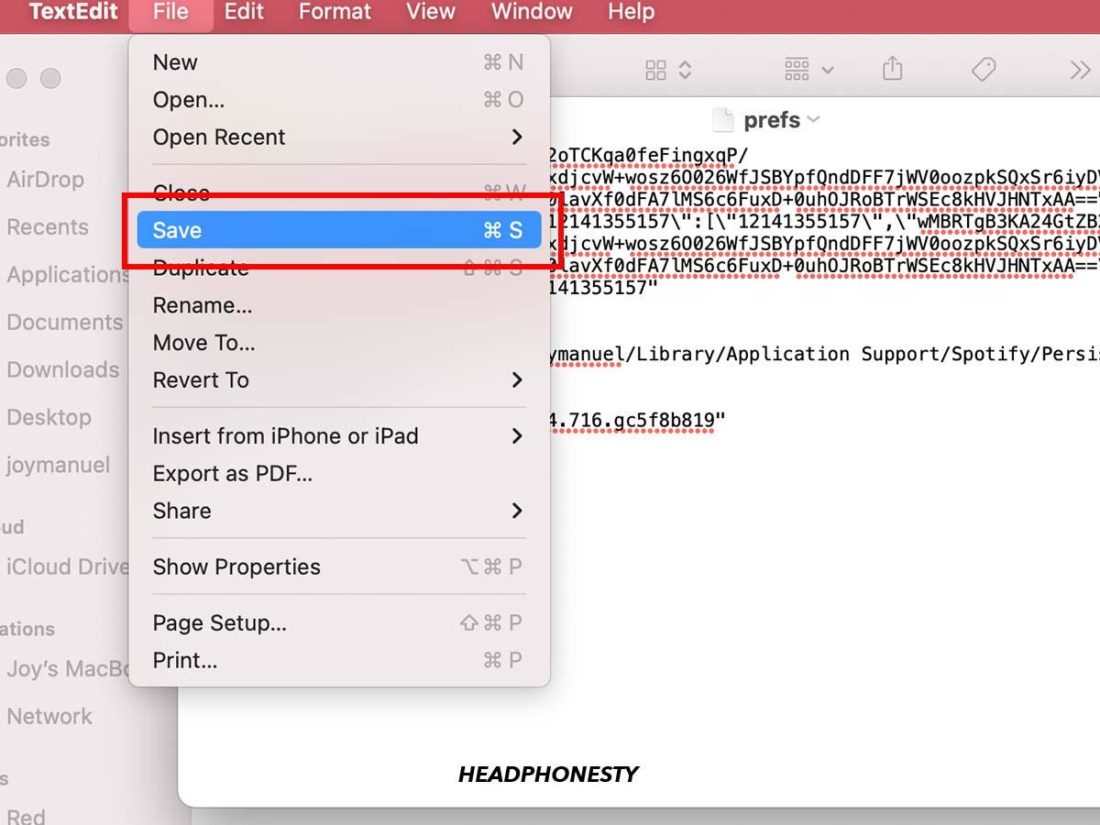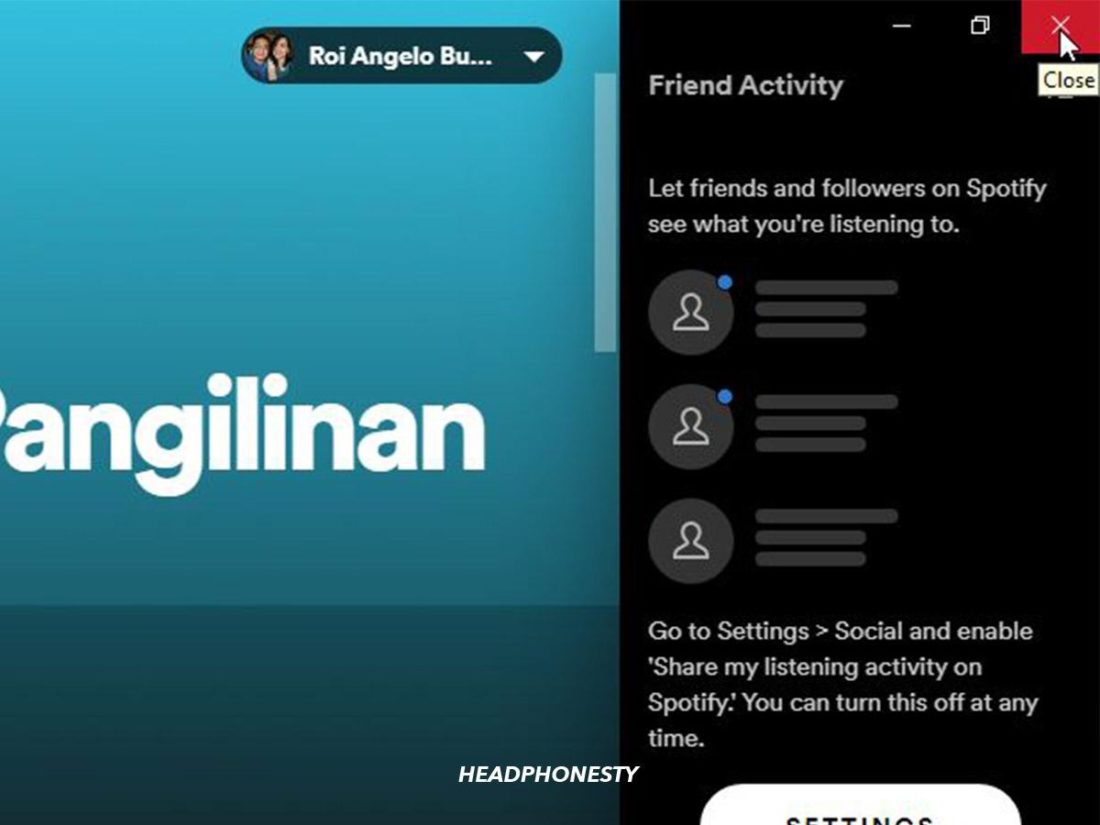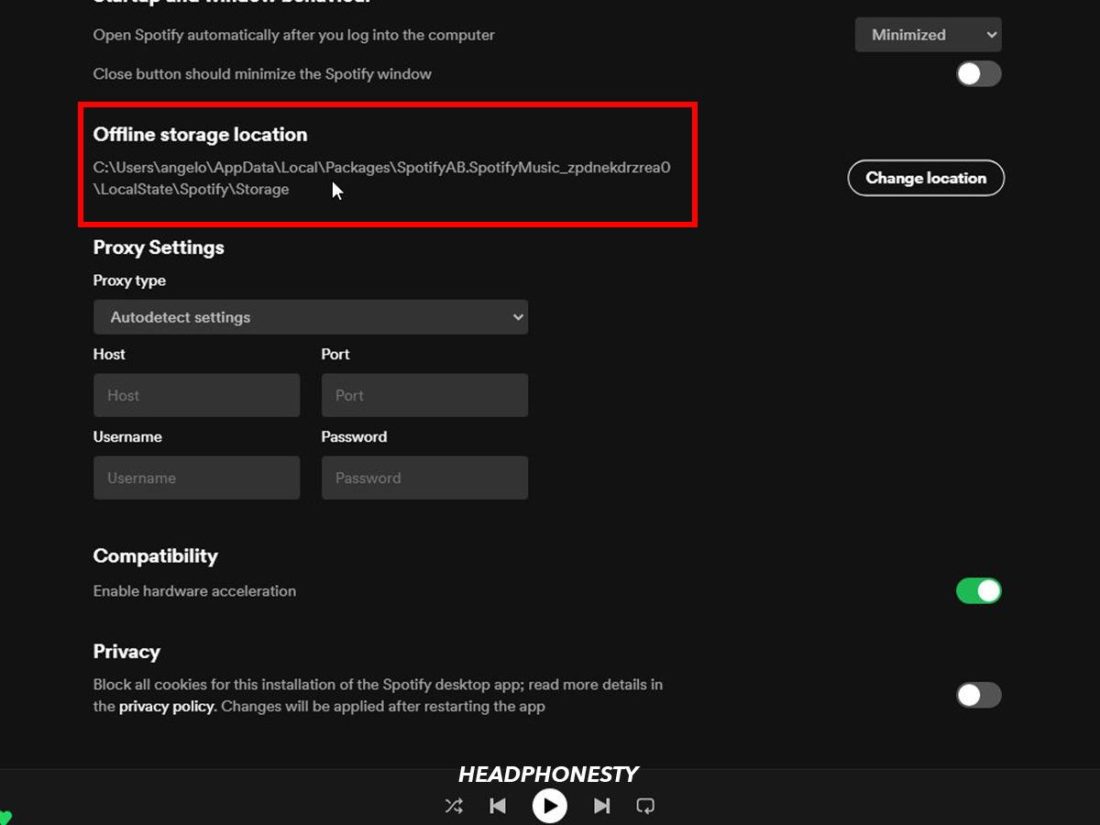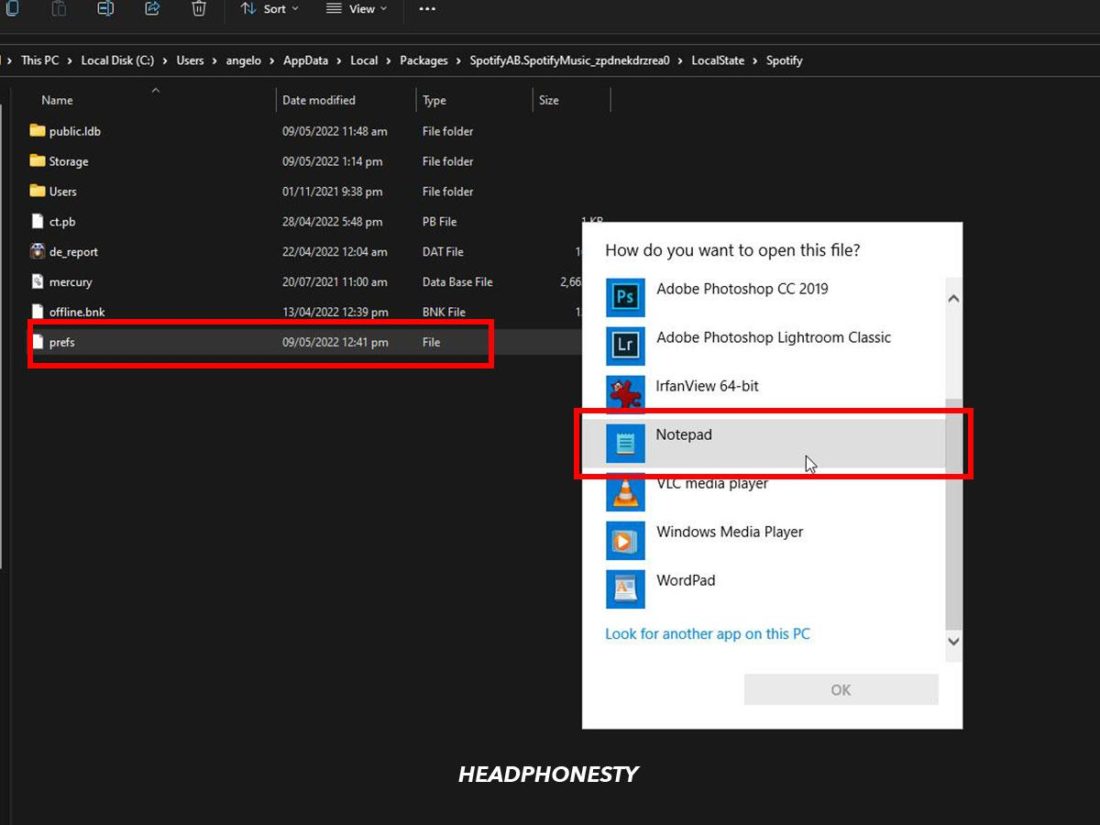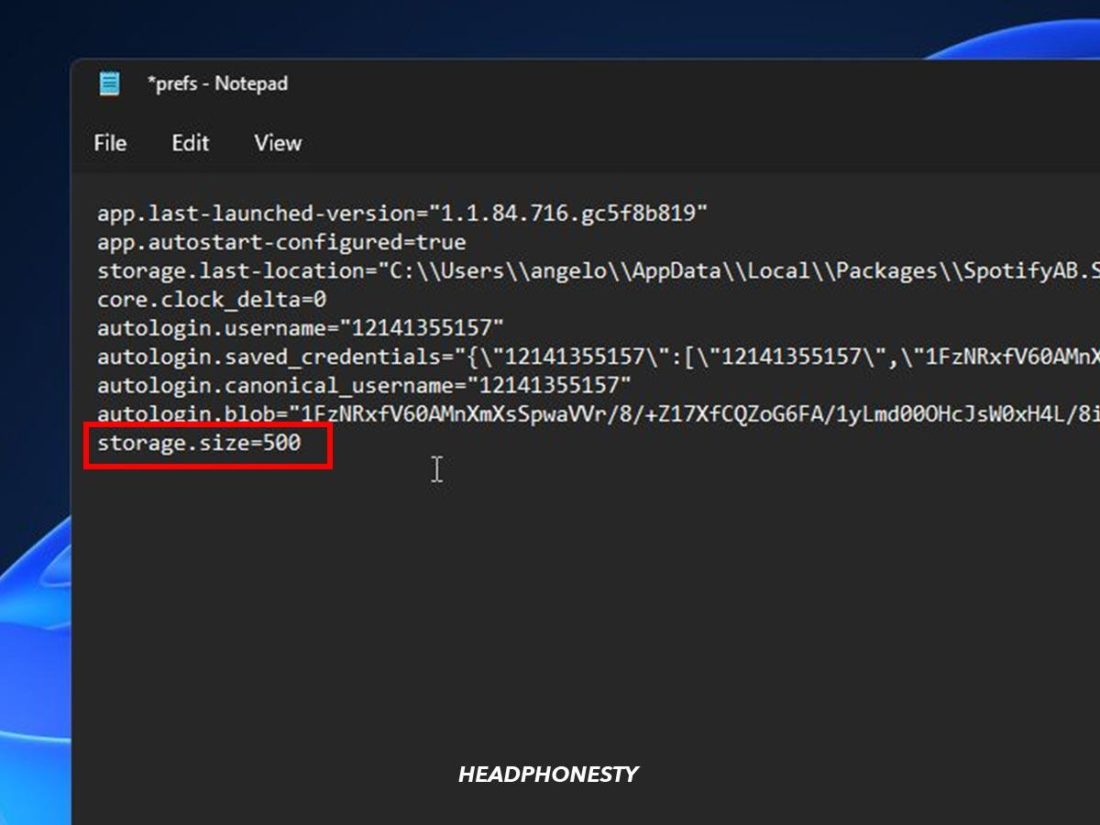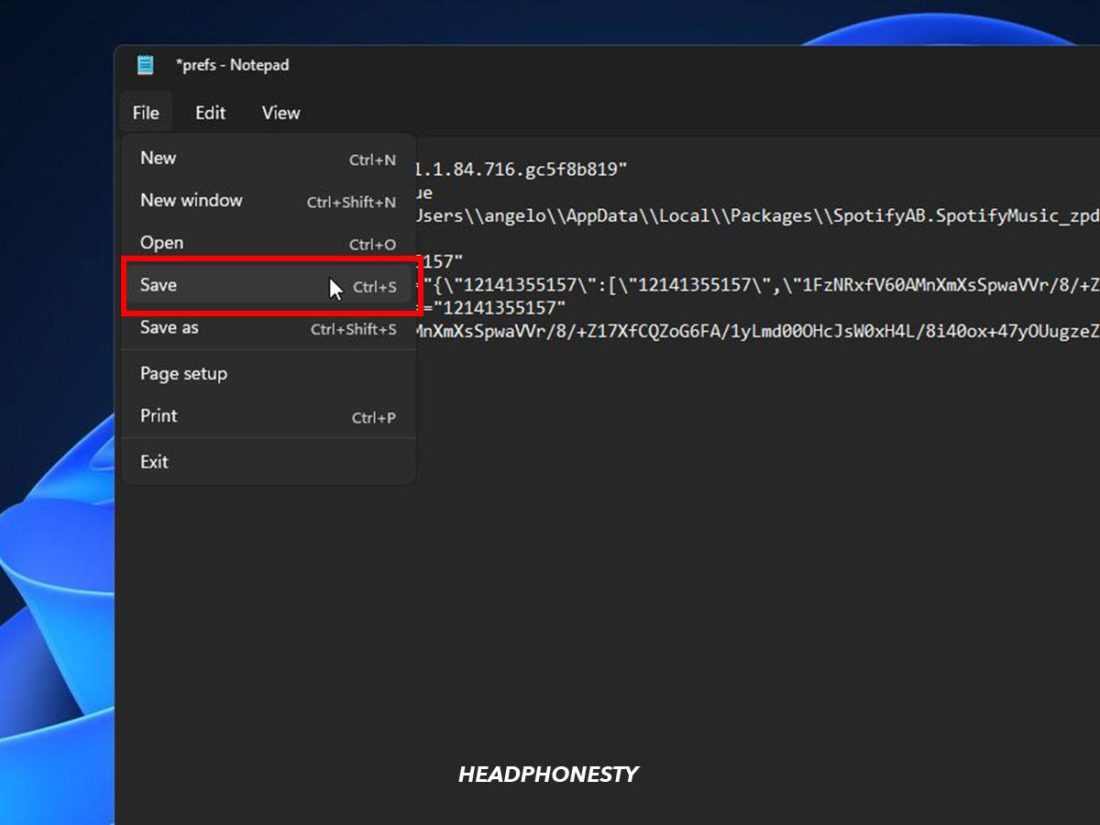Being able to download songs on Spotify is an enormous convenience. For one, you can listen to music offline, which is helpful if you’re traveling or not getting reception, or conserve mobile data when you’re on the go. However, the different instructions for downloading songs on Spotify mobile vs desktop can be confusing. To make things worse, you’ll also have to learn the various download limitations and how to get around them. Else, you can easily be stuck with only being able to listen to Spotify online. If you’re having difficulties downloading songs on Spotify, we’re here to help. This article will explain how you can get the most from Spotify downloads and help you overcome those pesky download limitations. We’ll also touch upon essential pointers to take note of for Free and Premium users when downloading content. So let’s get to it!
Can You Download Songs Using Spotify Free?
All Spotify content is available for online streaming to both Free and Premium users. However, downloads are a different story. Spotify Premium users have a wide range of download options for mobile and desktop apps. This includes being able to download albums, playlists, podcasts, and songs on five different devices for offline listening.
How to Download Songs on Spotify
Streaming music is less straightforward than we’d like it to be when we’re out and about. WiFi access isn’t always readily available. And mobile data connections can be spotty and unreliable, depending on where you are. Luckily, downloading songs is an option. This Premium-only feature lets you download your favorite songs and listen to them even without an internet connection. Here’s how:
On iOS, Android, and tablet
On desktop app
Spotify Download Limits for Premium Users
As a Premium user, you may be beaming with joy thinking of all the added benefits you’d now be able to soak in. But what if we told you that there are instances where Spotify still won’t download, irrespective of your Premium status. Here are the main download limitations to take note of even as a Premium user on Spotify:
Spotify-only compatibility: Spotify song downloads can only be listened to on the said app. These downloads aren’t saved on your device, nor are they accessible on other music apps. So, if you were hoping to download the songs and then give up your Spotify subscription, it won’t work as both are exclusively linked. Spotify download limits: Spotify allows downloads of up to 10,000 songs per device on five devices max. This means you can have 10,000 unique downloads on each of those devices. The downside is that if you download songs on a 6th device, you’ll lose the downloads on your oldest used device. Log-in requirement: You can listen to Spotify offline for up to 30 days. However, if you stay offline beyond 30 days, you will lose access to your song downloads and will need to re-download everything. To avoid this, go online at least once a month when using Spotify. This allows the app’s servers to verify that your subscription plan is still active. Downloads linked to Premium: Listening to downloaded content on Spotify requires a Premium account. So, if your subscription ends and isn’t renewed, your downloaded content will be removed.
How to Delete Downloaded Songs on Spotify
If you’re fighting for free space on your device, you can opt to delete some of your downloaded Spotify songs. The only catch is that you can’t delete individual songs, only entire albums or playlists. Simply go to the playlist or album you want to delete, then select the green downwards arrow. When it turns gray, that means those song downloads have been removed. This deletion method also applies to both mobile and desktop apps. If you’re sure you want to delete all downloaded songs in your library, the ‘Remove all downloads’ option is an easier way to do so. Here’s how:
What Are the Best Settings for Spotify Music Downloads?
According to Spotify, at least 1GB of space is needed to help the app run smoothly. This is used to store cache files of songs and podcasts for faster loading on slow connections. Song downloads, however, will take up additional space depending on their quality setting. Spotify Premium has five audio quality settings for both streaming and downloading. These are:
Automatic: dependent on the speed of network connection Low: 24 kbit/s Normal: 96 kbit/s High: 160 kbit/s Very High: 320 kbit/s
The main thing to keep in mind when downloading songs is that the higher the quality, the more storage space it’ll consume. For instance, songs downloaded in Very High quality use up to about 2.4 MB per minute. Since most songs nowadays average about 197 seconds (roughly 3:28 minutes), a Very High song download would take up 7.88 MB of space. In contrast, the Low setting uses about 0.18 MB per minute and would thus take up only 0.59 MB of space per song. That said, if you don’t have a lot of free space on your device, it’s best to download songs in Low or Normal quality. But if you’re not keen on listening to lower-quality downloads, you might as well stick to streaming. On the other hand, if you have a slow internet connection and space to spare, feel free to download songs in High or Very High quality. This way, you can listen to your music without having to suffer through audio stutters.
Experts’ Workarounds: Tips & Tricks for Spotify Music Downloads
Despite the limitations mentioned above, there are a few tricks you can employ to get the most out of Spotify music downloads. Here are the main ones to note:
How to download songs on Spotify individually
As we now know, downloading whole albums from Spotify is as easy as pressing a button. Yet we can’t do the same for individual songs for some reason. Fortunately, there’s a way to get around this. All you need to do is create a new playlist and simply add the individual song you want to download. This saves you from downloading entire albums for a couple of songs you like. It also saves valuable space on your device.
How to automatically download ‘Liked’ songs on Spotify
You don’t need to create a new playlist every time you have a new set of songs to download. You can, however, ensure liked songs get downloaded automatically. Once you’ve opted to download your liked songs, all future liked songs will also be downloaded. The good thing about this is you don’t need to remind yourself to download new content you’ve saved. This is even more true for heavy Spotify users who are constantly discovering new songs.
How to limit Spotify cache size
Downloaded songs and frequently played songs are typically stored in your cache files during each listening session. These cache files are helpful (for downloading content faster), especially when you’re bothered by a slow internet connection. This is especially because not only downloaded songs get added to Spotify cache. Songs you have recently played will be stored in your cache files as well. This keeps things running smoothly even when you suddenly lose connection. So, although the cache files are useful, they can be detrimental if your device is low on disk space. Eventually, you’ll be left with no room for new downloads. You may also experience syncing problems and slower device response due to this. The good news is that desktop users can avoid this by setting a limit on the Spotify cache size. Here’s how:
On macOS
On Windows
Conclusion
With the tips and tricks we’ve mentioned in the article, we hope downloading songs on Spotify will no longer seem overwhelming to you. There aren’t many boxes to tick here; you need only apply these key tips to max out your listening experience on Spotify, i.e., create custom playlists to download individual songs. Or, for more convenience, set up automatic downloads. Use Local Files feature if you don’t want to exceed the download limit on Spotify. And most importantly, go online at least once every 30 days to keep your downloads. Hopefully, this article will have helped you discover new ways to get the most out of Spotify and everything it has to offer. As always, we’d love to hear your thoughts. Let us know in the comments below if our recommendations worked for you. If you’d like to share some tips of your own, please do share them as well!