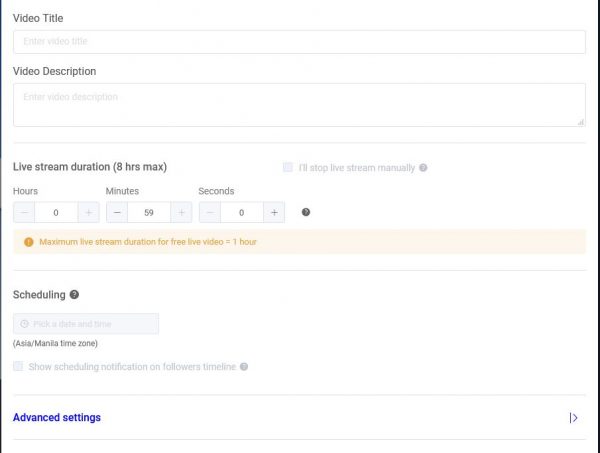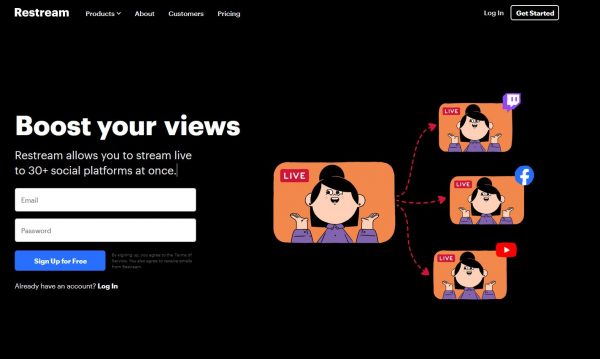Many have been wondering how they can go live on Facebook using pre-recorded videos instead. The great news is it’s absolutely possible! This guide will show you how to do it.
What Is Facebook Live?
As the name suggests, Facebook Live lets you broadcast any virtual event in real time. Artists use it for live performances, celebrities use it to have Q&As with their fans, and some just use it to have a live conversation with their Facebook friends. To avoid confusion, it does not work like a video call. Your viewers won’t be able to interact with you via their own cameras. Instead, they can react with emojis, and talk to you and other viewers through chat. You are broadcasting, just like on a live podcast or a TV show, and you are in the spotlight. The traditional way to go live on Facebook is by simply tapping on the Live button from the app’s home screen. This will trigger your device’s camera and microphone, and you can start filming! Broadcasting a pre-recorded video, however, requires a few more steps, and we’ve made it simple in the guide below.
How to Go Live on Facebook Using Pre-Recorded Videos
To live-stream pre-recorded videos on Facebook, you would need to use a broadcasting app or software. This guide focuses on desktop apps. The first step—getting your Facebook streaming key—is very important because you will be using this throughout the entire process, no matter which software you choose. This is why we’ve highlighted it as the top item so make sure to read this part carefully.
1. Getting Your Facebook Streaming Key
As mentioned, this step is likely the most important thing to remember when learning how to use pre-recorded videos to go live on Facebook. We will refer to this over and over as we discuss the different steps throughout this guide.
2. Using Free Software
There’s only one free tool that we recommend for live-streaming pre-recorded videos on Facebook. The configuration settings can be tricky and this option might be more suitable for the tech-savvy but we’ve made this guide really simple. You can click on it now if you want to jump to the steps. It’s called Open Broadcaster Software (OBS).
3. Using Paid Apps That Require Less Work
These apps may require a subscription or a one-time purchase. You can click on any of them at any time if you want to jump to the step-by-step guide.
Facebook Live Streaming Using Open Broadcaster Software (OBS)
Open Broadcaster Software (OBS) is open-source software. True to its name, it is completely free to use. It’s compatible with Windows, Mac, and Linux. You have to download the app to your computer to live-stream your videos. Go to site
Getting Started
Setting Up Your Live Stream
Adding Your Recorded Video
Setting Up Your Audio
You may or may not want to use live audio while you are streaming. If you want to speak while your pre-recorded video is playing, make sure you have a good microphone, like a podcasting microphone, and that it is turned on. Otherwise, proceed to the steps below.
Starting Your Stream
Your video is now broadcasting live. You can interact with your audience from the live streaming window—see reactions, emojis, and comments in real-time.
Ending Your Stream
When your video ends, make sure to stop your live broadcast. Otherwise, your page will continue broadcasting. Just click on End Live Video on the Facebook Live window.
Going Live on Facebook Using LiveReacting
To use the LiveReacting platform to go live on Facebook, you need to create an account and sign up for the service. You can sign up using your email address or your Facebook account. Monthly subscriptions start at $19.99/month or you can buy credits for $3.99 each. LiveReacting lets you schedule your pre-recorded videos for live streaming. You can also do countdowns, trivia games, and polls. Once you have your account set up, you can upload your video and stream it on Facebook Live. The great thing about this platform is that you don’t have to download any software. You can do everything from your browser! Go to site
Starting a New Project or Choosing a Template
Setting Live Stream Details
Going Live
Using ReStream to Go Live on Facebook
This platform is one of the easiest to use if you want to go live on Facebook using pre-recorded videos. Sign up using your email address, choose your channel, upload your video, and you’re good to go! Another thing that’s different about this platform is that you don’t need to get your Stream Key from Facebook. Once you connect your account, you can stream directly from the platform. There’s also no software to download. It’s all browser-based. Go to site
Getting Started on ReStream
Entering the Live Studio
Starting Live Stream
Potential Issues You May Encounter and How to Fix Them
Using pre-recorded videos to go live on Facebook presents different types of challenges compared to doing an actual live broadcast. Here are some issues you may encounter and how you can avoid or fix them.
Streaming Delays, Crashes, and Interruptions
This is an issue you are likely to encounter if you have a poor internet connection while you are live-streaming your video. Remember, you are using two different platforms to do this. The streaming platform needs to communicate with Facebook, and the two sites need to be in sync to push the live stream from your account. In some cases, one of them may crash. Many have reported this issue and it sometimes results in your page still being live but not showing the stream. That’s embarrassing. Or the stream display may be delayed. The best way to prevent this issue is to ensure that you have a stable connection before going live. If you are using a browser-based streaming platform like LiveReacting, it’s best to open the site in a separate window and close all other tabs that you don’t need for your live stream. Another trick is to access Facebook via the mobile app instead of another browser window. This way, only one site is eating up your computer’s CPU usage and memory—preventing crashes.
Sound Issues
Audio issues are the most common problems users encounter when they go live on Facebook using pre-recorded videos. This is because there are technically two audio sources for your live stream. You have to ensure that only the pre-recorded video’s sound is audible to your viewers—unless you also want to speak while your video is streaming. If you’re using OBS, don’t forget to mute all other audio sources except for your video. In some cases, the audio won’t play for your viewers at all. This is a common issue with Mac users using OBS and it has to do with the configuration settings of your Mac’s audio. To prevent the sound not playing during your live stream, go to System Preferences and make sure that the right audio source is selected for both input and output.
Live Stream Cycling or Not Ending
Sometimes, even if your pre-recorded video has stopped playing, your page will continue to live stream, often just showing a black screen. Other times, your video will keep looping back to the start. Make sure to end your live stream by going to the streaming platform and selecting End Stream. If it’s a scheduled post, make sure to set the correct duration for the stream.
Why Use Pre-Recorded Videos to Go Live on Facebook?
Aside from the ones mentioned at the beginning of this article, there are several other great reasons why you might want to use a pre-recorded video to do a Facebook live stream.
Camera Shy? Pre-Record It!
It’s easier to broadcast a video you’ve previously recorded than broadcast yourself in front of the camera in real-time. If you’re feeling camera shy, using a pre-recorded video is a great solution. You also don’t have to memorize anything or know how to improvise. You can plan your whole content or even read from a script.
Great for Trailers and Previews
If you are promoting a product, service, or show, etc., you can include trailers and presentations in your video which are not easy to do when you’re live streaming. Include texts, subtitles, and other information like pricing, contact numbers, and more!
Unstable Internet Connection
While connection issues will affect both live and pre-recorded streams, you can at least easily start over with pre-recorded content. If your connection goes down while live streaming, you may forget what you have already said when you go live again. With a pre-recorded video, all you have to do is upload it again!
Final Word
Using pre-recorded videos to go live on Facebook only seems complicated in the beginning. But as you can see from this guide, it’s pretty simple and also fun to do! It’s a great way to engage with your friends or fans—if you own a Facebook page. Facebook live videos get more views than ordinary videos. So, pick from the platforms above and try it today!

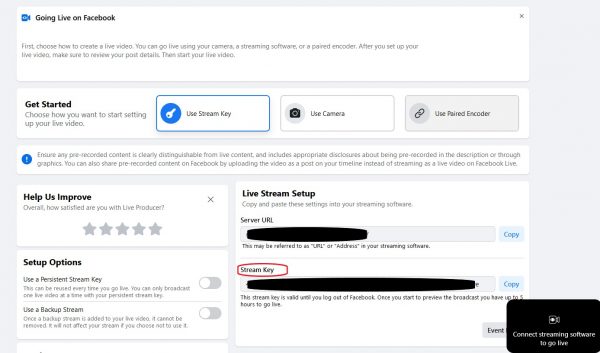
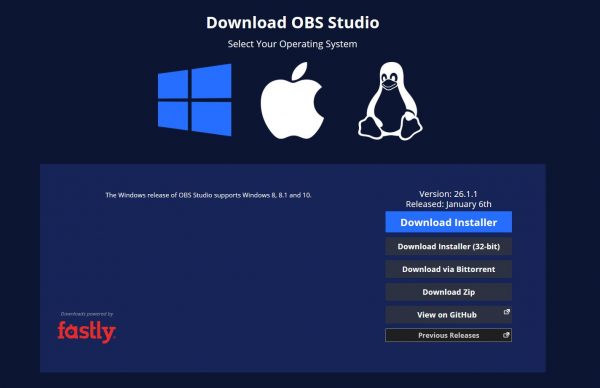
![]()
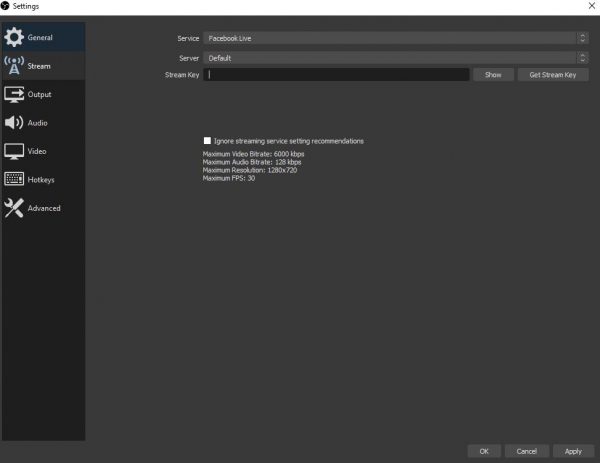
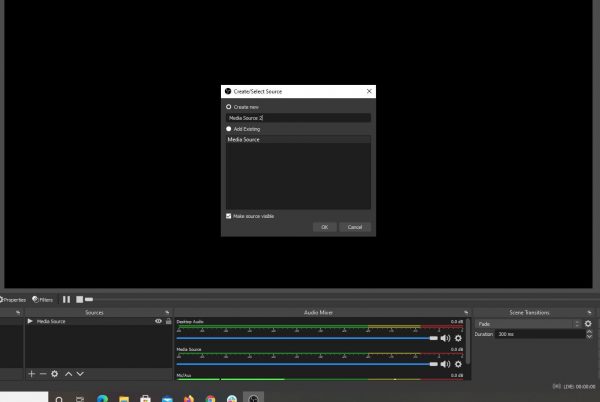
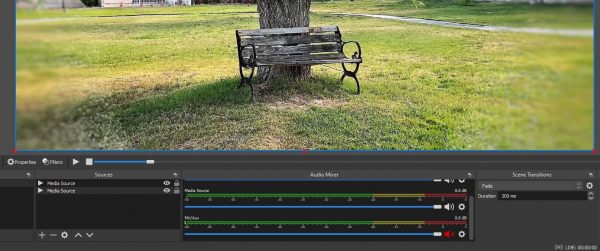
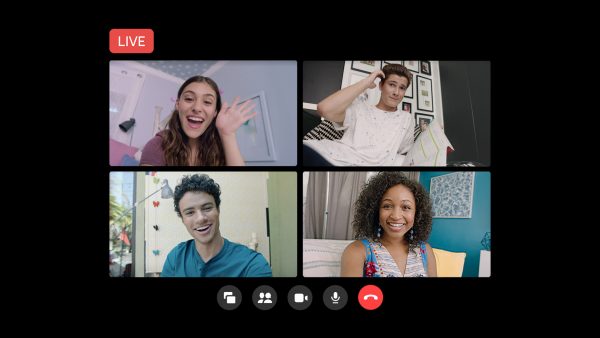
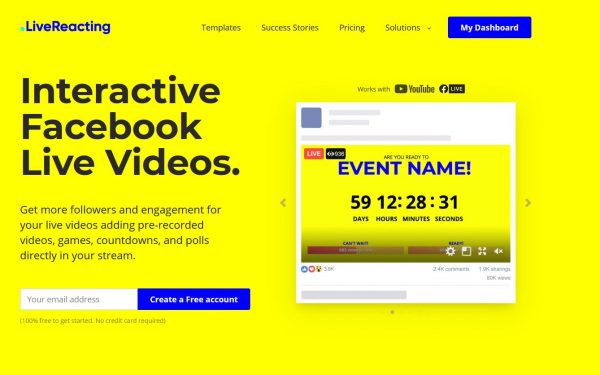
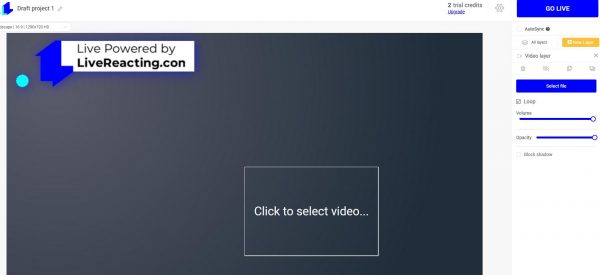
![]()