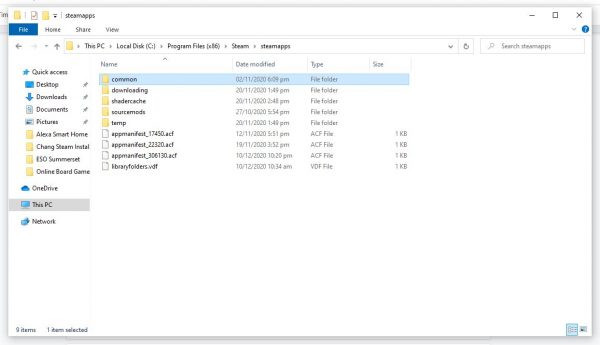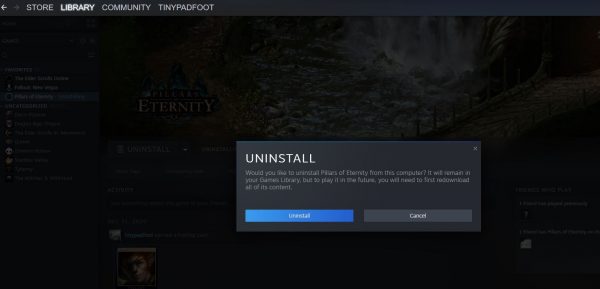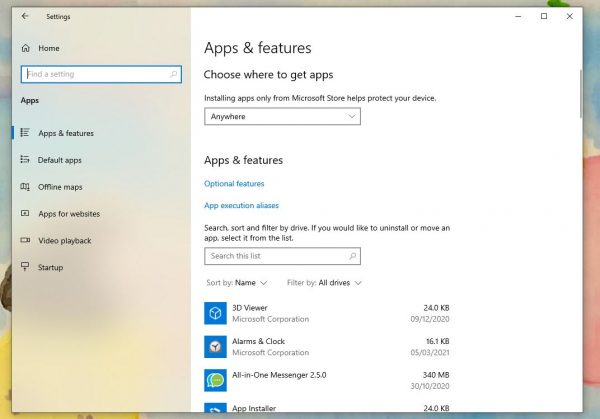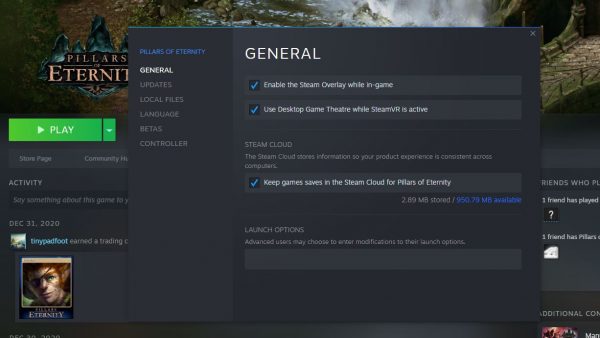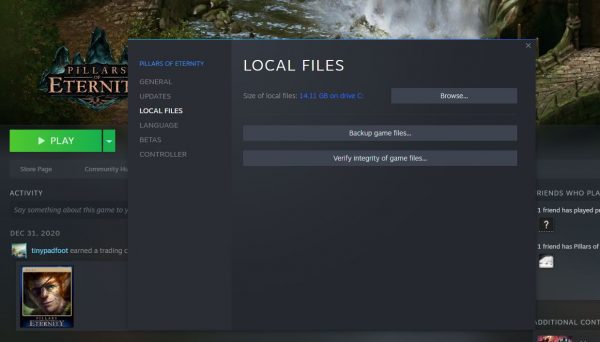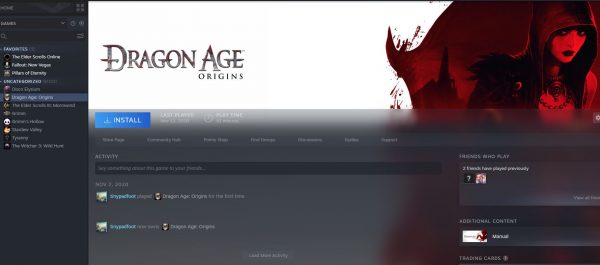Where Does Steam Install Games?
To completely uninstall Steam games, you have to know their exact location on your computer. By default, Steam chooses the location for the installation but there is an option to choose a different folder. So if you did that, you would have to access that directory. Below is the default location of all the game files. You can type this address directly from your folders’ browser both on Windows and Mac.
PC – C:/Program Files (x86)/Steam/steamapps/common Mac – ~/Library/Application Support/Steam/SteamApps/common/
External Hard Drive
If you have changed your Steam game’s installation location to an external hard drive, you have to connect it to your computer to uninstall your games. Enter the password if you have protected your external HD with one. Your game files will typically be in a folder similar to the ones above but its parent directory will be the folder that you chose for the installation. Look for the folder named Steam then click on SteamApps and choose the folder named common.
Why Uninstall a Steam Game?
As this guide says, the greatest benefit and the most common reason why gamers would choose to completely uninstall a game is to free up disc space. Some role-playing games (RPGs) can be especially heavy on your drives. A lot of people have limited storage on their computers so it is not always possible to keep as many games as they would like. You may also just want to delete a game if you have finished it and simply want to focus on the ones you are currently playing. You could also erase it if you were not satisfied with it at all. So take a look at the steps below and learn how to uninstall your games.
How to Uninstall Steam Games Completely from Your Computer
There are two main ways to uninstall your Steam games. One is from your library and the other is directly from your device. Some advanced users may choose to uninstall using their computer’s terminal, but we will stick to simpler and easier ways. After you uninstall a game from Steam, there may be other files left on your computer that may take up a lot of storage space. These steps will ensure that all files will be deleted. Take note that this does not remove your games from your library, meaning you will still own them and can reinstall them any time.
1. Uninstalling From Your Steam Library
This is the fastest way to delete your games since you will be doing it from the Steam client.
2. PC Uninstall Method
The other way is to delete the game folder from your laptop or desktop. This takes a few more steps than uninstalling from the Steam client. Before doing any of these steps, make sure that Steam is not running. Close or force-quit the app if it is.
3. Mac Uninstall Method
Deleting Games from the Steam Cloud
As mentioned, uninstalling Steam games from your library or computer does not permanently delete them from your library or from Steam’s cloud storage. Steam stores all your game files in the cloud, so it won’t be completely erased from your account by just uninstalling it from your computer. Take the following steps if you want to completely remove the game from your account. This will stop Steam from syncing your computer with their server. 🛑 Warning: This will delete all your game files including your saved game data. Do not do this if you wish to play this game in the future.
Deleting Left-Over Mods
Now that you have uninstalled the games, you can delete all the leftover files such as mods that you have created or downloaded. Mods allow you to change your games. This includes adding unique graphics, creating unique game items, or even completely new stories. Gamers typically use this option when they have finished a game and want to play it again differently. Not all games support this feature, though. If you have installed mods for the game you want to uninstall, here the steps to delete them:
Unsubscribe from the Mod/Add-On
Delete the Mod
Will I Lose All My Saved Game Data If I Delete My Games?
As you can see from the warning above under Deleting Games From the Cloud, your saved game data will only be deleted if you removed it from the server. If you have simply uninstalled your Steam games, whether it’s done from the app or your computer, you still get to keep your data. This means that you get to keep your progress or location on the game if you want to reinstall and play it again in the future.
How About My Characters and DLCs?
As long as you skipped the steps on deleting your games from the cloud, you will most likely still have your characters and downloadable content (DLCs). However, this is not guaranteed for all games. Make sure to check with the developers or the game’s website as well. A lot of RPGs and MMORPGs allow you to add DLCs like The Elder Scrolls Online DLCs, for example. You can still access them if after you have reinstalled your games. However, you will need to download and install them again on your device. Sometimes, you cannot reinstall your DLCs directly from the Steam client. You would have to go to the game’s website, download it again, and reinstall it. If you have purchased it, you should not have to pay for it again.
How to Uninstall Steam Without Deleting Games
If it is the Steam client that you want to delete from your computer, there are steps you can take to uninstall it without deleting your games. Why would anyone do that? This is recommended if you want to take a break from gaming or if you want to temporarily free up space. Deleting the Steam app will prevent you from launching and playing your games. You can uninstall Steam and keep your games on your Mac or PC but you will not be able to play them. To delete Steam without losing your games, below are the steps.
PC
Mac
How to Reinstall Steam Games
If you decide to reinstall after you’ve uninstalled Steam games from your Mac or PC, there are several steps you need to take, depending on whether you’ve deleted your files completely. Take note that if you have done all of the steps above, including deleting your files from the cloud, you may have to purchase the game again and start from scratch. If the games are still in your Steam Library, you can easily reinstall them. First, if you have uninstalled the Steam app, you will have to download it again by going to the official Steam website. Click on the green Install Steam button on the top right of the screen. Click on install Steam. Download Steam
Reinstall Steam Games That Are Still in Your Library
If you want to reinstall your Steam games to an external hard drive, you can revisit our guide on how to change Steam games’ install location.
Final Word
Uninstalling Steam Games completely from your computer is a practical step if you want to free more disc space. However, as you can see from above, this is not recommended if you want to play the games again in the future and continue where you’ve left off. Fortunately, you can simply skip the final steps on this guide if you want to keep your game files intact.