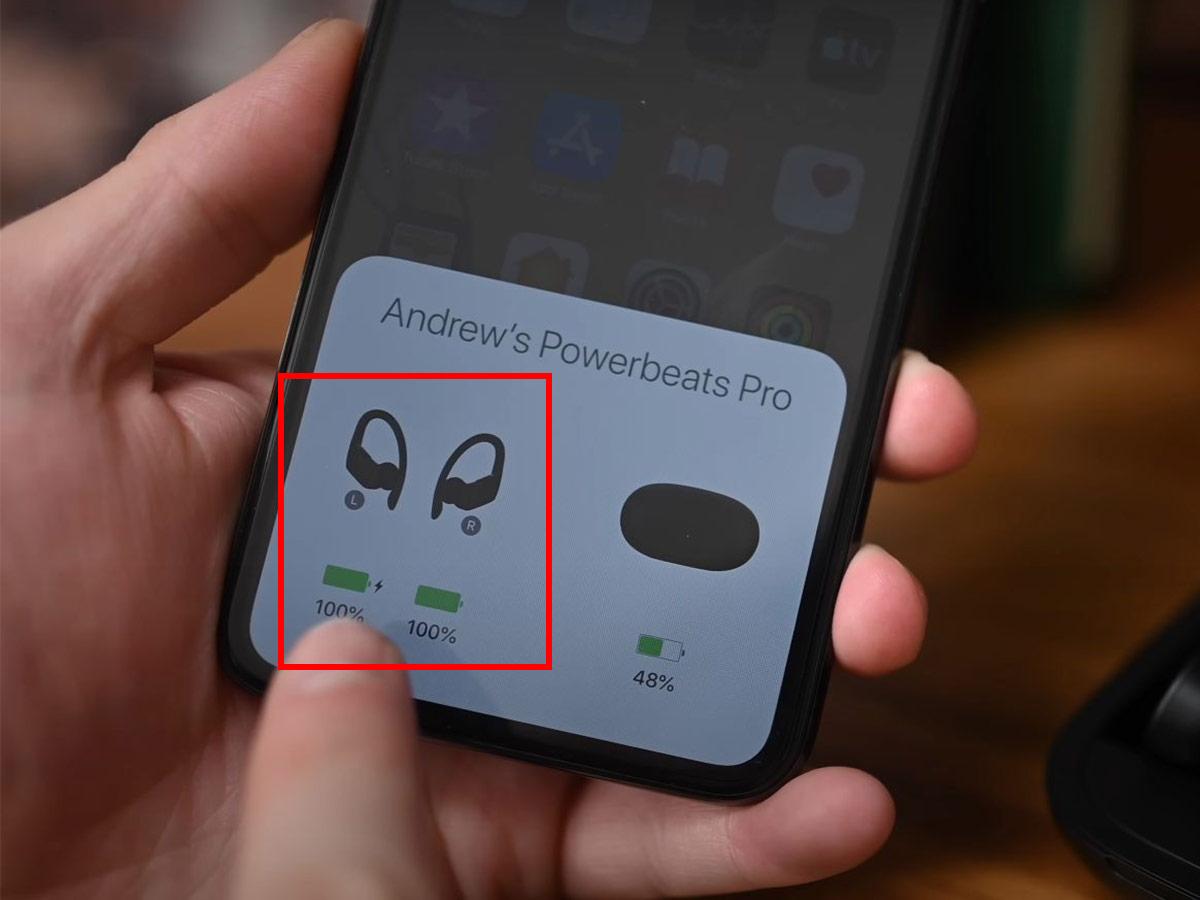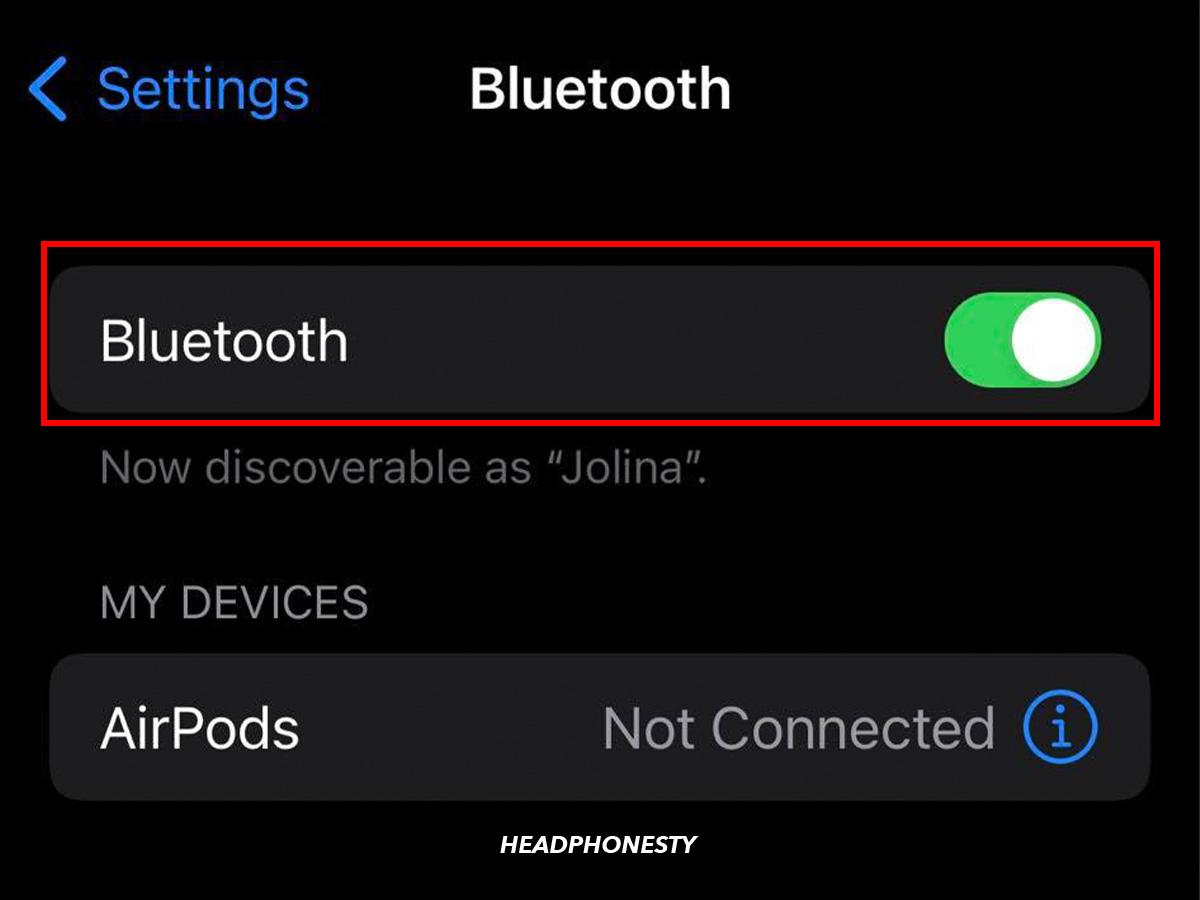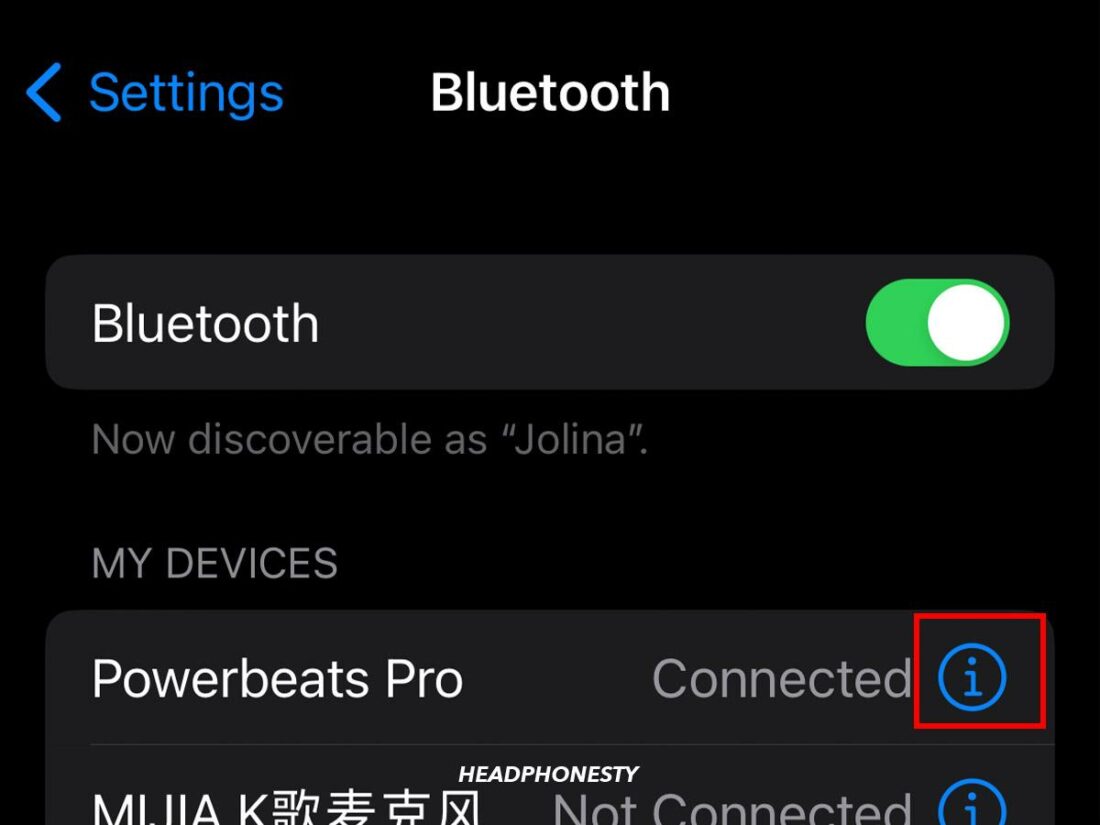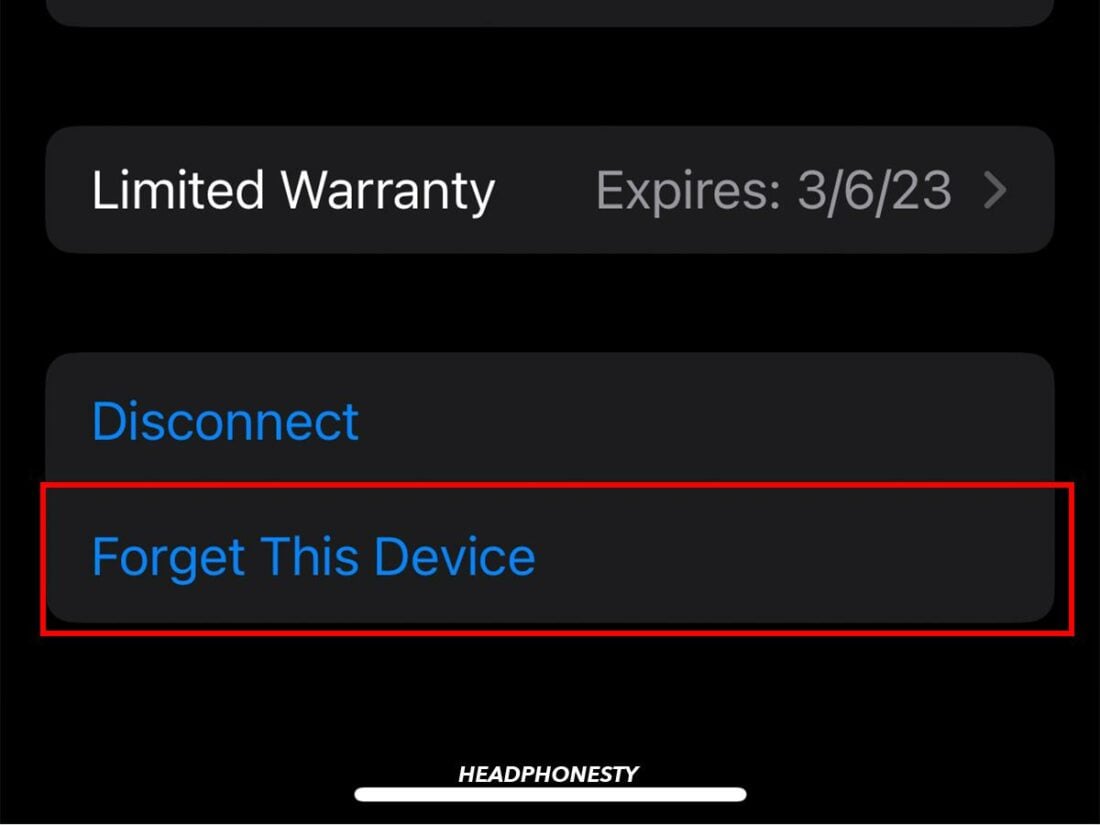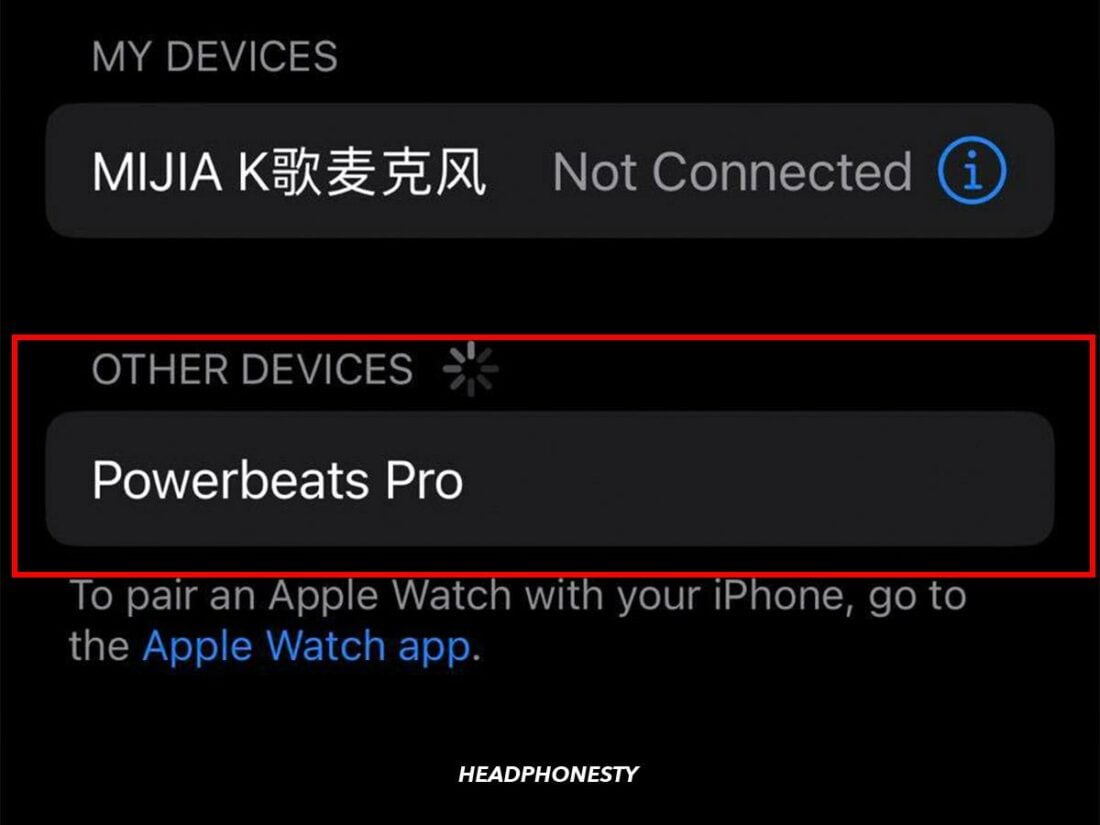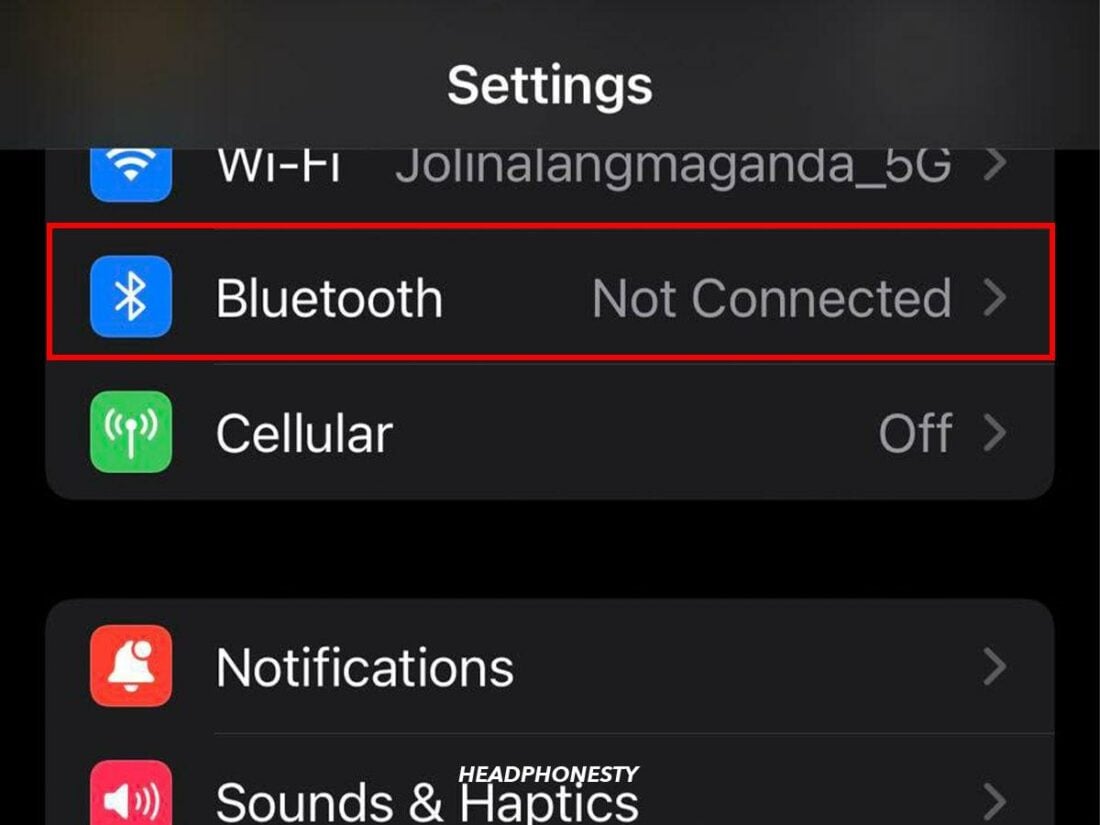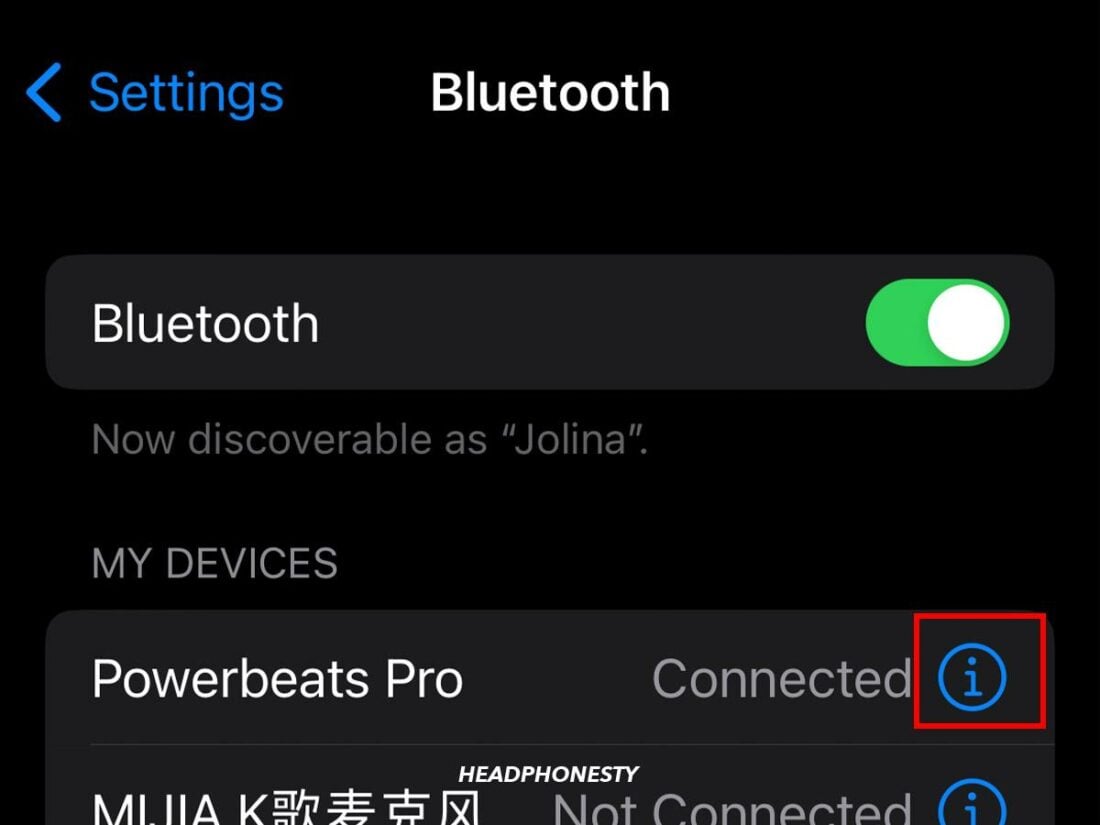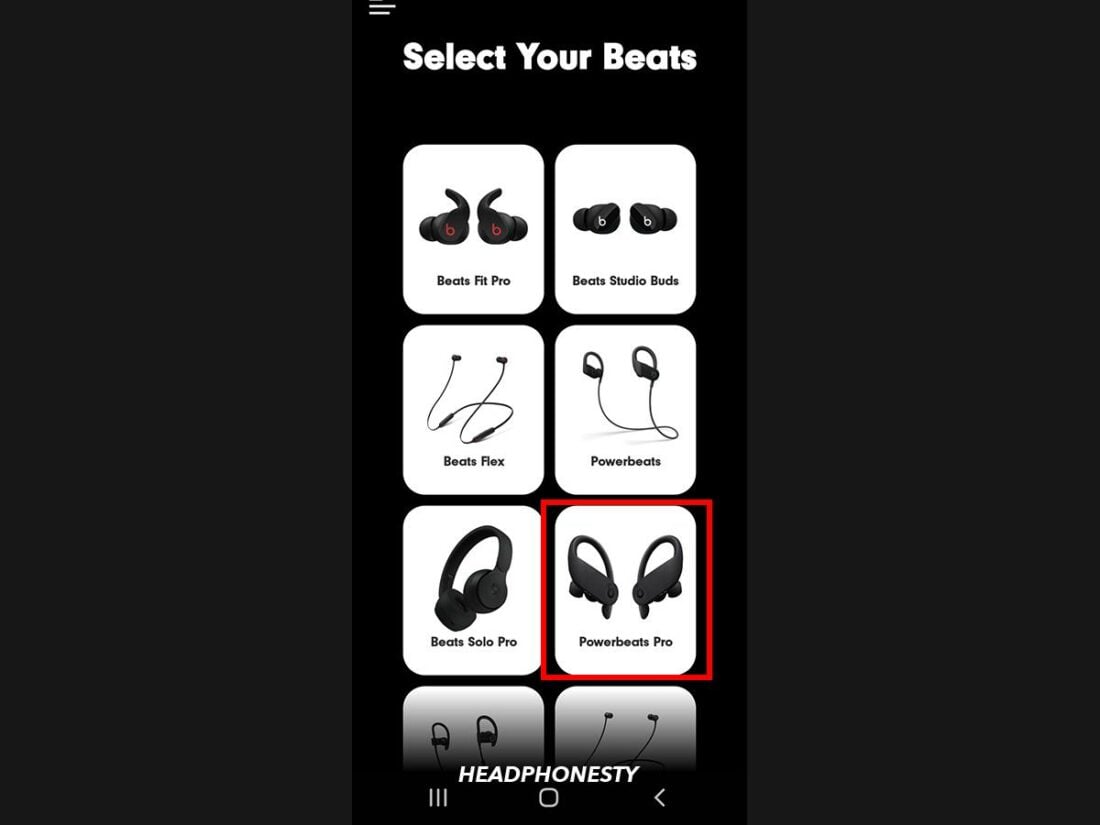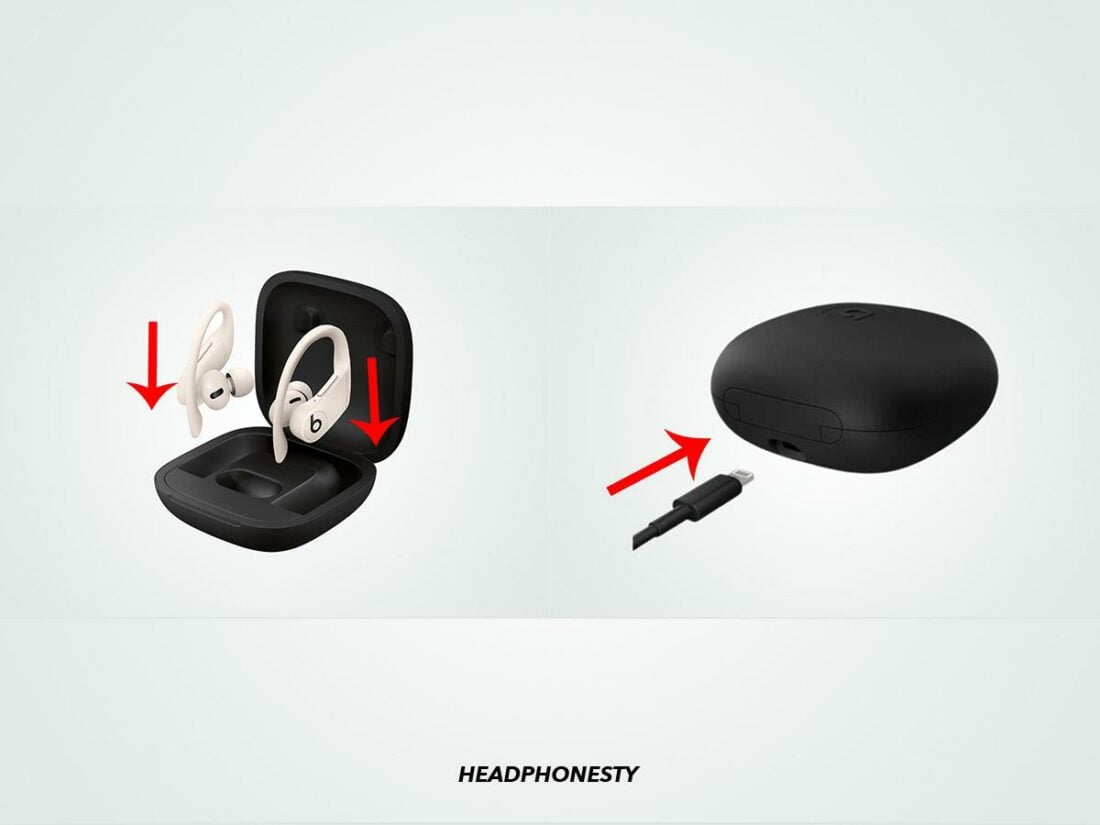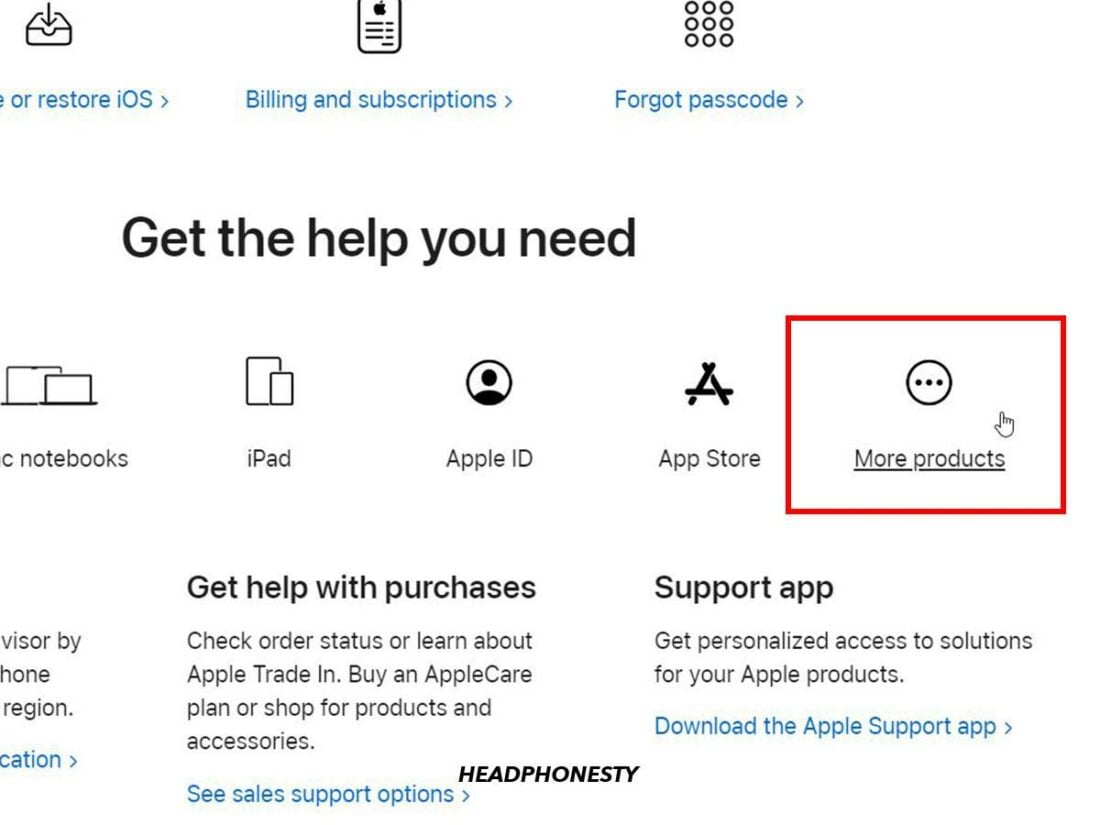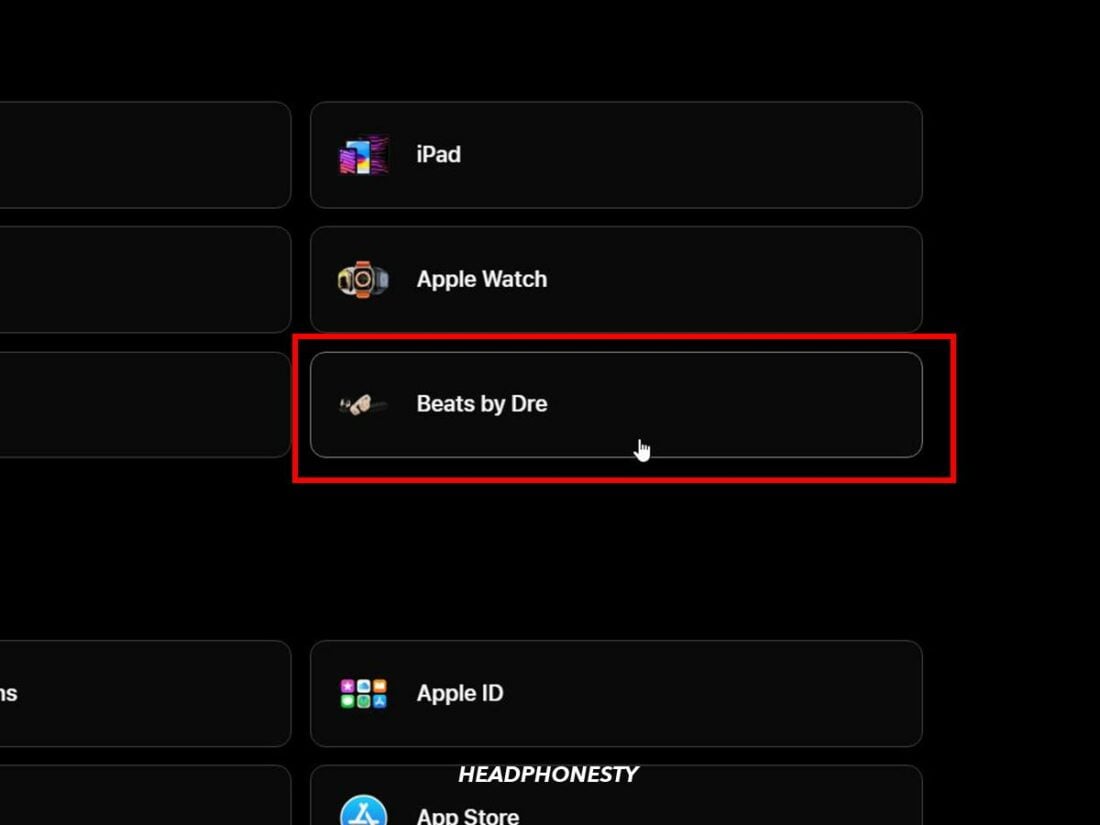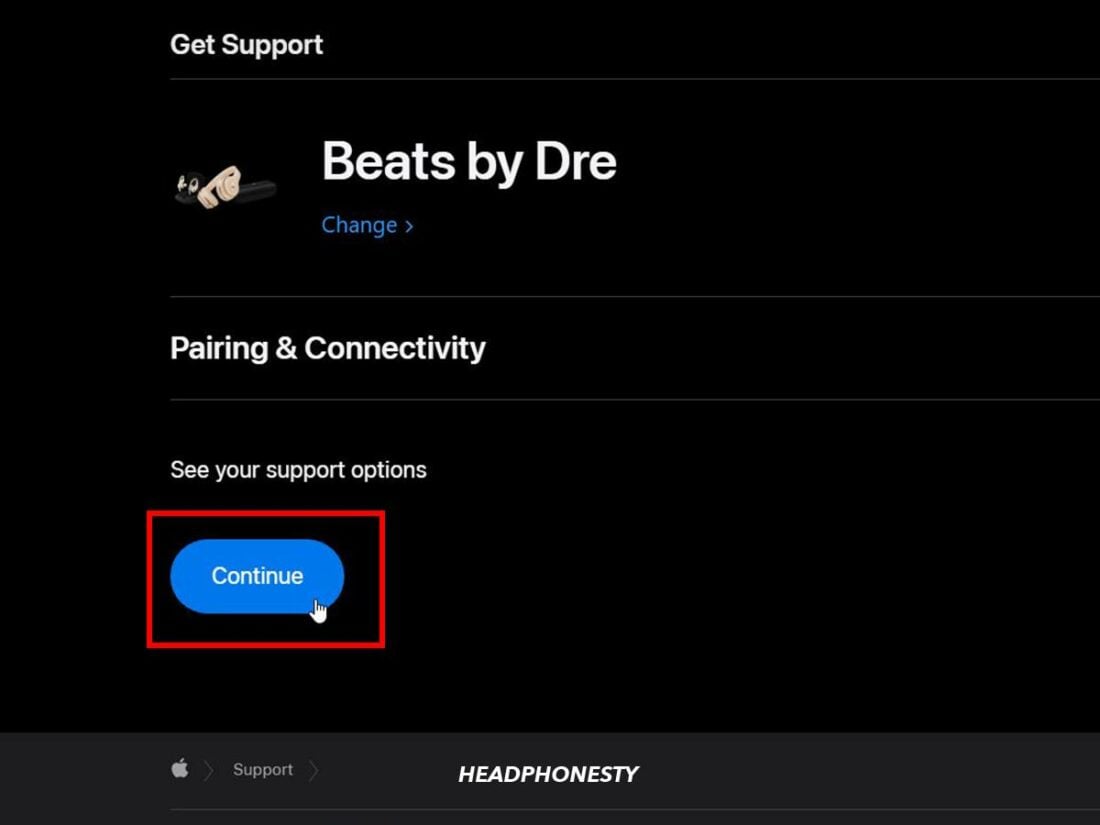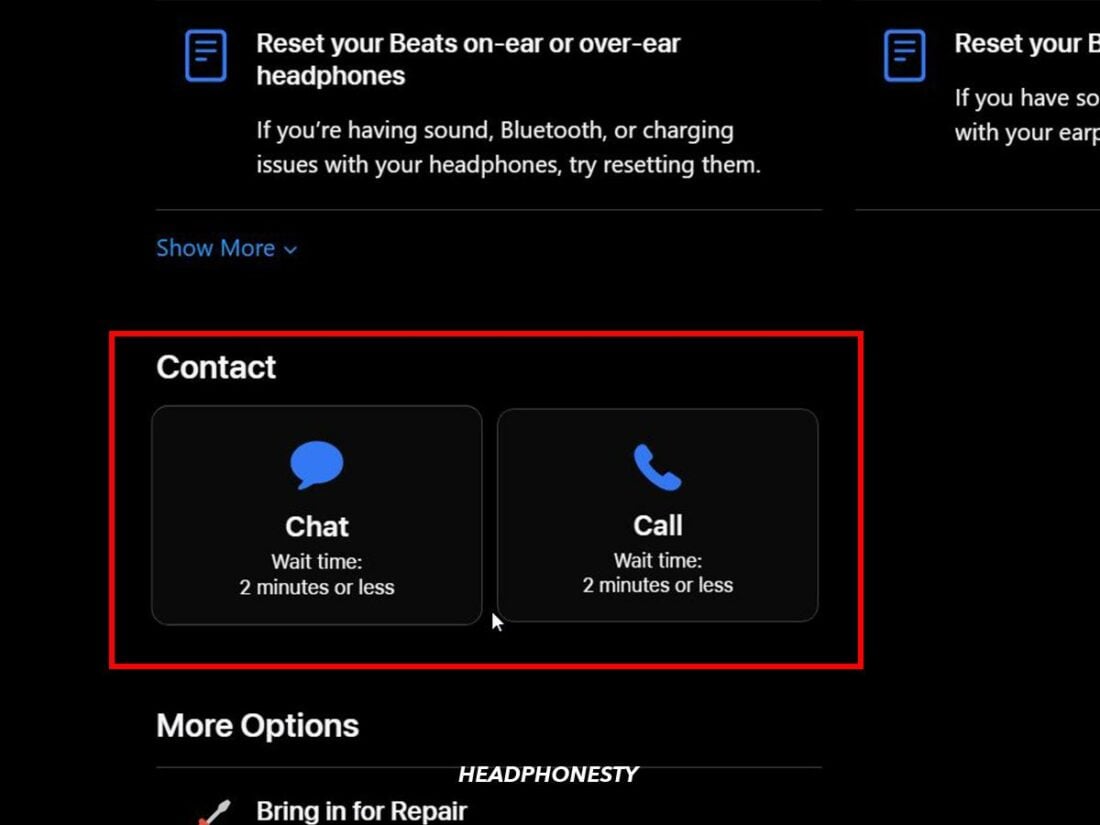Powerbeats Pro earbuds are great workout earbuds, used even by NBA legends like LeBron James and Kevin Durant. They are not, however, immune to problems such as one side not working. Your workout mood can be quickly ruined if only one of your Powerbeats Pros is functioning. Even more upsetting is the fact that the Powerbeats Pro are not cheap, so one wouldn’t expect this kind of issue from them. The good news is, most of the time, you can solve this problem in a jiffy! We’ve compiled the top tried and tested fixes for Powerbeats Pro one earbud not working so you can get back to your workout in no time. Read on!
Check the Powerbeats Pro Battery
While Powerbeats Pro earbuds charge simultaneously in the charging case, each earbud has its own battery. That said, it is possible to have an imbalanced charge between them, especially if you use one earbud at a time. Therefore, the first thing you should do is check the battery level of the faulty earbud. Here’s how:
Forget and Reconnect Powerbeats Pro
Sometimes established Bluetooth connections encounter problems leading to connectivity issues or no audio output. To fix it, simply forget and reconnect your Powerbeats Pro to your device. Here’s how to do that:
Reset Your Powerbeats Pro
Performing a factory reset can help eliminate any bugs or glitches causing the issue. Therefore, resetting your Bluetooth headphones will clear their current memory and processes. It can also help solve issues related to connectivity, charging, pairing, and audio delays that the software may cause. Follow these steps to factory reset Powerbeats Pro:
Turn Off Automatic Ear Detection
Automatic Ear Detection is a feature that allows the earbuds to play audio automatically when they sense they are inside the user’s ear. Some users who experience Powerbeats Pro not working on one side found that turning off Automatic Ear Detection solves the issue. Here’s how to turn off Automatic Ear Detection on iOS devices: Android users can follow the steps below:
Readjust Powerbeats Pro in the Charging Case
Powerbeats Pro earbuds must sit properly inside the charging case to charge. If they don’t, either one or both earbuds may not charge properly – resulting in them not working when you take them out. Unfortunately, the flexible ear hooks on the earbuds might cause them to sit incorrectly and lose direct contact with the charging pins. Some Powerbeats Pro users try to twist and turn the tip to a specific angle for the earbuds to sit correctly inside the case. If you find yourself facing this issue, try this quick fix: Since this problem is primarily due to the earbuds’ design, users may need to rely on unconventional solutions. For example, some users place small pads inside the top half of the case. The pads will keep the earbuds from wiggling around inside the charging case.
Clean Your Earbuds and Charging Case
Powerbeats Pro earbuds charge through the metal contact pins inside their case. That said, dust and debris can accumulate and block these charging pins, leading to inconsistent or improper charging. To fix that, you’ll need to clean your Powerbeats Pro and their charging case. When cleaning, focus on the charging pins inside the case and the charging contacts on the earbuds. Before you start, make sure you have the following materials at hand to clean your Powerbeats Pro properly:
70% isopropyl alcohol, Cotton swab(s), Toothpick, Lint-free cloth/ paper towel.
Once you have the required items, we can get to cleaning. Follow these steps: If you feel your earbuds are getting too dirty, our complete guide will show you how to clean them like a pro. AirPods users can check out our dedicated cleaning guide instead.
Check for Bluetooth Interference
Bluetooth interference is a tangible or intangible phenomenon that obstructs or interrupts a Bluetooth connection. As a form of wireless connection, Bluetooth is open to interference from other radio waves, electromagnetic waves, and physical objects. Since Bluetooth interference might be why one Powerbeats Pro earbud won’t function optimally, it is a good idea to avoid potential interferences, such as:
Wireless speakers, Baby monitors, Microwave ovens, Physical objects (made of metal, concrete, plaster, and bulletproof glass).
Update Powerbeats’ Firmware
An internal issue or bug may cause the Powerbeats Pro to lose some functionality. To address these issues, Apple periodically releases firmware updates that ensure Powerbeats Pro functions properly. When paired with an iOS device, the Powerbeats Pro will update automatically when the firmware update is released. If you’re an Android user, follow the steps below to update your Powerbeats Pro firmware:
Drain Powerbeats Pro’s Battery
Completely draining the Powerbeats Pro’s battery might do the trick if the problem persists. Doing so can allow the earbud to start fresh and resolve any software-related issues. Here’s how to completely drain the Powerbeats Pro battery:
Consult Apple Support
If the earbud still does not work, your Powerbeats Pro likely has a hardware issue. You can reach out to Apple Support for professional help with the problem. Follow these steps for a hassle-free Apple Support experience: You can contact Apple Support for a replacement if your product is damaged. However, you can only get a free replacement within Apple’s one-year limited warranty period.
Conclusion
Despite having many great qualities, the Powerbeats Pro’s design can lead to connectivity and charging troubles. We hope these fixes helped bring your earbud back to life. You can now plug in your Powerbeats Pro, lock-in, and crush that workout! We’d love to hear from you. Which fix worked for you? Do you feel we missed out on anything? Please let us know in the comment section below.