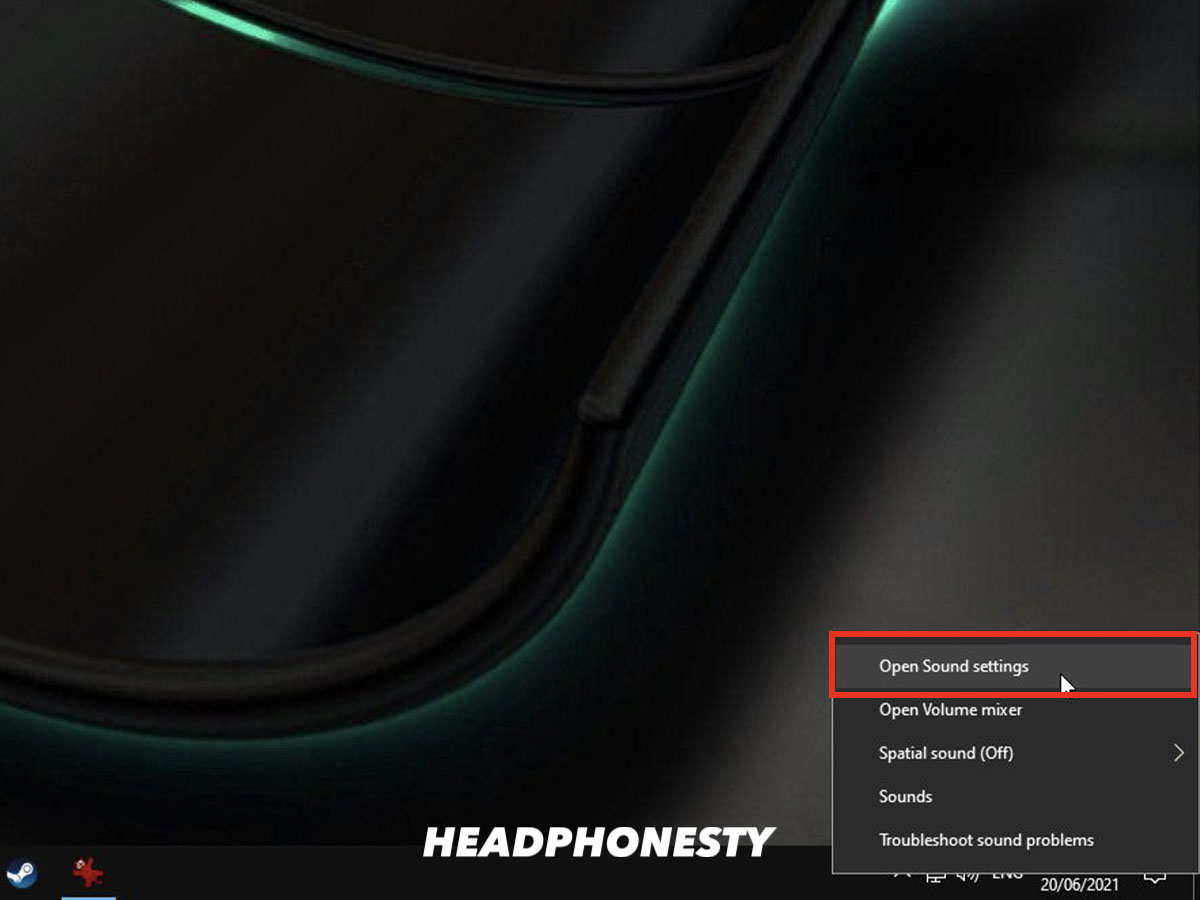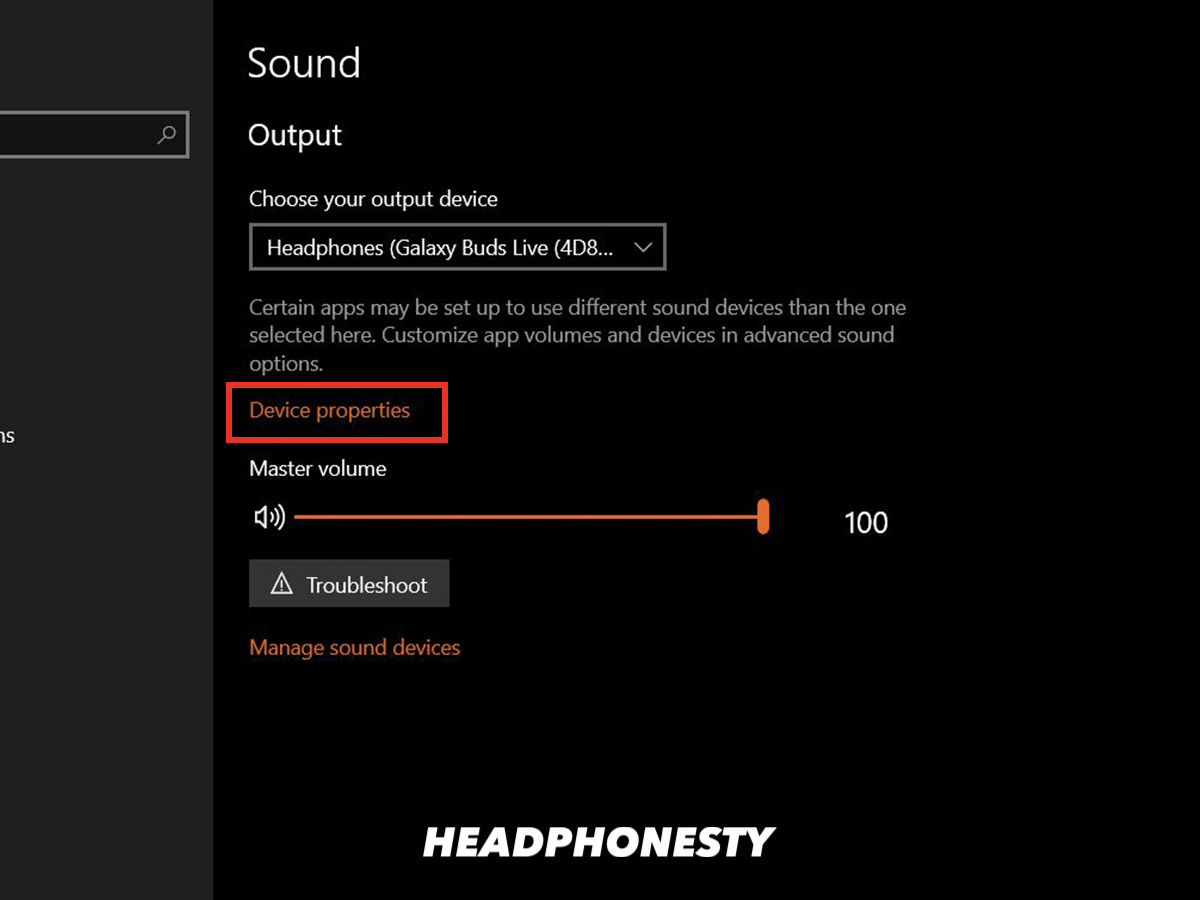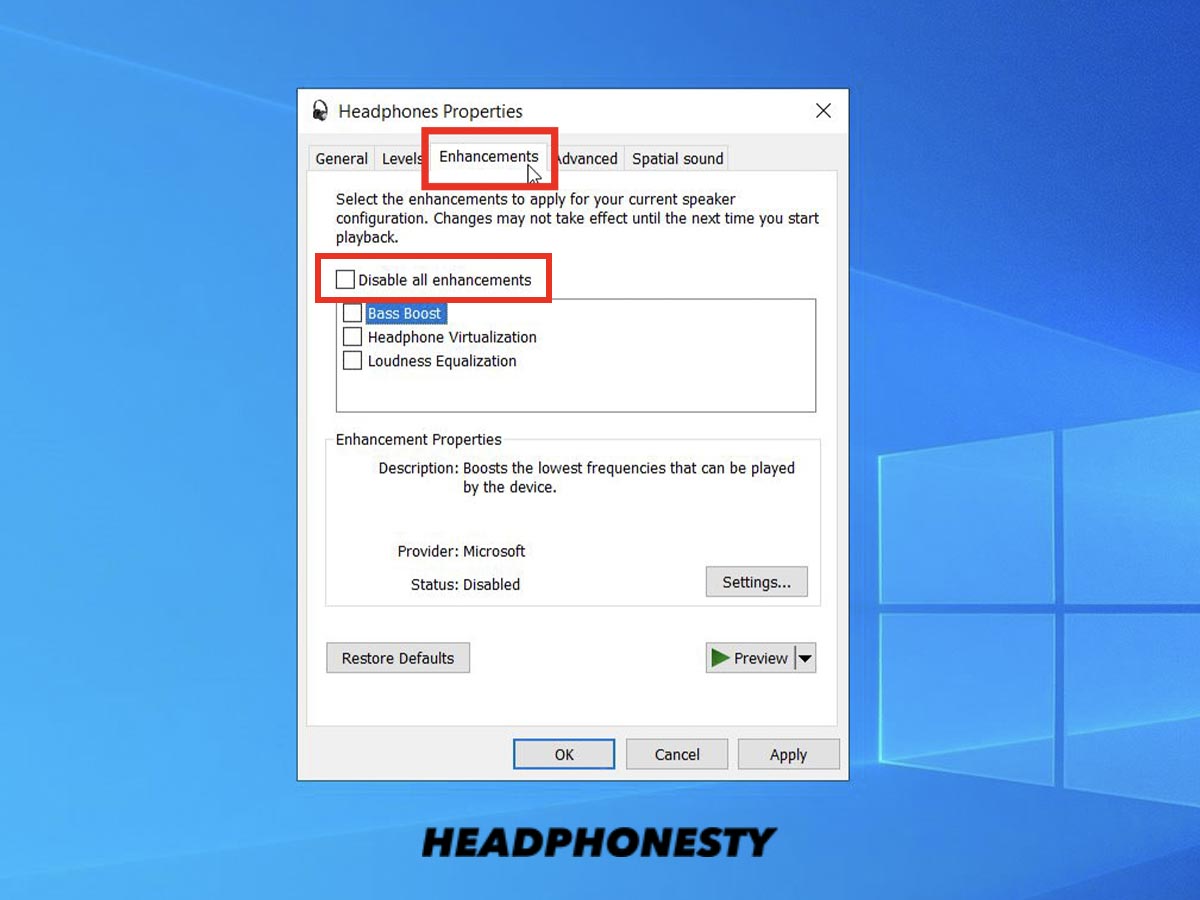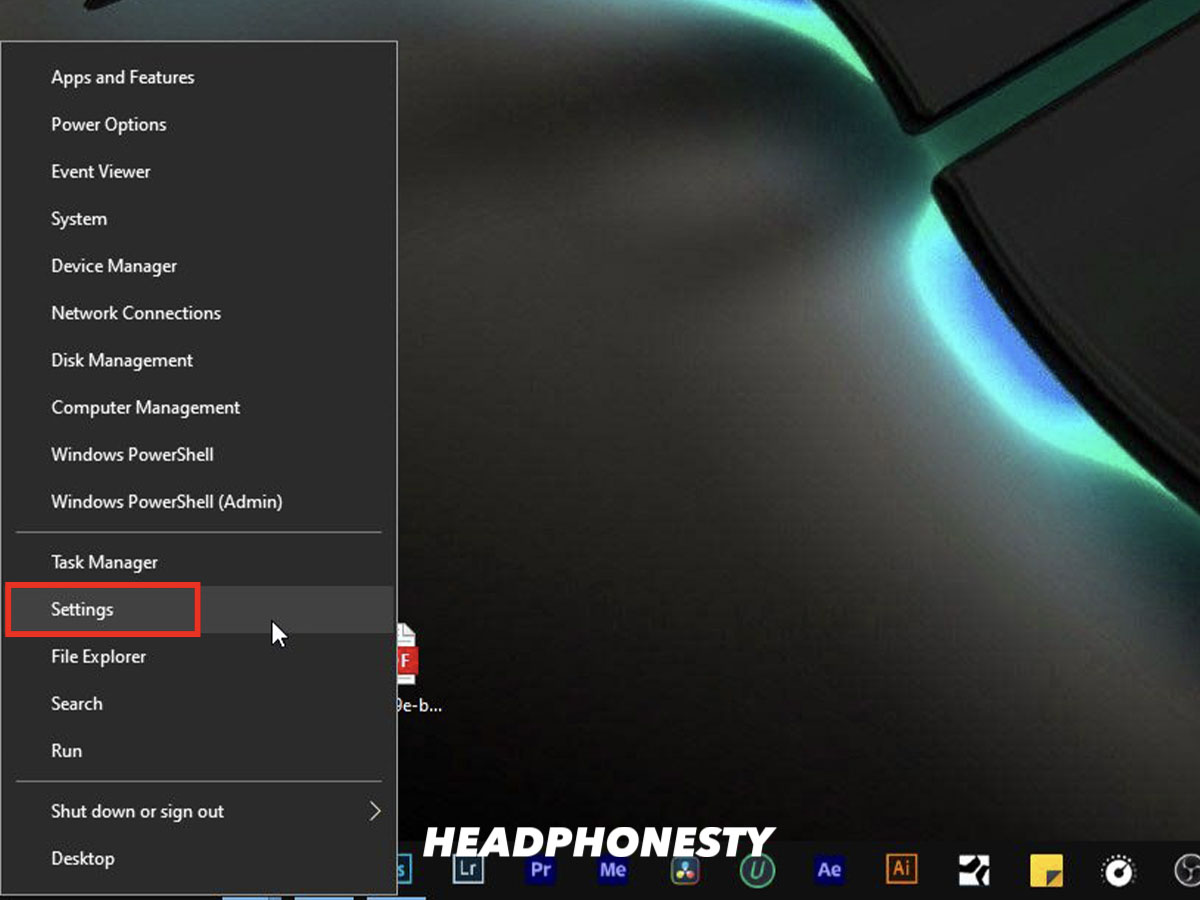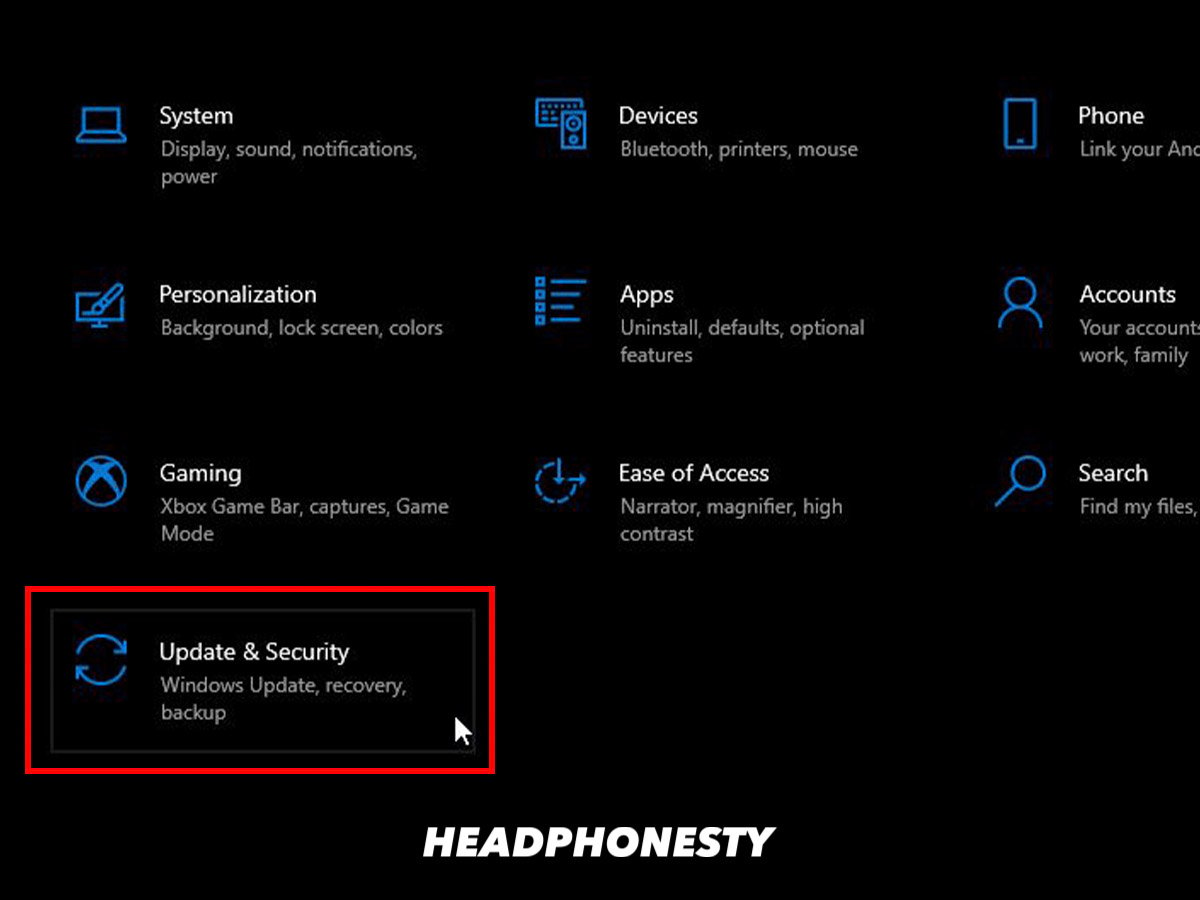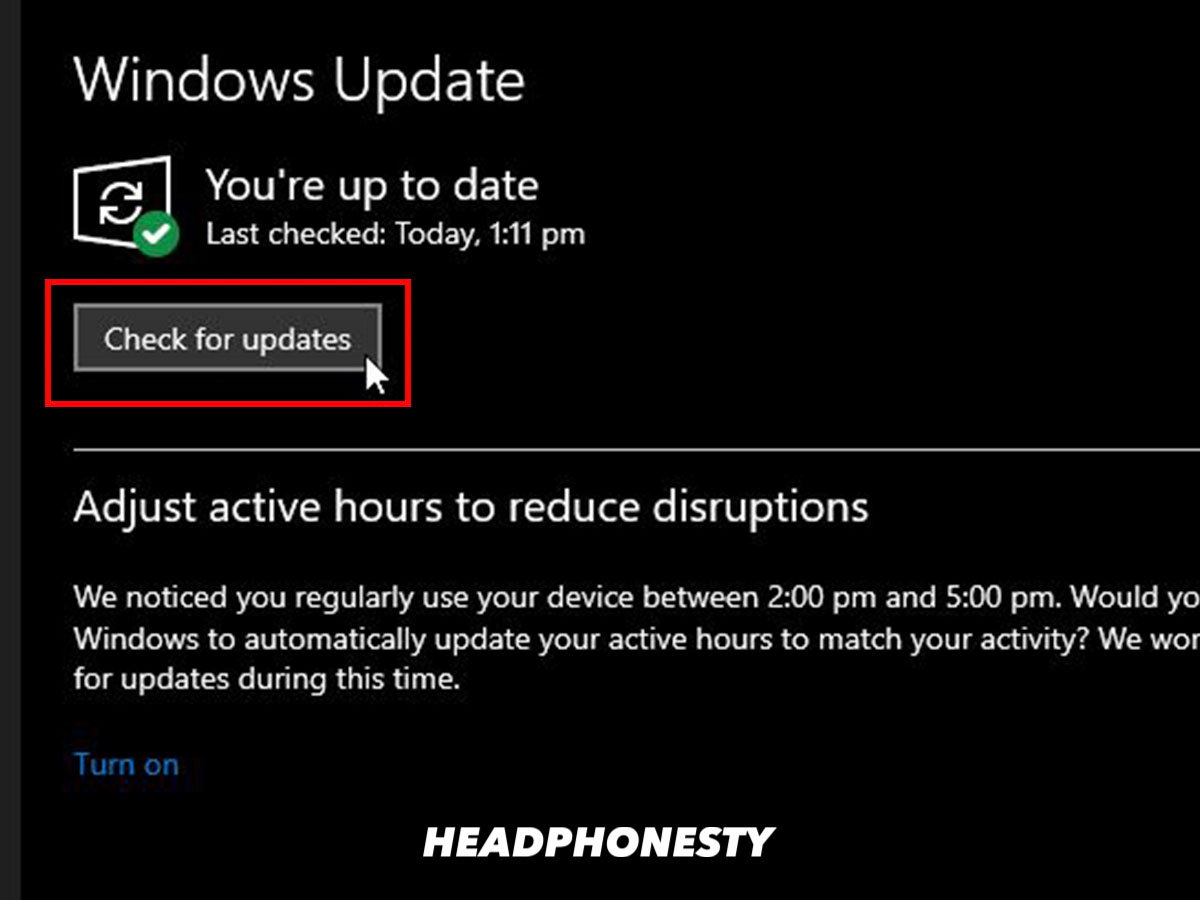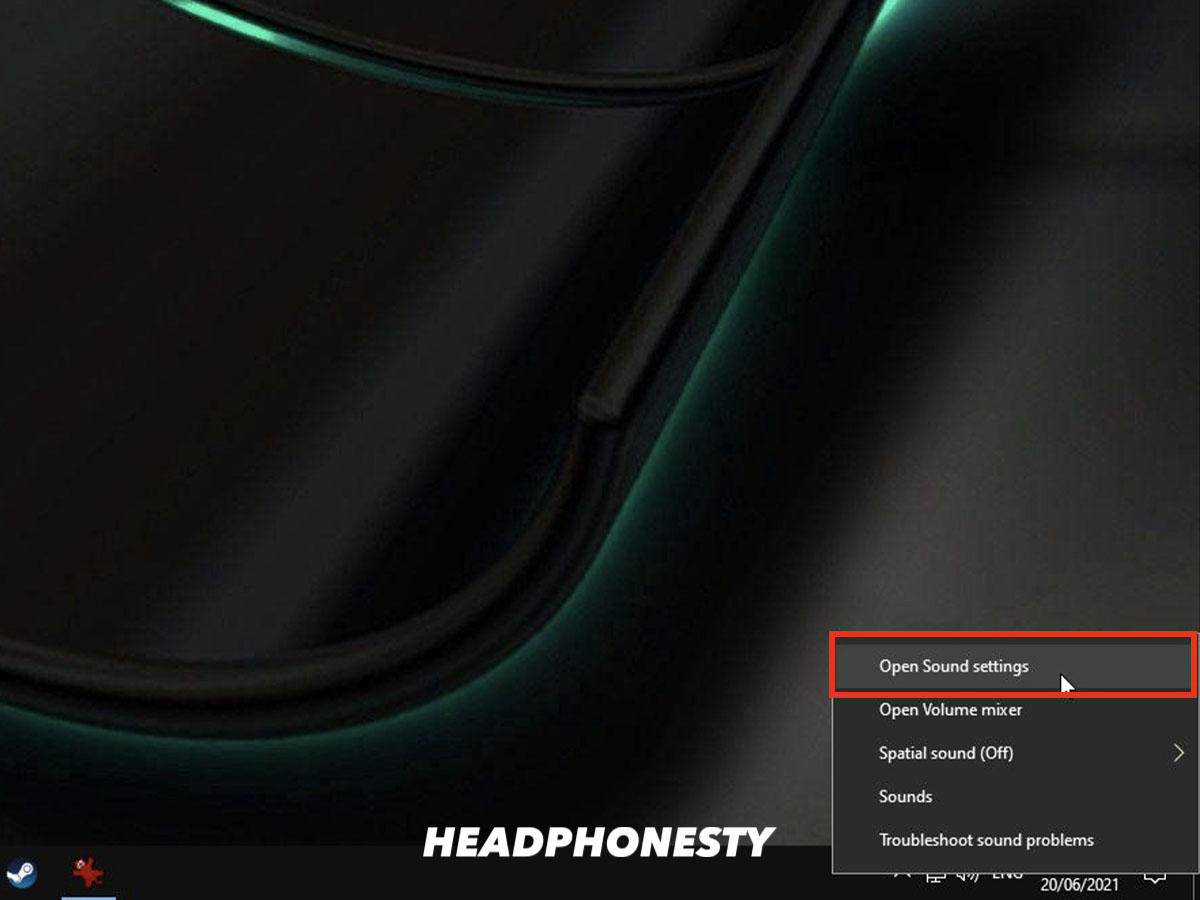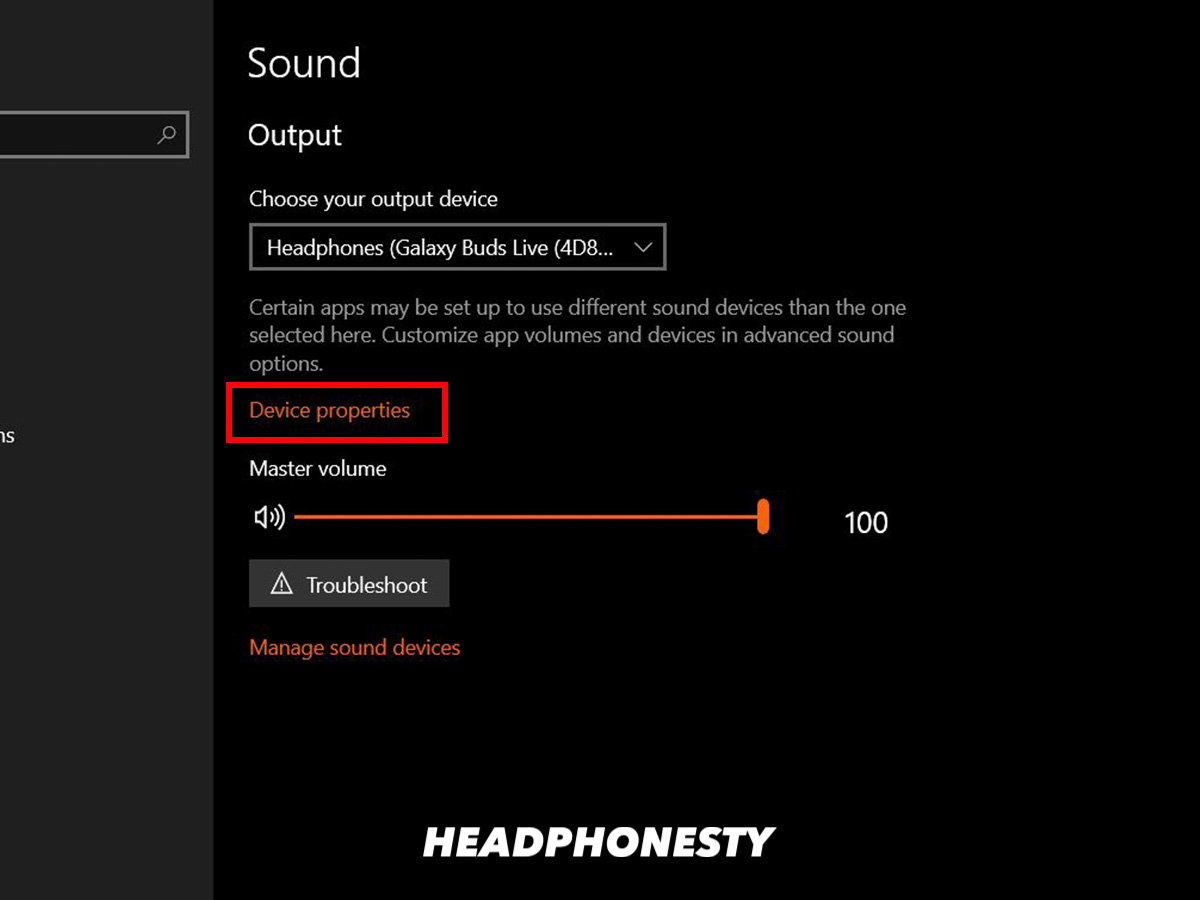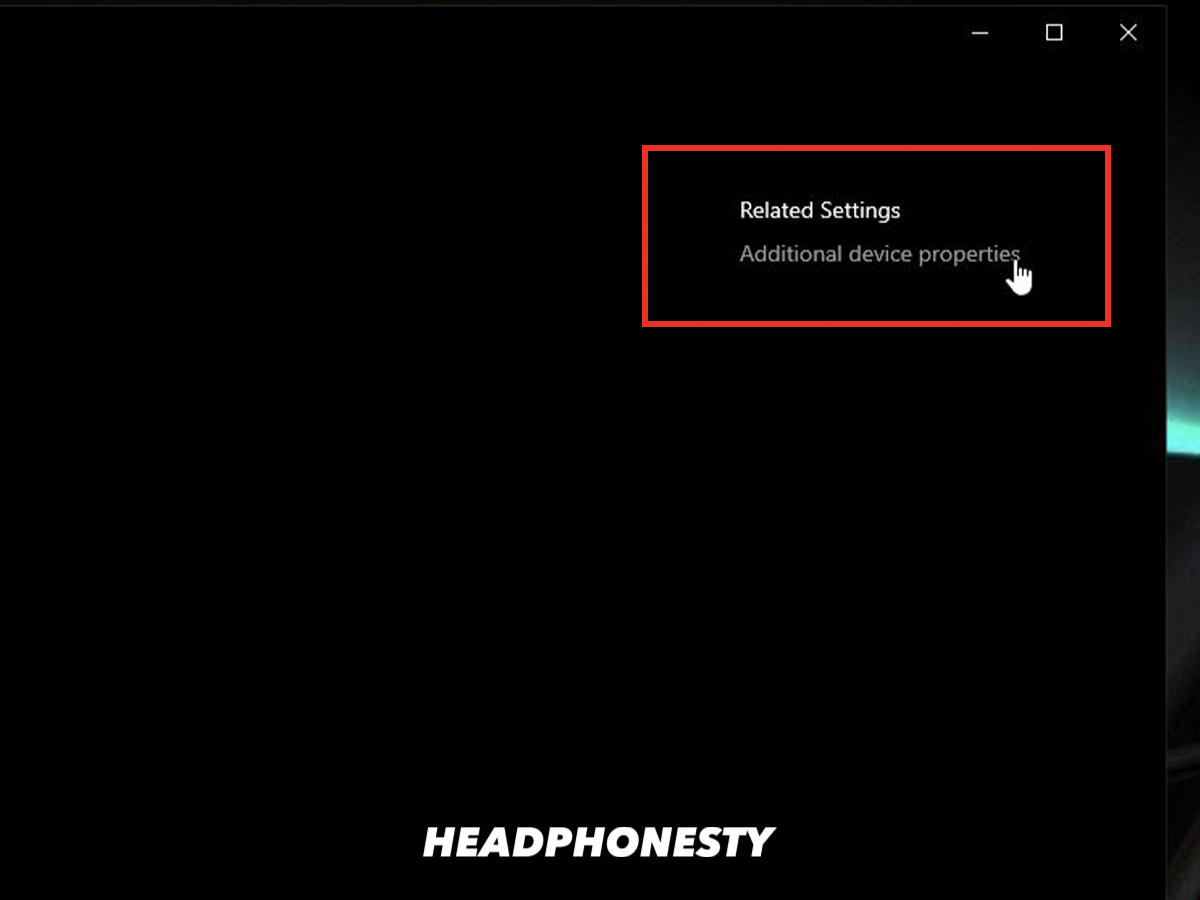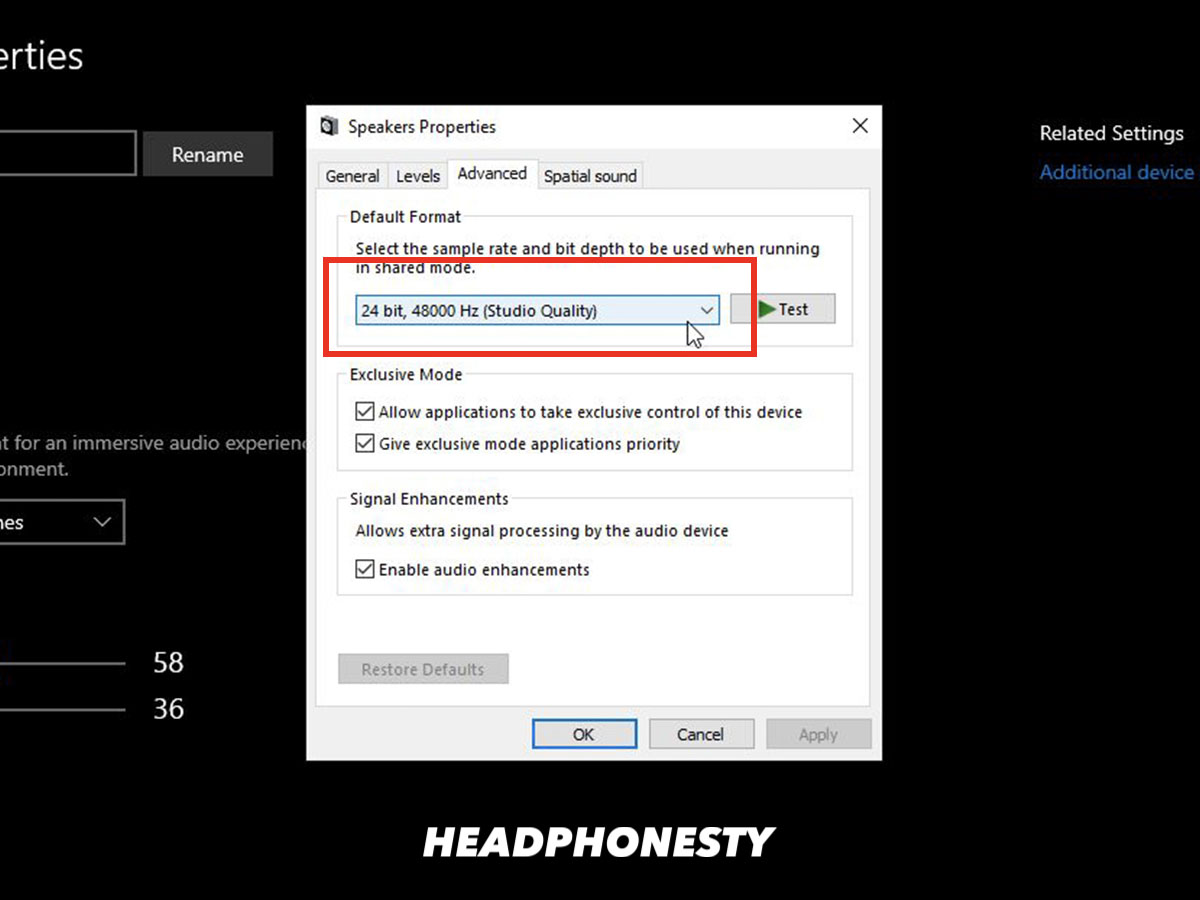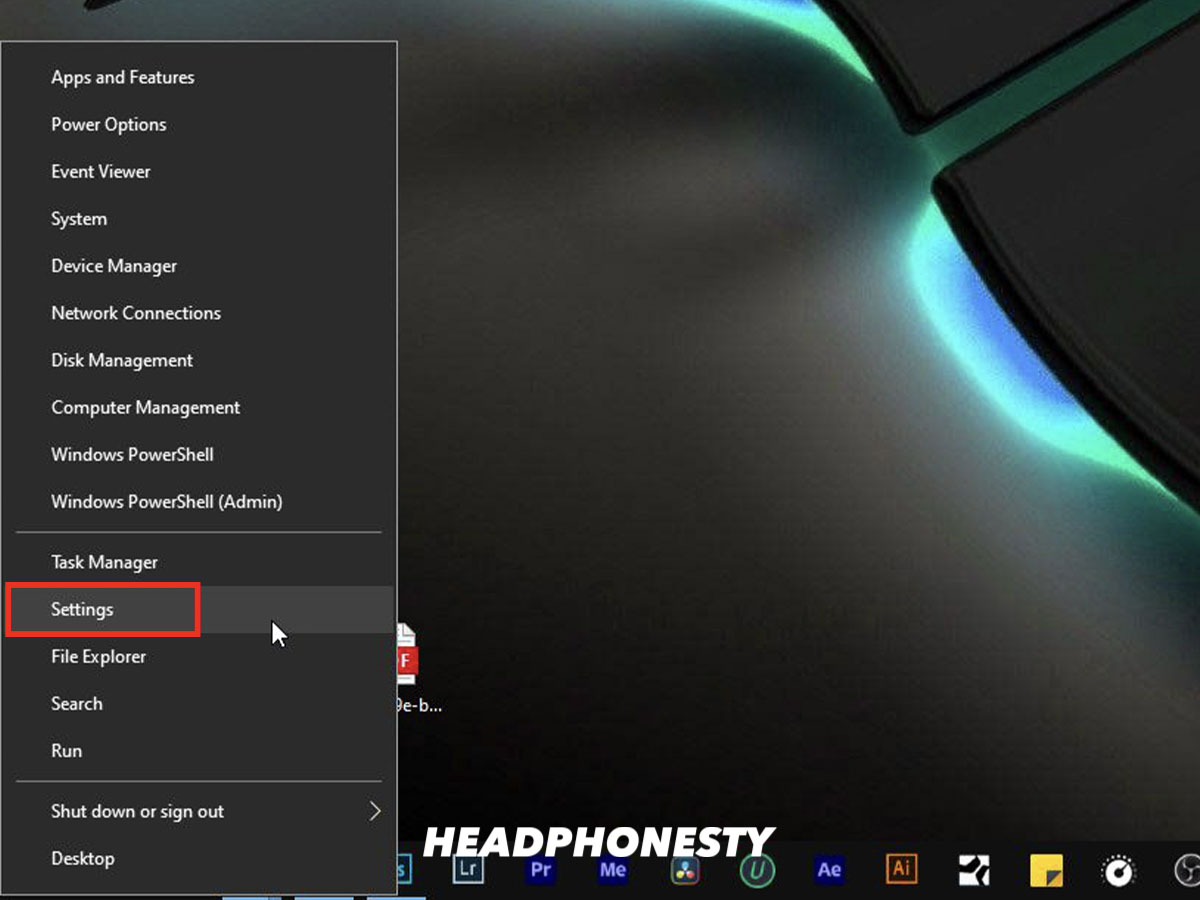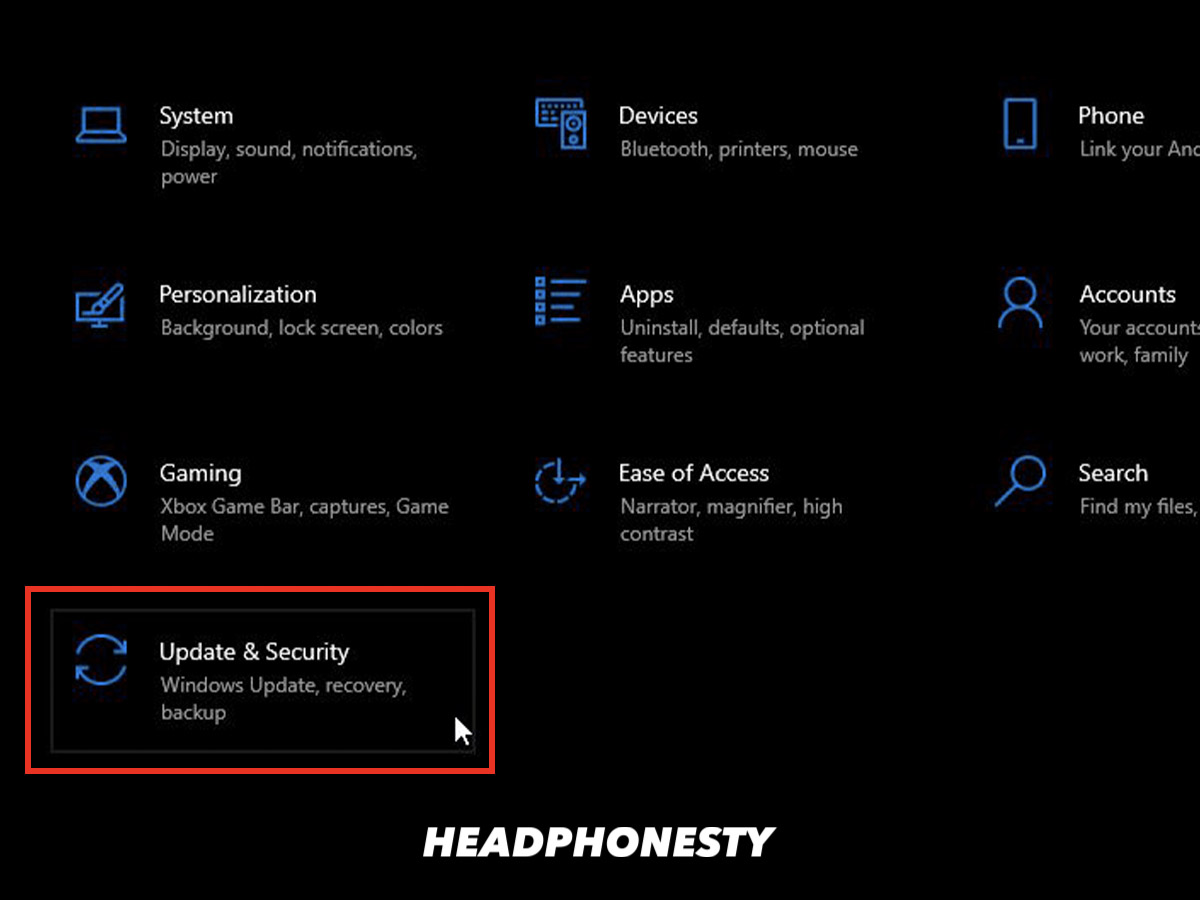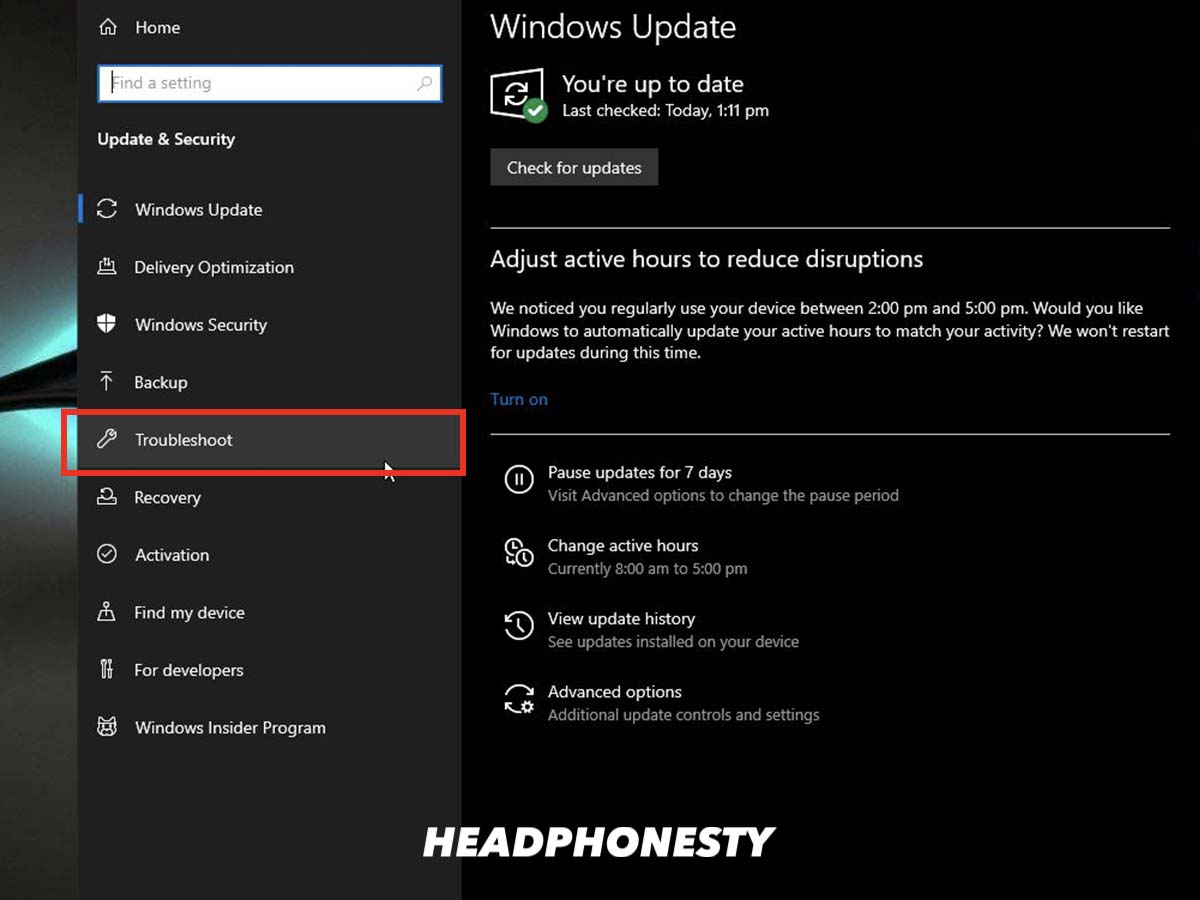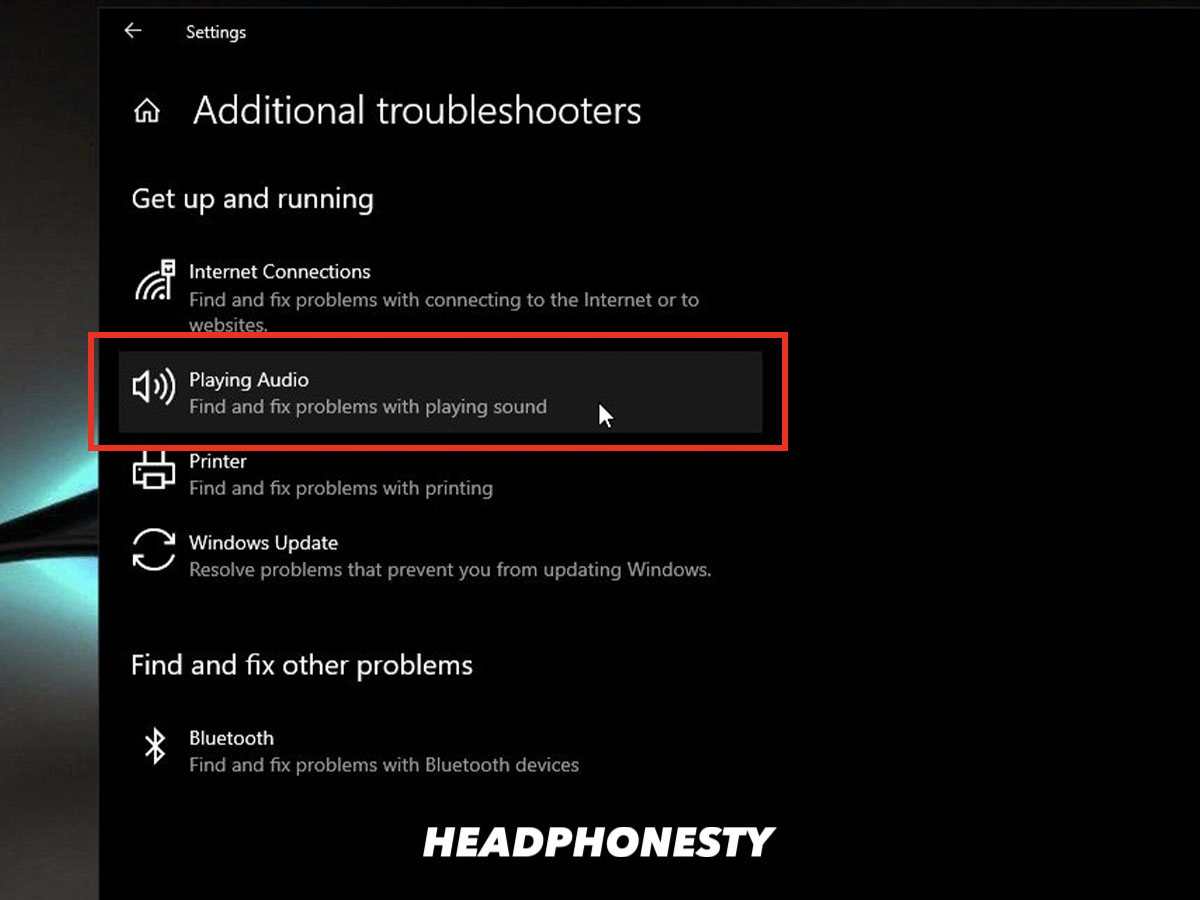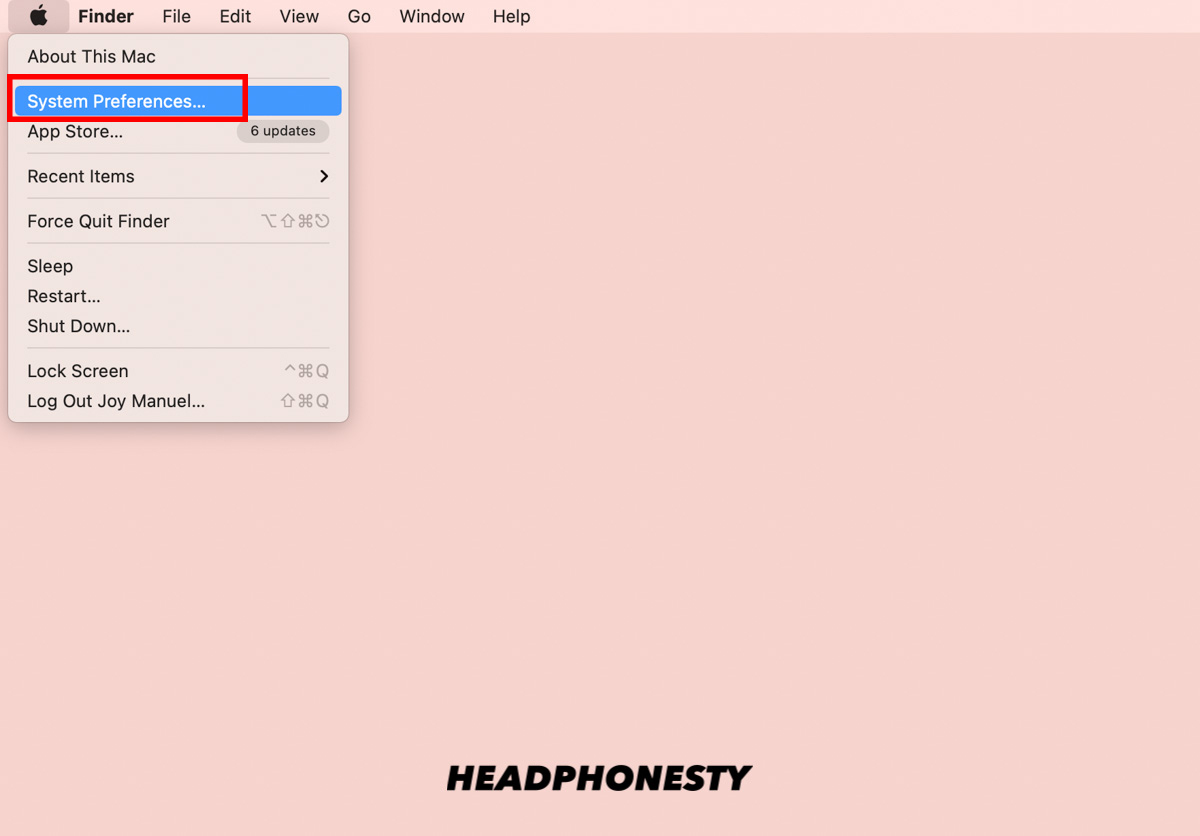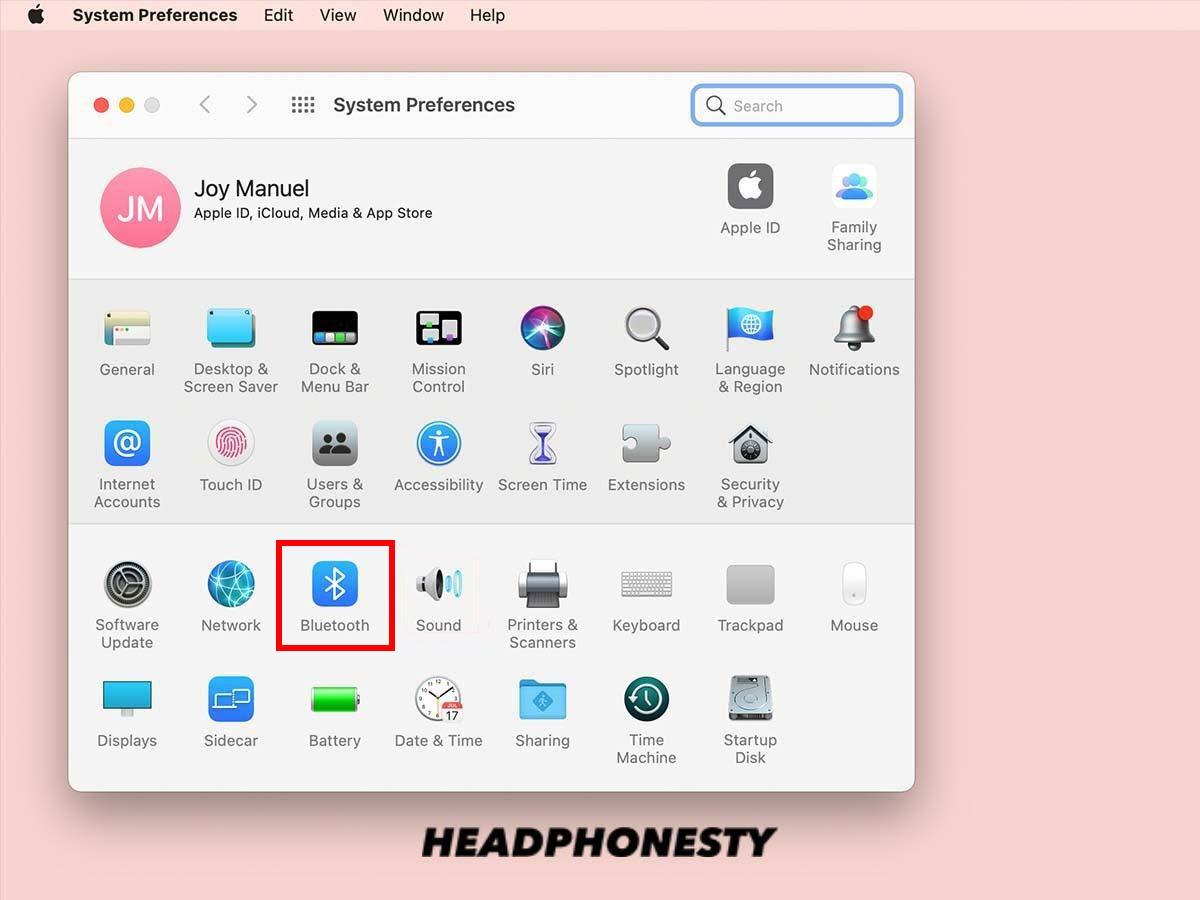Muffled or distorted sounds can easily ruin any listening experience, and can cause you to tirelessly search for the root cause of the problem. These issues become especially problematic when you’re using the headphones for a work meeting and you find yourself missing out on half of the information being discussed because of the terrible sound quality. Today, we’re going to look at a few reasons why you may be experiencing muffled or distorted sounds, and how you can fix them.
What Causes Muffled or Distorted Sounds in Headphones?
Sound distortions in headphones are more common than you might think and can appear in many different forms.Let’s take a look at some of the reasons why your audio might sound muffled or distorted.
Damaged wires
The wires inside the rubber housing are considered to be one of the weakest parts of your headphones. They are also one of the most crucial parts since they’re responsible for carrying the electrical signal from the source to your headphones’ speakers. Over time, these wires can easily become damaged from cable pulling, unnecessary tension, and improper management. Damaged wires can either be seen (through frayed wires) or not (through internal damage). However, both types of damage can cause changes to the performance of your headphones.
Overpowered and blown speakers
The speakers inside your headphones house a voice coil. However, this voice coil in your headphones can only handle a certain level of power. Listening to your headphones at maximum volume for extended periods of time can gradually weaken them, causing the speakers to blow out. If you’re worried that your speakers have blown, you can test them using a multimeter. Do this by turning off the speakers and connecting the multimeter to the headphone speaker terminal. Speakers in good condition will read an impedance of one, while blown speakers will read an infinite impedance.
Wired or wireless connection issues
For wired headphones, muffled audio can be caused by a loose connection to the audio source. If the plug of your headphones isn’t properly plugged in the audio port, sound quality will be inconsistent. For Bluetooth headphones, it can be caused by mismatched codecs. There are different kinds of Bluetooth codecs and each has its own pros and cons. But for some audio devices, codec selection is limited. If the audio device doesn’t have the same codec used by the headphones, it can result in switching to a lower-level codec, which can impact audio quality. Performance may be unpredictable due to the difference in codecs being used Outside of codec use, it could also just be the result of low battery levels. When your headphones have low battery levels, they won’t have enough power to consistently perform at a tip-top level. This affects how reliable the wireless connection is, and even the sound quality.
Moisture damage
As with most electronics, headphones and water do not work well together. Moisture, when it comes into contact with the electrical components of your headphones, can cause irreversible damage. Headphones can actually be water-resistant, and this feature is becoming increasingly more popular in consumer electronics. However, those that are, come with an IP rating. This rating determines how susceptible the device is to foreign bodies like dust, dirt, and moisture. Although the headphones may be marketed as water-resistant, it’s a good idea to check how much water the headphones can actually resist through the IP rating. Going beyond that limit can destroy your headphones.
Accumulated debris
Foreign bodies like dust, earwax, and lint, can actually cause a build-up within the headphones. Because of this, it’s recommended to clean your headphones every so often to ensure there is no physical build-up of solid materials. Dirt built up inside the connection point and the headphones’ speakers can easily be cleared away using compressed air or a gentle rub around the compartment with a dry cotton swab.
Audio source issues
If the above issues aren’t what’s causing the distortion, it’s possible that the issue sits with the audio source instead of the headphones. To be sure, test your headphones with other audio sources like a laptop or smartphone to see if the results are consistent.
What to Do When Your Headphones Sound Muffled: Headphone Issues
Now that you’ve found the cause of the problem, you’re ready to start implementing a solution. The below solutions are relevant to the problem, so not all solutions are a guaranteed fix to all problems.
For dirty headphones and audio port
Keeping your headphone jack clean is important in ensuring the connection between your headphones and audio device is clear. All you need is a paperclip and some sticky tape. Read our article for more tips on keeping your headphones cleanfor more cleaning hacks.
For poor wired connection
If the connection is still unstable after the headphone jack has been cleaned, it could be caused by corrosion. To clean away corrosion inside the jack, you will need an interdental toothbrush and some 70% isopropyl alcohol. For more advanced steps, take a look at our article on how to fix a loose headphone jack.
For poor wireless connection
Unfortunately, if your sound issues are caused by codec incompatibility, there is no way to bypass it. However, you can try resetting your headphones first to see if that helps with fixing the issue. To reset your headphones, you generally just need to hold down the power button until the light indicator on your headphones starts to flash. For instructions on resetting your headphones based on the brand, check out our article on resetting Bluetooth headphones.
For damaged wires
You can repair damaged/fraying wires using Sugru Mouldable Glue. It’s an adhesive putty made from silicone rubber that can be used for electrical repairs, and much more. Because it’s moldable, flexible, durable, and waterproof, it serves as a simple but effective fix for repairing headphone cables. To repair frayed headphone wires, follow the steps below:
For blown speakers
If your headphone speakers are blown, the only option to fix them is to replace them with new ones.
For moisture damage
Moisture damage can easily cause a wide range of problems to the electronics inside your headphones. Luckily, there is something you can try and save them. To do this, you will need 91% isopropyl alcohol and some silica gel.
How to Fix Muffled Headphones Sound When Connected to Windows PC
The below solutions are for when your audio sounds fine on all devices aside from computers that are running Windows.
Review the computer’s audio enhancement settings
Windows, by default, allows you to adjust the sound of your computer using audio enhancements. This is often a valuable feature but these audio enhancements can alter various traits of your computer’s audio. It can sometimes do more harm than good. Audio enhancements, like surround sound and equalizers, can cause distortions because they alter how loud the audio is and the intensity of the frequencies. Because of this, they may not work the same with all platforms and headphone speakers. Follow these steps to disable any unwanted audio enhancements:
Check if there’s any issue with the audio driver
If the audio drivers on your computer are out-of-date, you may be missing out on important compatibility patches and bug fixes. Use Windows Update to check for any updates needed.
Set the audio to 24-bit format
In some instances, changing the Default Format in which Windows processes audio can resolve issues relating to audio.
Run the troubleshooter
If the above-mentioned steps didn’t work, you can leave the problem detection to Windows itself. Here’s how to access that:
How to Fix Muffled Bluetooth Headphones Sound When Connected to Mac
Similar to Windows, you may find that your headphones work fine on all devices aside from Mac computers. In this case, check out these tips:
Make sure you’re connected properly
If you’re using Bluetooth headphones, make sure they’re connected properly to your Mac. Check out our full guide on connecting your Bluetooth wireless headphones to a Mac.
Check and stop any apps that may be using your microphone
Mac, by default, tries to use the AAC audio codec with connected audio devices. In some instances, Bluetooth devices will revert to using the SCO or SBC codecs, which are both lesser in quality compared to that of AAC. This generally happens when the Mac assumes the built-in mic of your headphones is being used. To prevent your Mac from doing this, you can stop apps that are making use of the microphone. To do this, follow the below steps:
Try using Tooth Fairy
Tooth Fairy is an app that helps you switch between Apple devices with your headphones. It also has a feature that forces your Mac to use the preferred codec, AAC, over either of the two codecs it might fall back to.
Conclusion
Nobody likes a poor listening experience. Hopefully one of these solutions has solved the audio pains you were facing so you can listen to your music without any issues. Did one of the solutions in this article work for you? If you found another way to solve these problems, how did you go about it? Let us know in the comments, we’d love to hear about it!